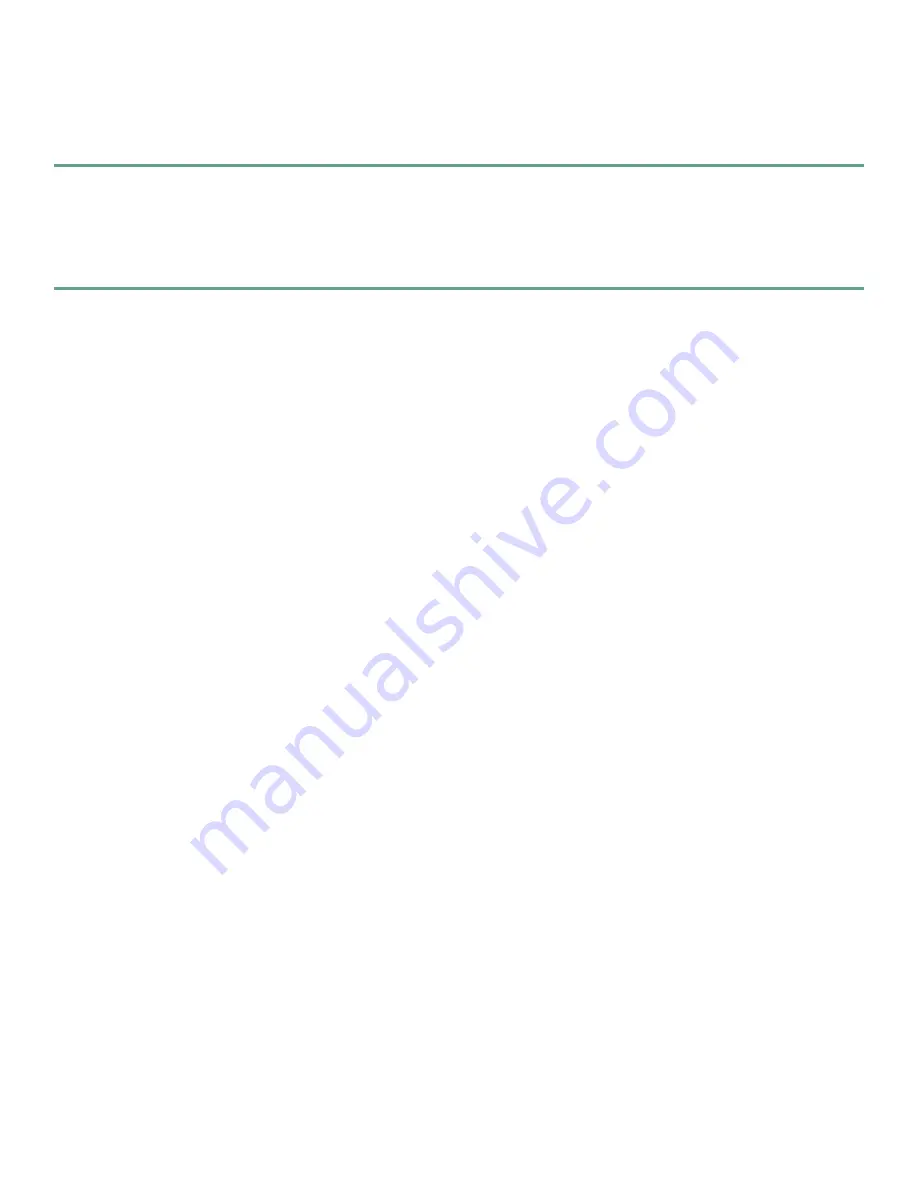
18
Closing the CWI
To close the CWI, perform the following steps:
Step 1
From the File menu, choose
Exit
or click
Close
on the CWI Desktop title bar.
A Craft Works Interface dialog box appears.
Step 2
Click
Yes
to exit the application.
The CWI Desktop window closes. The Configuration Desktop is also closed (if it was open when the close command
was executed).
6
CWI Overview
The CWI is an application used to manage Cisco routers. CWI provides the following features:
•
A user-friendly context-sensitive interface that is used for fault, configuration, inventory, and security management of a
router.
•
A combination of both graphical and text-based interfaces that allow the user to select the best interface for the task at hand.
•
A powerful CWI feature set used to simplify managing the router scale and complexity.
•
Access to the powerful manageability features of the router.
The CWI provides three ways to configure and manage a router:
•
Using a Telnet/SSH session launched from the CWI, which allows you to configure and manage the router using CLI
commands.
•
Using the Configuration Editor or Replace Configuration Editor, which allows you to view and edit the running
configuration in CLI format. These editors provide common text editing functionality as well as traditional CLI features
such as help and command-completion. See the “Configuration Editor” section on page 22 and the “Replace Configuration
Editor” section on page 22.
•
Using the graphical configuration applications. See the “Configuration Desktop Window” section on page 20.
7
CWI Desktop Window
The CWI Desktop is the main point of access to all CWI applications and tools, allowing you to configure, monitor, and manage
routers. (See Figure 7.)
Common Elements in the CWI Desktop
The CWI Desktop is designed with common elements that provide an easy to use and consistent user interface.
The following features are common among the CWI applications:
•
Printing, exporting, and searching data.
•
Sorting and moving columns.
•
Filtering records.
•
Setting preferences.
•
Cascading applications.
•
Minimizing and maximizing applications.
•
Maximizing applications.
•
Choosing applications in the Application pane.
Refer to the
Cisco
CRS-1 Series Carrier Routing System
Craft Works Interface User Interface Guide
for details on common
elements and procedures for common activities in the CWI Desktop.
Содержание CRS-1 Series
Страница 25: ...25 ...























