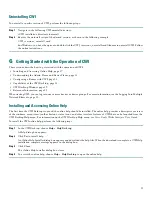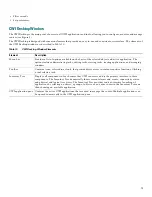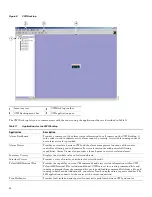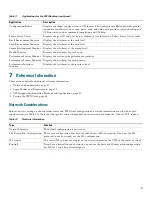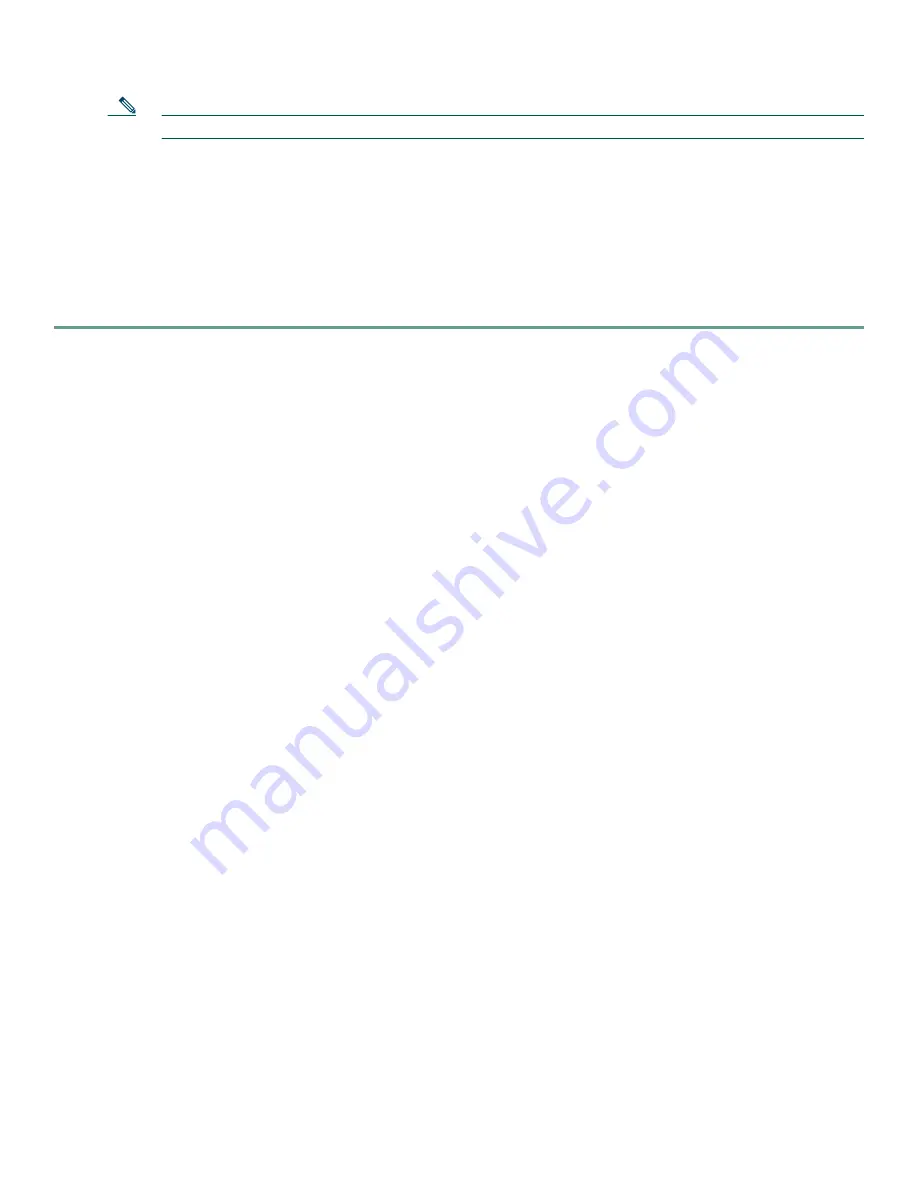
8
Note
You must install JRE 1.5 to proceed with the CWI installation.
Step 5
If this is the first time the CWI client has started CWI, the Java Plug-in must be installed and the CWI Cisco security
certificate must be accepted.
a.
If the Java Plug-in installation is completed, a dialog box appears asking you to trust the security certificate distributed
by Cisco Systems. This dialog box differs depending on the client platform.
b.
The security certificate must be accepted to run CWI. To choose the applicable option, follow the online instructions.
If applicable, the Craft Works Interface Launcher appears.
Step 6
If this is the first time you have started CWI or you have installed a new version of CWI, the CWI components start
downloading. Otherwise, a cached version of the CWI components is used, reducing CWI start time.
Launching CWI
This section describes how to select the devices for managing your CWI session before and after launch.
The CWI device tree is a graphical, user-customized hierarchy of devices to manage, which provides a very simple method to
select devices to manage on a daily basis. The device tree lets you add, delete, and edit devices. In addition, the device tree lets
you to define device groups to organize your devices into logical sets. Your customizations are automatically saved for the next
time you launch CWI.
Because CWI can manage multiple routers in a session, you can select one or more devices or device groups from the device tree
and have CWI automatically log in to all of them. The login credentials for all the devices must be the same; for example, they
must have the same username and password. When you login, the progress window displays the login activity for each device.
When the login has been completed for all the devices, the main desktop appears. The CWI Inventory Tree is populated with
the chosen devices, and from this tree you can launch various applications to manage them.
After launching CWI, you can continue to add or delete devices by choosing
File > Login
. The following list of attributes are
included:
•
Device name or address
•
Connection method
•
Description (optional)
In addition, you can connect to a device without using the Device Tree by choosing the Login Information root node in the tree.
CWI provides the user and device credentials on the right-hand side of the CWI - Login window.
The following sections are presented:
•
Scripted Login Capability Overview, page 8
•
Launching CWI Without Using the Device Tree, page 9
•
Launching CWI from the Device Tree, page 10
•
Encountering an Error While Logging into Multiple Devices Simultaneously, page 14
•
Specifying the User Login Script, page 15
Scripted Login Capability Overview
The Scripted Login capability allows CWI to access devices not directly accessible from the CWI workstation. The following
steps are performed through a Scripted Login connection:
1.
Connect by using Telnet, Secure Shell Version 1 (SSHv1), and Secure Shell Version 2 (SSHv2) to an intermediate device; for
example, a UNIX server.
2.
Execute a user-specified series of commands to open a character-based connection such as a Telnet or SSH connection to
the remote device.
Then, CWI logs in to the remote device and communicates over the end-to-end connection by using XML or CLI, as specified
by the user.