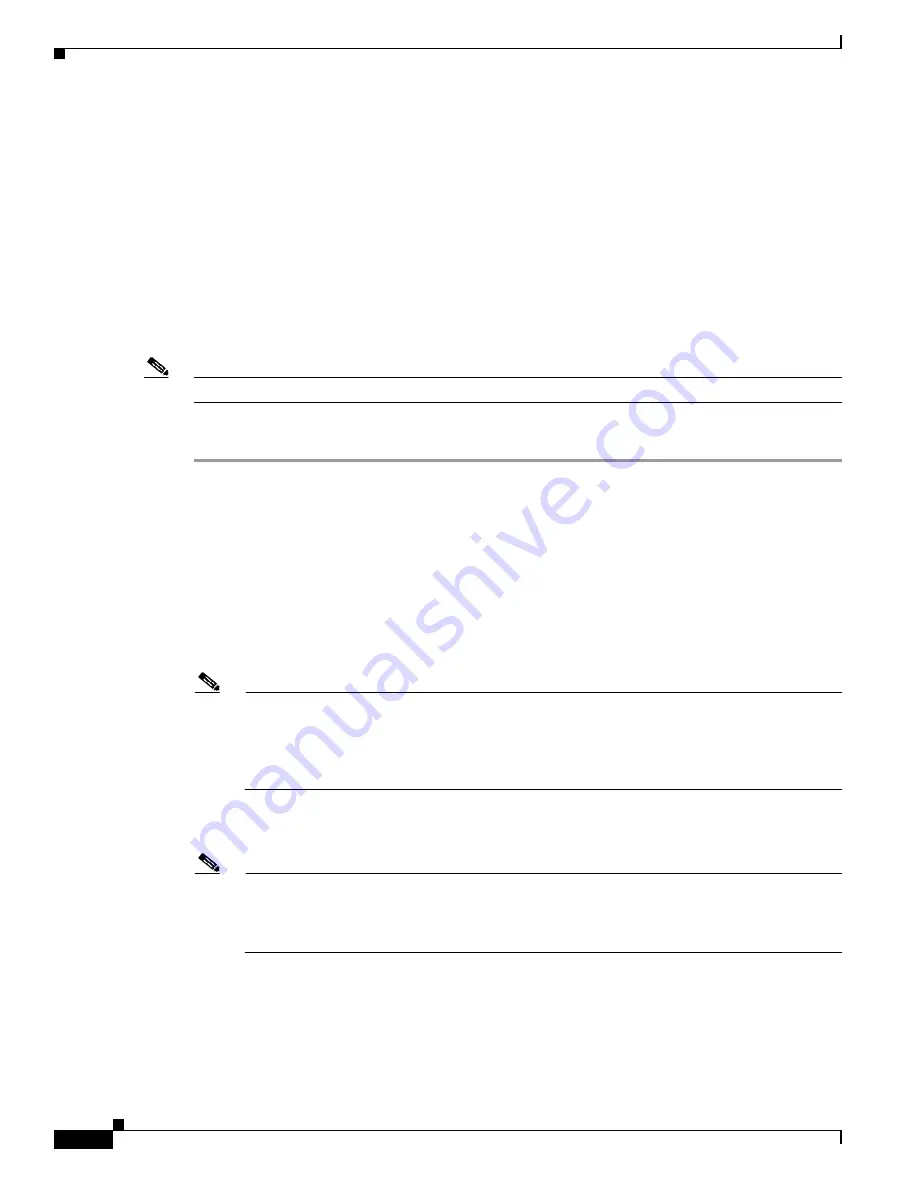
3-16
Cisco CSS UCS Platform Series User Guide, CPS-UCS-1RU-K9 / CPS-UCS-2RU-K9
Chapter 3 Installing the Server
Initial Server Setup
Initial Server Setup
This section includes the following topics:
•
Connecting and Powering On the Server (Standalone Mode), page 3-16
•
System BIOS and CIMC Firmware, page 3-18
Connecting and Powering On the Server (Standalone Mode)
This section describes how to power on the server, assign an IP address, and connect to server
management when using the server
in standalone mode
.
Note
UCS integration mode is not supported.
Procedure
Step 1
Attach a supplied power cord to each power supply in your server, and then attach the power cord to a
grounded AC power outlet. See the
for power specifications.
Wait for approximately two minutes to let the server boot in standby power during the first bootup.
You can verify power status by looking at the Power Status LED (see the front panel illustrations in
and
•
Off—There is no AC power present in the server.
•
Amber—The server is in standby power mode. Power is supplied only to the CIMC and some
motherboard functions.
•
Green—The server is in main power mode. Power is supplied to all server components.
Note
During bootup, the server beeps once for each USB device that is attached to the server. Even if
there are no external USB devices attached, there is a short beep for each virtual USB device
such as a virtual floppy drive, CD/DVD drive, keyboard, or mouse. A beep is also emitted if a
USB device is hot-plugged or hot-unplugged during BIOS power-on self test (POST), or while
you are accessing the BIOS Setup utility or the EFI shell.
Step 2
Connect a USB keyboard and VGA monitor by using the supplied KVM cable connected to the KVM
connector on the front panel (see the front panel illustrations in
and
Note
Alternatively, you can use the VGA and USB ports on the rear panel. However, you cannot use
the front panel VGA and the rear panel VGA at the same time. If you are connected to one VGA
connector and you then connect a video device to the other connector, the first VGA connector
is disabled.
Step 3
Set NIC mode to Dedicated and choose whether to enable DHCP or set static network settings:
a.
Press the
Power
button to boot the server. Watch for the prompt to press F8.






























