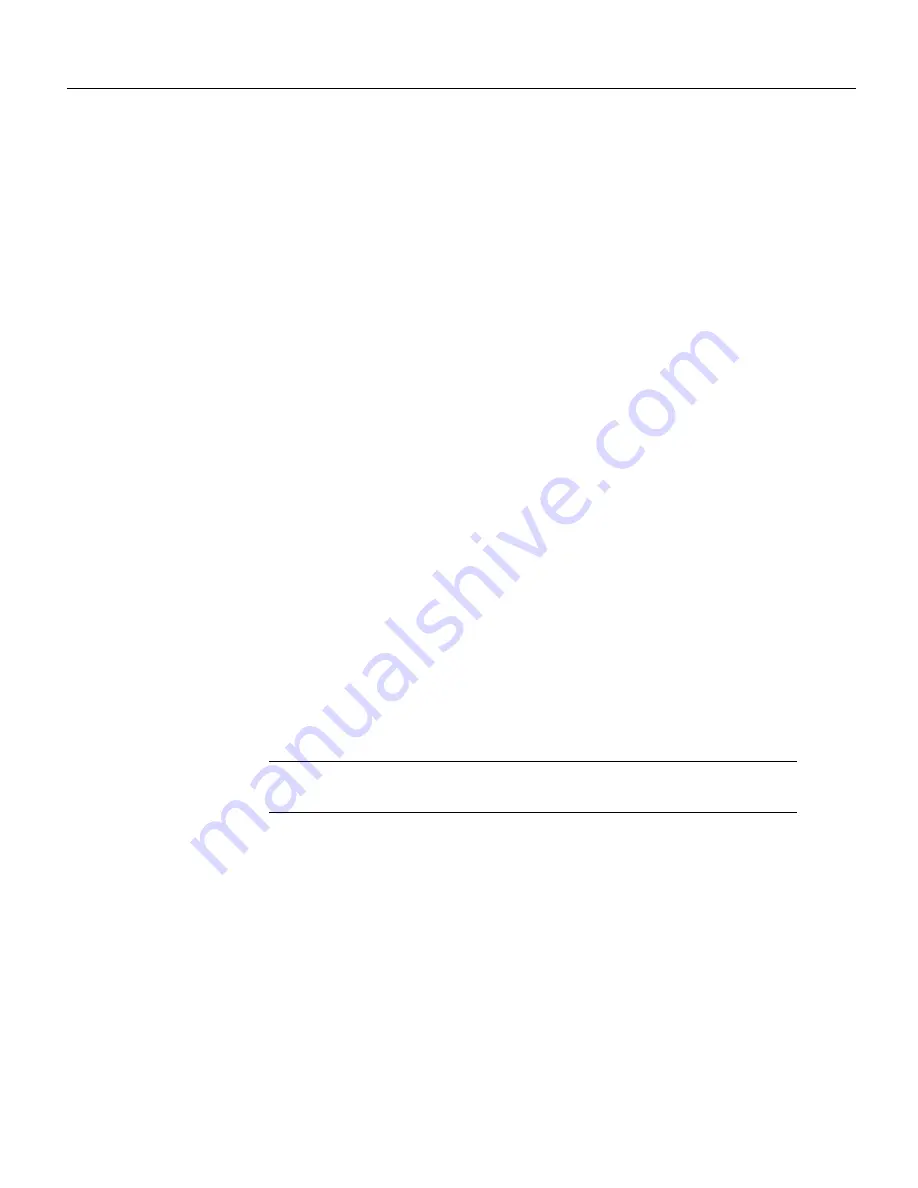
1-Port and 2-Port ISDN-PRI Network Module Configuration Note 19
Configuring the PRI Interfaces
Step 10
Specify the channel group and time slots to be mapped. The command shown sets the
channel group to 0 and selects time slots 1, 3 through 5, and 7 for mapping.
Router(config-controller)# channel-group 0 timeslots 1,3-5,7
Router(config-controller)#
%LINEPROTO-5-UPDOWN: Line protocol on Interface Serial1/0:0, changed state to down
%LINEPROTO-5-UPDOWN: Line protocol on Interface Serial1/0:0, changed state to up
Router(config-controller)#
Router(config-controller)#
Step 11
After you define T1 channel groups, you can configure each channel group as a virtual
serial interface. Specify the CT1/PRI interface, unit number, and channel group to
modify, as in the following example:
Router(config-controller)# int serial 1/0:0
Step 12
Assign an IP address and subnet mask to the interface using the ip address command,
substituting the IP address and subnet mask for your site:
Router(config-if)# ip address 1.1.15.1 255.255.255.0
Router(config-if)#
Step 13
Add any configuration commands needed to enable routing protocols or adjust the
interface characteristics. Refer to the Cisco IOS configuration guides and command
references for more information.
Step 14
If your router has more than one CT1/PRI interface, enter the exit command to return to
the Router(config)# prompt. Repeat Step 6 through Step 13 of this procedure to configure
the next CT1/PRI interface.
Step 15
By default, the router allocates 25 percent of dynamic random-access memory (DRAM)
to shared memory (used for data transmitted or received by network modules and WAN
interface cards). If your router includes multiple ISDN PRI interfaces, you must increase
the amount of shared memory by entering the memory-size iomem command. The
following example increases shared memory from 25 percent to 40 percent:
Router(config)# memory-size iomem 40
Note
For further information about the memory-size iomem command, refer to the
Cisco IOS configuration guides and command references.
Step 16
When you are finished configuring interfaces, exit configuration mode and return to the
enable prompt by pressing Ctrl-Z. To see the current operating configuration, including
any changes you just made, enter the show running-config command:
Router# show running-config
To see the configuration currently stored in NVRAM, enter the command show
startup-config at the enable prompt.
Router# show startup-config




















