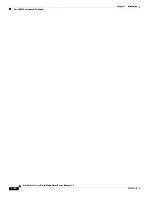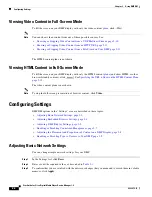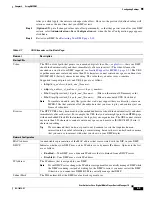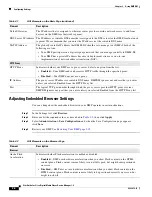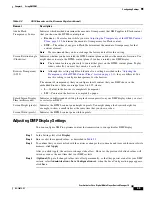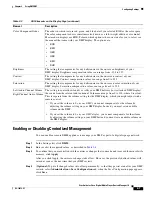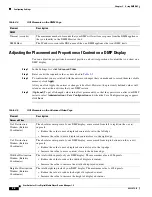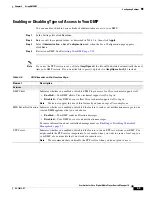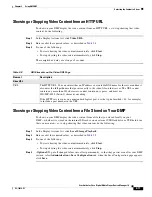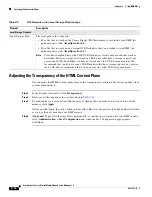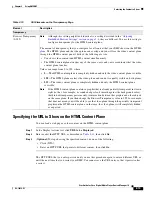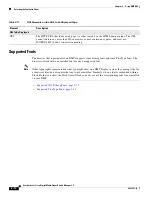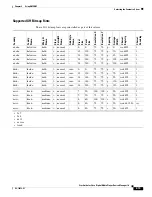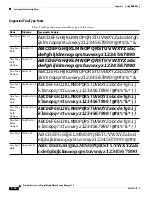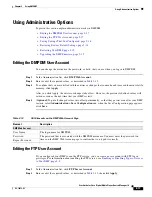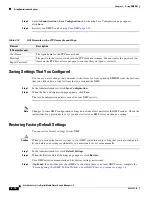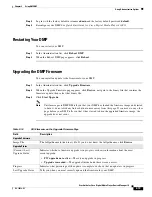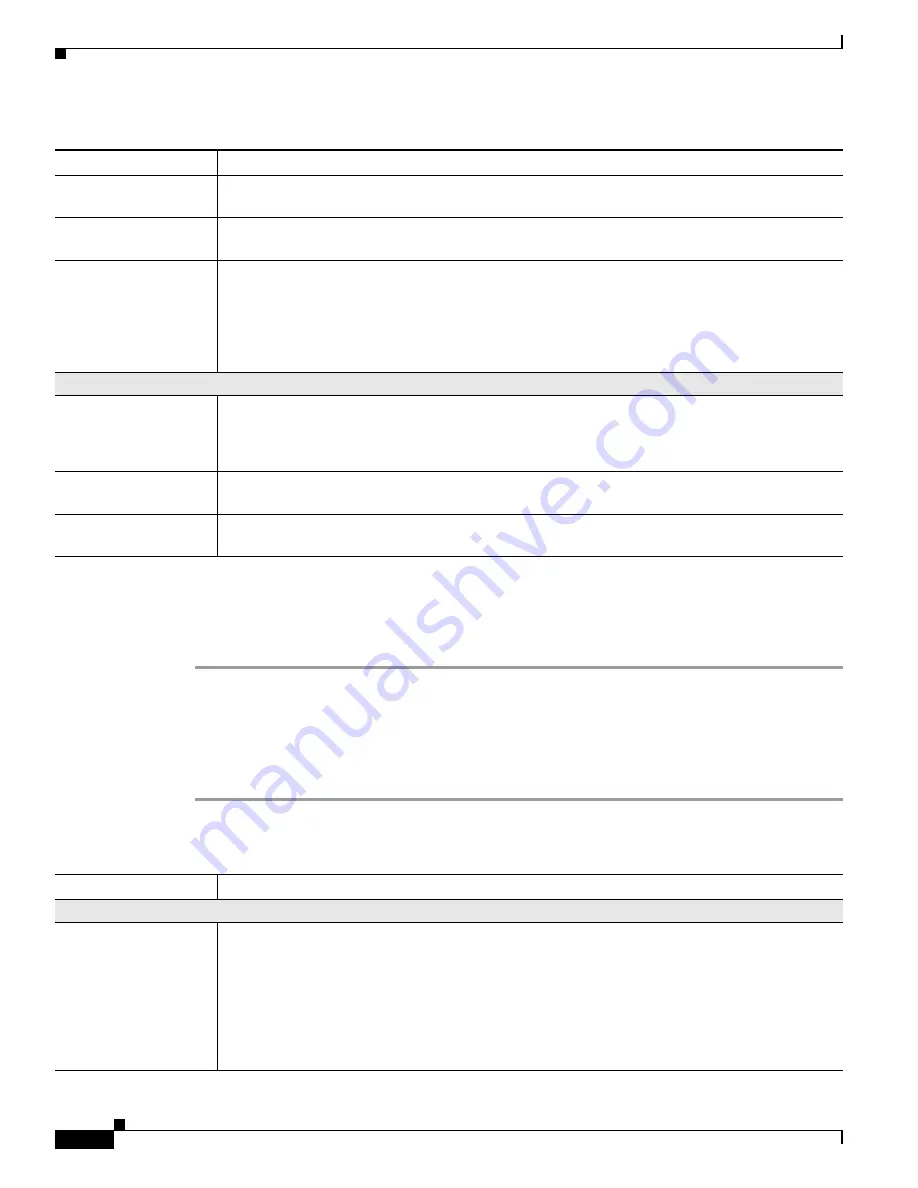
2-4
User Guide for Cisco Digital Media Player Device Manager 1.0
OL-12472-01
Chapter 2 Using DMPDM
Configuring Settings
Adjusting Embedded Browser Settings
You can change how the embedded browser in your DMP operates in certain situations.
Step 1
In the Settings list, click
Browser
.
Step 2
Enter or edit the required values, as described in
Table 2-2
, then click
Apply
.
Step 3
Select
Administration > Save Configuration
and, when the Save Configuration page appears,
click
Save
.
Step 4
Restart your DMP. See
Restarting Your DMP, page 2-19
.
Default Gateway
The IP address that is assigned to whatever router provides outside network access to and from
devices on the DMP-local network segment.
DNS Server IP Address The IP address or routable DNS name that is assigned to the DNS server for the DMP-local network
segment. We recommend that you enter the IP address, not the routable DNS name.
NAT IP Address
The globally routable IP address that DMM-DS should use to manage your DMP if both of the
following are true:
•
Your DMP participates in a digital signage network that you manage centrally in DMM-DS.
•
Your DMP has a private IP address because its deployment site uses a one-to-one
implementation of network address translation (NAT).
HTTP Proxy
HTTP Proxy
Indicates whether your DMP uses a proxy server. Select an option from the list:
•
Enabled
— Your DMP sends and receives HTTP traffic through the specified proxy.
•
Disabled
— Your DMP does not use a proxy.
IP Address
The proxy server IP address or routable DNS name. DMPDM ignores any address that you enter
unless you selected Enabled from the HTTP Proxy list.
Port
The logical TCP port number through which the proxy server provides HTTP proxy services.
DMPDM ignores any port that you enter unless you selected Enabled from the HTTP Proxy list.
Table 2-1
GUI Elements on the Basic Page (continued)
Element
Description
Table 2-2
GUI Elements on the Browser Page
Element
Description
Browser
Adobe Flash
Acceleration
Indicates whether Flash acceleration is enabled or disabled.
•
Enabled
— DMP uses hardware acceleration when you show Flash content on the HTML
content plane. Flash content is more likely to run at full speed, but might be mispositioned
on screen.
•
Disabled
— DMP
does not
use hardware acceleration when you show Flash content on the
HTML content plane. Flash content is more likely to be positioned correctly on screen, but
might run slowly.