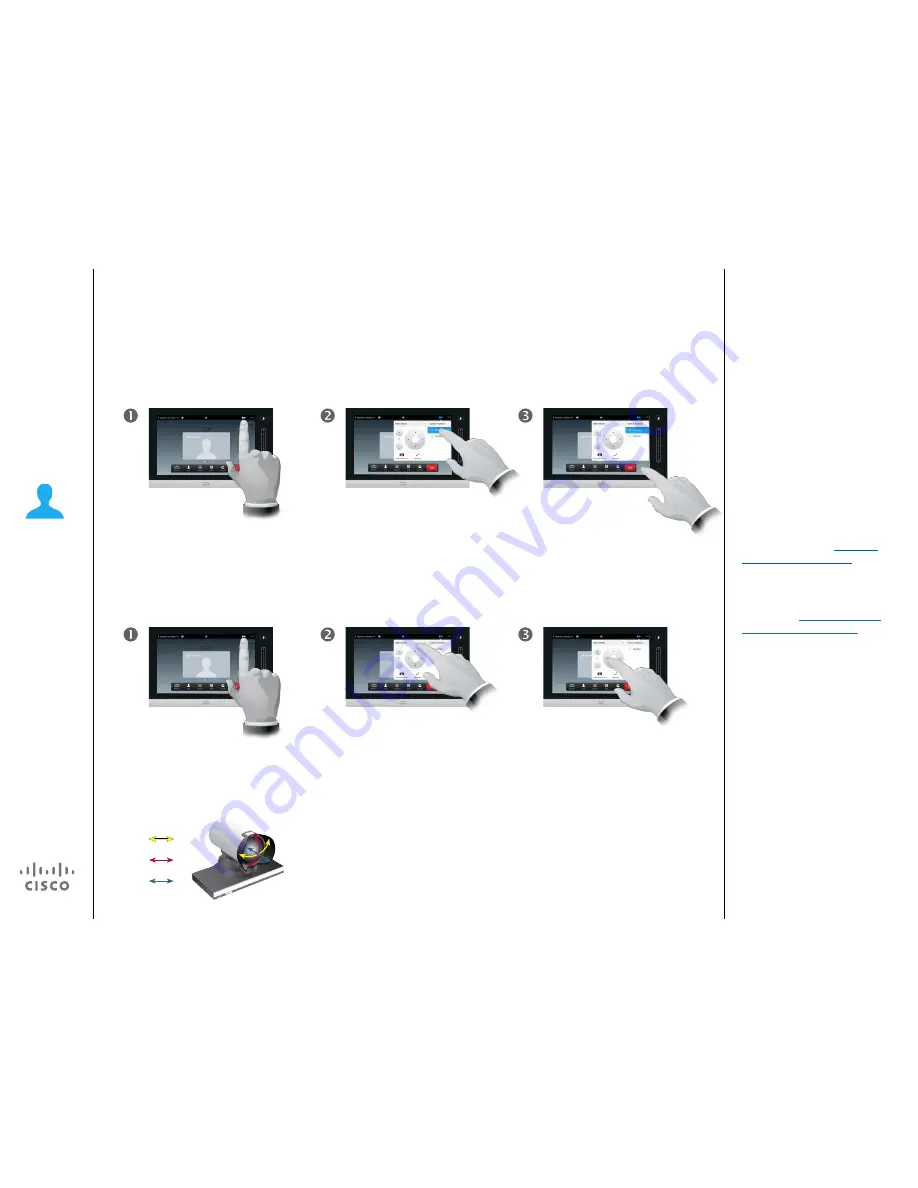
27
D1458217 User Guide Cisco TelePresence
Profile Series, Codec C-series, Quick Set C20
SX20 Quick Set, MX200, MX300
Produced: November 2013 for TC7.0
All contents © 2010–2013
Cisco Systems, Inc. All rights reserved.
Point-to-point video calls
Controlling your own camera in a call
Existing camera presets can be used
right away during a call.
Your video system may have more
than one camera, for example one
camera showing the participants,
while another shows the whiteboard.
Note that a camera preset will apply
to all cameras in use. Consequently,
there is no need to select a particular
camera before a preset is activated.
Read more about this
“Adding a
camera preset” on page 9
.
If you need to add new or modify
existing camera presets, this is done
in the same way as you do outside
a call—turn to
“Editing an existing
camera preset” on page 10
for
details.
As an alternative to adding or editing
presets, a simple adjustment of your
camera’s pan til and zoom should
also be considered.
About camera control
Pan
Tilt
Zoom
In a call, tap the
Self-view
,
as
outlined.
If your system has more
than one camera, select the
camera to be adjusted, as
outlined.
Adjust pan, tilt and zoom,
as outlined.
Tap anywhere outside the
menu to exit.
Adjusting your camera’s pan tilt and zoom:
In a call, tap
Self-
view
,
as outlined.
Select the preset to use, as
outlined.
Tap anywhere outside the
menu to exit.
Using your camera presets:






























