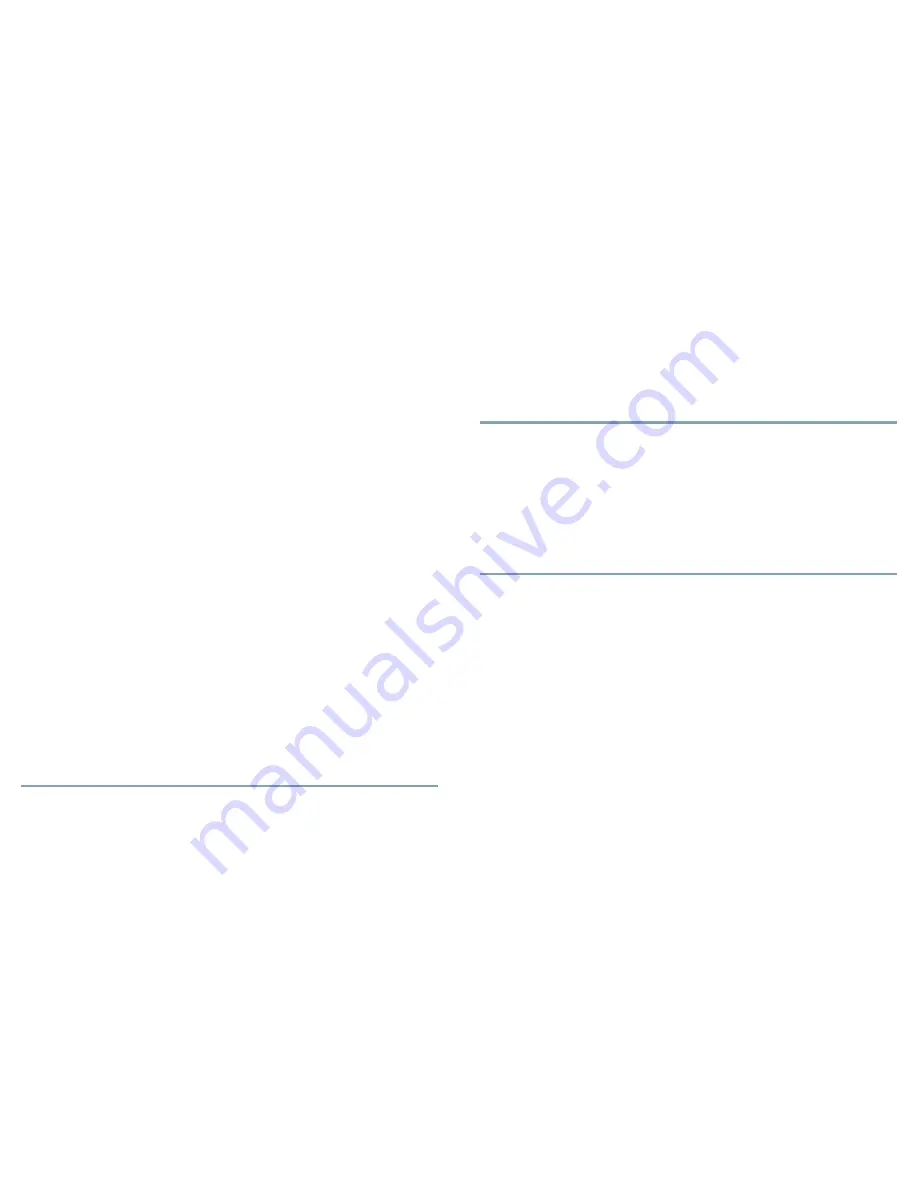
1
Overview
The Cisco Video Surveillance 3421V IP camera is an indoor, high definition,
professional fixed 3" mini dome IP camera with industry-leading image quality and
processing power. The 1 megapixel (MP) IP camera offers 720p HD resolution with
superb image quality up to 30 frames per second (FPS) while optimizing network usage
with either H.264 or MJPEG compression. It is especially suitable for monitoring
indoor areas or such as building entrances, retail spaces, or applications requiring
accurate identification. Additionally, the metal vandal-resistant housing effectively
provides robust protection from vandalism.
2
Package Contents
The Cisco Video Surveillance IP Camera package includes these items:
•
Cisco Video Surveillance 3421V IP Camera
•
Installation template and alignment sticker (1)
•
Ferrite core (1)
•
Wall anchors (4)
•
Screws (4)
•
L-type hex wrench (4)
•
DC power cable (1)
•
RJ45 coupler (1)
•
Extra set of labels (3)
•
Cisco documentation pointer card (1)
•
Cisco RoHS document (1)
3
Installing the IP Camera
To install the
3421V
IP camera to a ceiling or wall, follow these steps:
Procedure
Step 1
Loosen the four screws and remove the dome cover.
Step 2
Apply the included alignment sticker to the ceiling or wall, use the circle
marks on the sticker to drill four (4) pilot holes, and hammer the included
wall anchors into the holes.
Step 3
Attach the included ferrite core to the cable approximately 2 inches (5 cm)
away from the IP camera.
Step 4
(Optional) To feed the cable through the ceiling/wall, drill a 3/4 in. (19 mm)
hole in the large notch on the alignment sticker, and feed the cable through
the hole.
Step 5
Secure the IP camera to the ceiling or wall with four included screws.
Step 6
(Optional) Use a mini cable with BNC connector (Cisco part number
CIVS-IPCA-1021=) to temporarily attach an NTSC or PAL compliant analog
video display device to the analog video out port on the IP camera.
Step 7
Remove the black cover.
Step 8
While viewing video from the IP camera, adjust the 3-axis field of view, focal
length, and zoom factor
Step 9
Install the black cover and secure the dome cover to the IP camera.
Step 10
If you have an external input device, such as a sensor, connect it to the
terminal block.
4
Accessing the IP Camera for the First Time
After you install the IP camera, you can access it by using a PC and configure basic
settings. To do so, follow these steps from a PC that is on the same network as the
IP camera and that is running Microsoft Windows 7 (32-bit or 64-bit) or higher:
Procedure
Step 1
Start Internet Explorer 8 (32-bit) or later, enter HTT
PS://
ip_address
in the
Address field, then press
Enter
.
Replace
ip_address
with the IP address that the IP camera obtains through
DHCP in your network. If the camera does not obtain this IP address after
90 seconds, enter
192.168.0.100
.
The Login window appears.
Step 2
Enter the default login credentials:
•
Username:
admin
•
Password:
admin
The Initialization window appears.
Step 3
In the Password and Confirm Password fields in the admin row, enter a
password for the IP camera administrator. Enter the same password in both
fields. The password is case sensitive and can contain up to 8 letters,
numbers, and special characters, but no spaces.
Step 4
In the Password and Conform Password fields in the root row, enter a
password for accessing the IP camera through a SSH connection. Enter the
same password in both fields. The password is case sensitive and can contain
up to 8 letters, numbers, and special characters, but no spaces.
You use this password if you need to troubleshoot the IP camera through an
SSH connection with the assistance of the Cisco Technical Assistance Center.
Step 5
In the HTTP area, click the
HTTP
radio button if you want to allow both
HTTP and HTTPS connections to the IP camera.




















