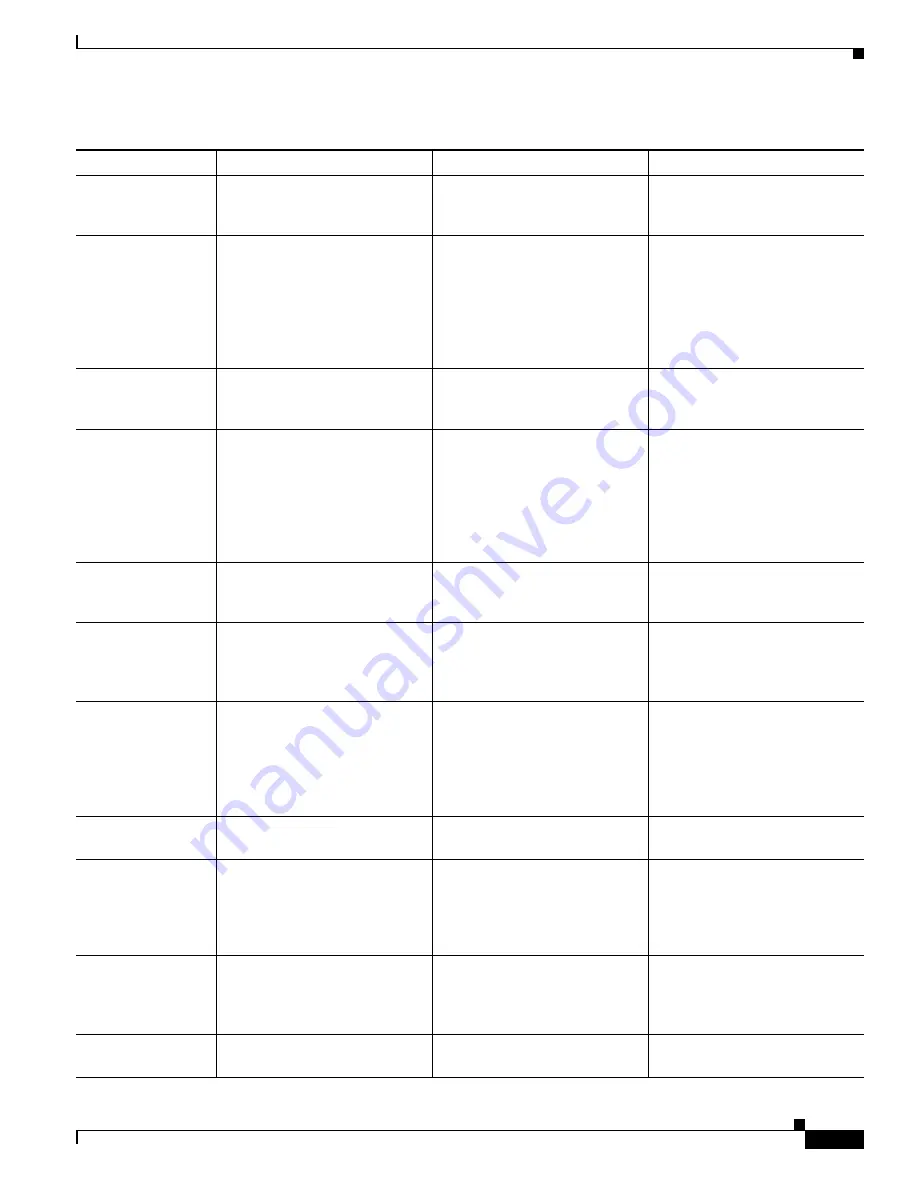
3-3
Cisco Video Surveillance System 2621 IP Dome User Guide
OL-24129-02
Chapter 3 Configuring and Managing the IP Camera
Configuration Overview
Audio options
Includes options for audio
streams that are received or sent
by the IP camera.
Required if you use an external
microphone or speaker.
See the
“Audio Window” section
on page 3-23
.
Privacy regions
Creates up to four user-defined
masking zones that can be used
to provide regions of privacy in
the camera field of view. Video
within privacy regions is not
recorded in the camera, nor sent
in the video stream.
Optional.
See the
“Privacy Region
Window” section on page 3-24
.
Focus/Zoom options Remotely sets the zoom and
focus for the IP camera field of
view.
Required after first setting the IP
camera field of view, or after the
field of view is changed.
See the
“Focus/Zoom Window”
section on page 3-24
.
Security options
Let you stop IP camera
processes, configure
administrator and root password
requirements, and allow access
to the IP camera through HTTP
or Secure Shell (SSH)
connections.
Optional.
See the
“Security Windows”
section on page 3-25
.
Mail/FTP?HTTP
options
Determines whether and how the
IP camera notifies you when an
event occurs.
Required if you want the IP
camera send event notification
messages.
See the
“Mail/FTP/HTTP
Window” section on page 3-27
.
Motion detection
Determines whether and how the
IP camera detects activity in its
field of view, which in turn can
generate an alert.
Optional.
See the
“Motion Detection
Window” section on page 3-30
.
Event handling
Determines actions that the IP
camera takes when it detects an
event. An event can be motion
that is detected in the field of
view or a state change that is
detected on and input port.
Optional.
See the
“Event Window” section
on page 3-31
.
SNMP options
Configure SNMP settings.
Optional.
See the
“SNMP Window”
section on page 3-34
.
I/O ports options
Set the default states for the IP
camera input and output ports,
how the ports respond to events,
and how the ports respond to
manual control.
Required if you connect devices
through the IP camera input or
output ports.
See the
“Alarm I/O Ports
Window” section on page 3-35
.
Log file options
Control which log information
the IP camera captures and
whether it sends the log file to a
Syslog server.
Recommended.
See the
“Syslog & Log Window”
section on page 3-38
.
Video log options
Let you manage the IP camera
video log.
Recommended.
See the
“Video Log Window”
section on page 3-44
.
Table 3-1
Guidelines for Configuring the IP Camera (continued)
Configuration Item
Explanation
Guidelines for Use
Reference
















































