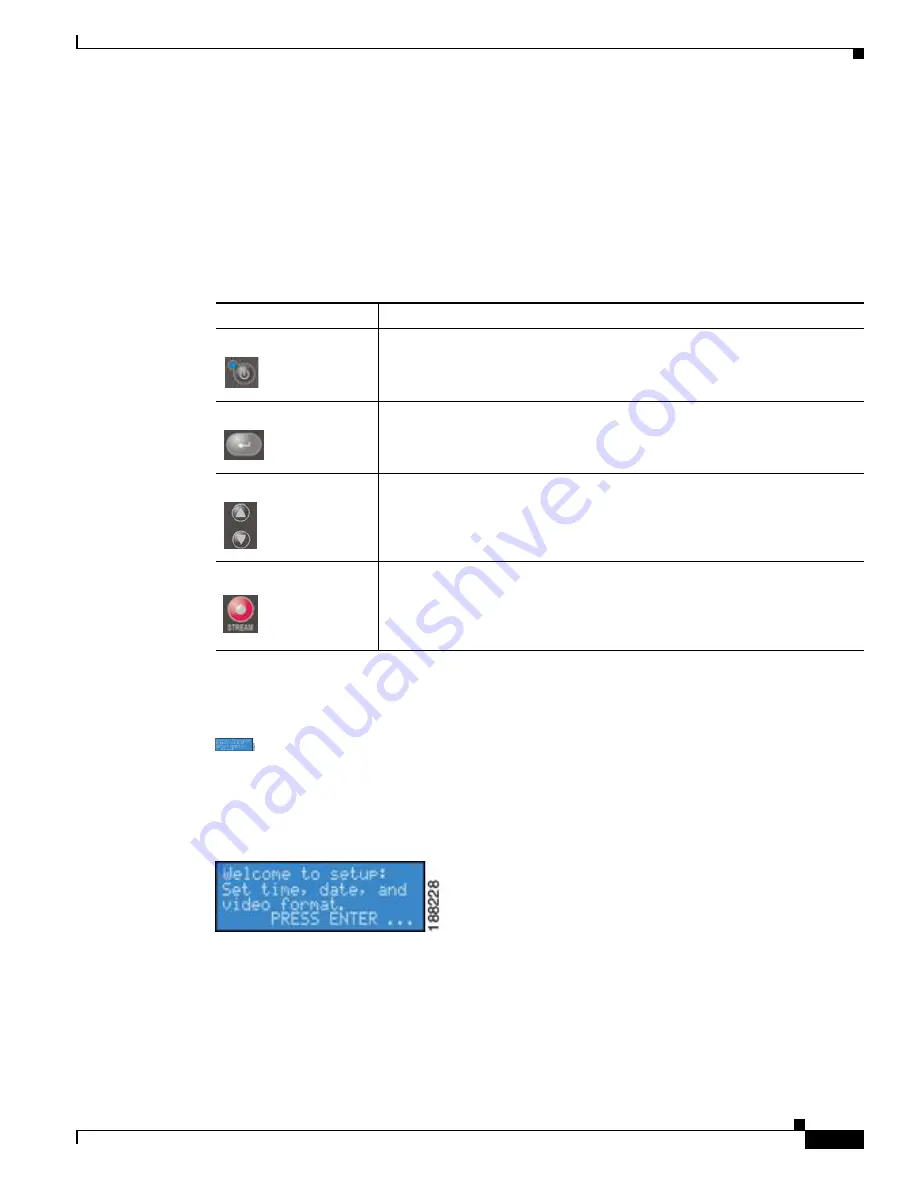
5
Quick Start Guide for Cisco Digital Media Encoder 1100
OL-17934-01
Completing First Start Setup
Completing First Start Setup
The first time the encoder is powered, the LCD display will present a series of menus that will assist in
setting up the system clock, date, and video input format (NTSC [North America/Japan] or PAL).
Table 3
lists and describes the buttons on the front panel of the encoder that you will use to complete the
first start setup.
1.
To start the encoder, press the
<POWER>
button
located on the front panel.
2.
During the power up process, the encoder LCD readout displays the following message:
3.
After the encoder powers up the first time, it displays the following message:
4.
Press the
<ENTER>
button to begin the initial setup.
5.
The encoder will now ask you to set the date.
Table 3
Front Panel Buttons
Icon
Description
Power button
Enter button
Up and down arrow keys
Stream button








