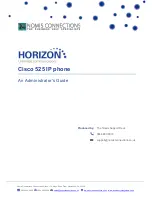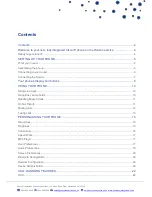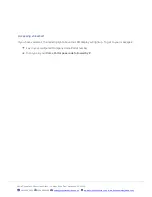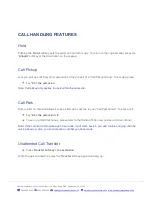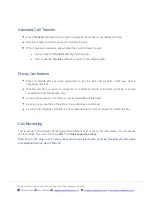Nomis Connections, Connections House, 11a Kings Road, Fleet, Hampshire, GU51 3AA
0844 880 9900
0844 880 0009
www.nomisconnections.co.uk
|
www.businessvoipsystems.co.uk
4)
LCD screen
. Typically, this will display the:
Date and time
Phone station name
Line extensions
Softkey options
Startup logo and screen saver.
5)
Line keys
. These indicate the status of the phone line:
Green: Line is idle.
Red (steady): Line is active or in use.
Red (blinking): Line is on hold.
Amber: Line is unregistered (cannot be used).
Flashing Amber: The phone is not connected to the network.
6)
Softkey buttons
. Press to perform the action shown directly above it on the LCD screen e.g. Redial.
7)
Navigation button
. Press up or down to scroll through menu items on the LCD screen.
8)
Centre Select button
. Press to select the option or menu highlighted on the LCD screen.
9)
Messages button
. Press to access voicemail (once set up by the system administrator).
10)
Hold button
. Press to put a call on hold.
11)
Menu button
. Reveals a menu from where you can configure features and preferences
– e.g
directories, call history, set up functions such as call forwarding and phone status information.
12)
Mute button
. Press to turn on or off. When the phone is on Mute, the button glows red. A flashing
red mute button indicates the phone has no network connection.
13)
Volume button
. Press + to increase or
– to lower the volume level of the handset, headset or
speaker (when the phone is off-hook) or ringer (when the phone is on-hook).
14)
Headset button
. Press to turn on or off. When the headset is on, the button glows green.
15)
Speaker button
. Press to turn on or off. When the speaker is on, the button glows green.
16)
Keypad
. Press keys to dial phone numbers, enter letters, and choose menu items.