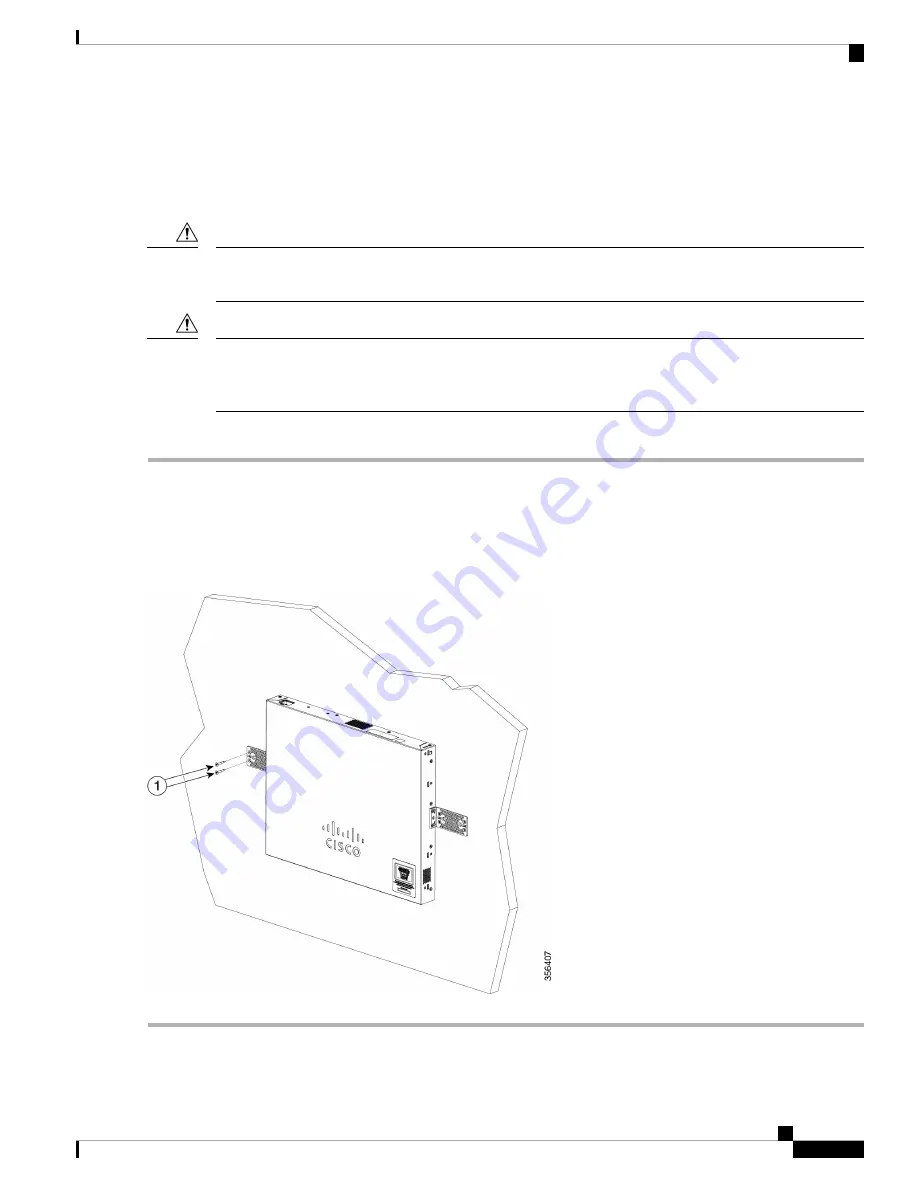
Wall Mounting a Switch
You can mount the switches on a wall, using wall studs or to a firmly attached plywood mounting backboard.
Read these instructions carefully before beginning installation. Failure to use the correct hardware or to follow
the correct procedures could result in a hazardous situation to people and damage to the system.
Caution
Do not wall-mount the switch with its front panel facing up. Following safety regulations, wallmount the
switch with its front panel facing down or to the side to prevent airflow restriction and to provide easier access
to the cables.
Caution
To wall-mount a 24-port switch using brackets:
Step 1
Attach a 19-inch bracket to one side of the switch.
Step 2
Repeat the previous step to attach the other bracket to the opposite side of the switch.
Step 3
After the brackets are securely attached, mount the switch with the front panel facing down. Make sure that the switch
is attached securely to wall studs or to a firmly attached plywood-mounting backboard. Wall-mounting a 24-port switch.
Wall-mounting a 24-port
Get To Know Your Switch
3
Get To Know Your Switch
Wall Mounting a Switch






























