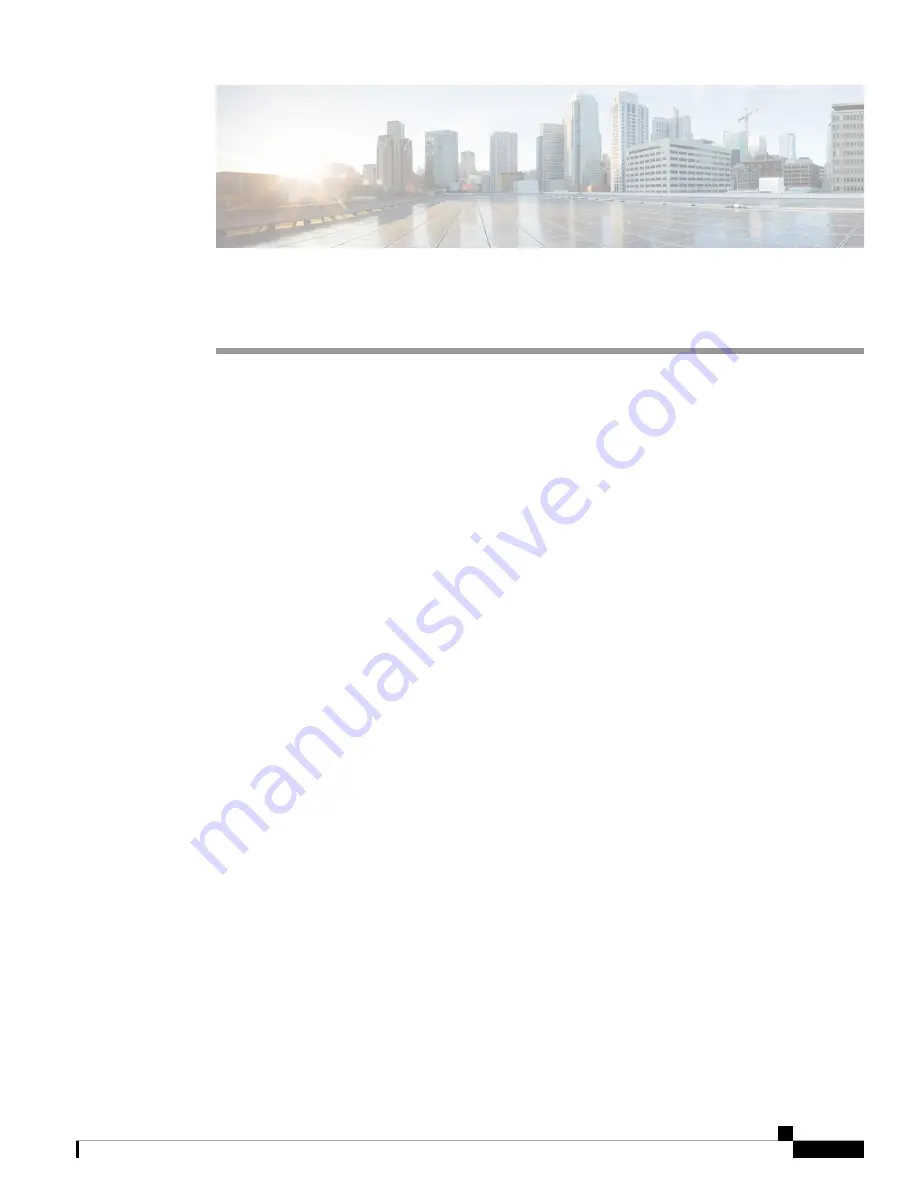
C H A P T E R
4
Troubleshooting
•
Diagnosing Problems, on page 45
•
Finding the Switch Serial Number, on page 48
Diagnosing Problems
The LEDs on the front panel provide troubleshooting information about the switch. They show POST failures,
port-connectivity problems, and overall switch performance. You can also get statistics from Device Manager,
from the CLI, or from an SNMP workstation.
Switch POST Results
POST failures are usually fatal. Contact your Cisco technical support representative if your switch does not
pass POST.
Switch LEDs
If you have physical access to the switch, look at the port LEDs for troubleshooting information about the
switch. See the LED section for a description of the LED colors and their meanings.
Switch Connections
Bad or Damaged Cable
Always examine the cable for marginal damage or failure. A cable might be just good enough to connect at
the physical layer, but it could corrupt packets as a result of subtle damage to the wiring or connectors. You
can identify this situation because the port has many packet errors or the port constantly flaps (loses and
regains link).
• Examine or exchange the copper or fiber-optic cable with a known, good cable.
• Look for broken or missing pins on cable connectors.
• Rule out any bad patch panel connections or media convertors between the source and the destination.
If possible, bypass the patch panel, or eliminate faulty media convertors (fiber-optic-to-copper).
• Try the cable in another port or interface, if possible, to see if the problem follows the cable.
Cisco Catalyst Micro Series Switch Hardware Installation Guide
45








































