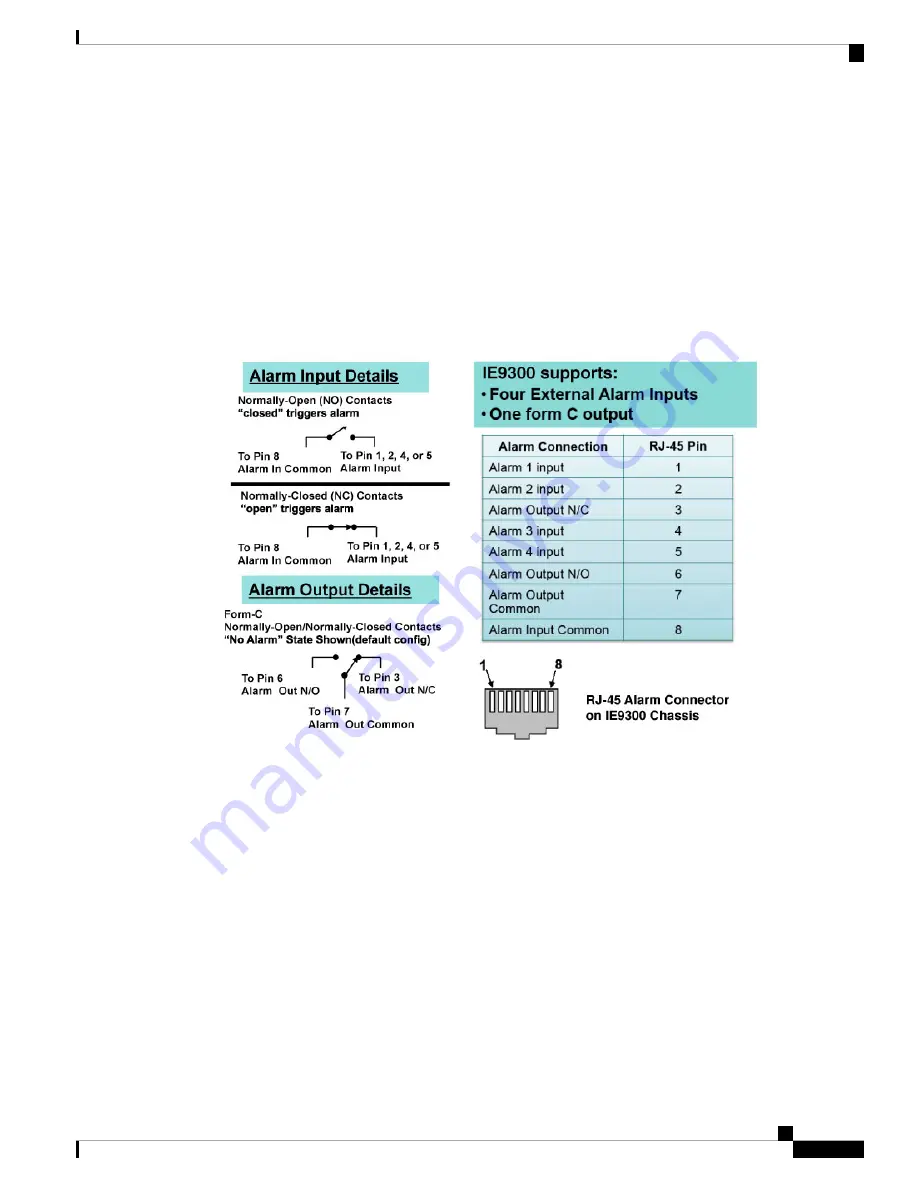
The RJ-45 console port uses an 8-pin RJ-45 connector. The supplied RJ-45-to-DB-9 adapter cable is used to
connect the console port of the switch to a console PC. You must provide a RJ-45-to-DB-25 female DTE
adapter if you want to connect the switch console port to a terminal. You can order a kit (part number
ACS-DSBUASYN=) containing that adapter.
Alarm Port
The alarm port uses an RJ-45 connector.
Figure 38: Alarm Port Details
See the sections
and Alarm Ratings for more information.
Cables and Adapters
SFP Module Cables
Each port must match the wave-length specifications on each end of the cable, and for reliable communications,
the cable must not exceed the allowable length
For more information about SFP/SFP+ modules and cables, see
on Cisco.com.
Cisco Catalyst IE9300 Rugged Series Switch Hardware Installation Guide
71
Cables and Connectors
Alarm Port












































