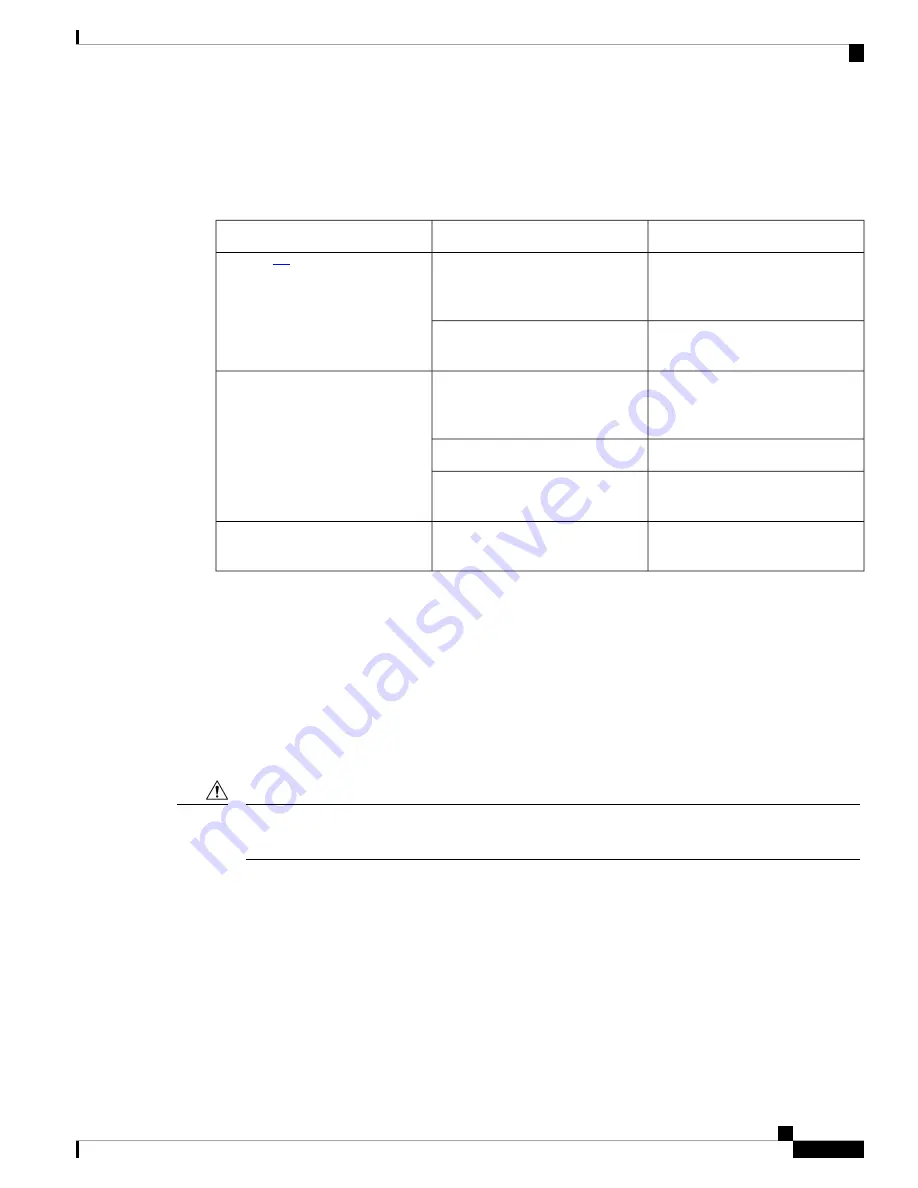
http://www.cisco.com/c/en/us/td/docs/wireless/access_point/mounting/guide/apmount.html
.
The standard mounting hardware supported by the AP is listed in the following table.
Table 4: Brackets and Clips for Mounting the AP
Description
Part Number
Mounting Type
Low-profile bracket: Used for
ceiling-mount installations. (This
is the default option.)
AIR-AP-BRACKET-1
Brackets
Universal bracket: Used for wall or
electrical box installations.
AIR-AP-BRACKET-2
Ceiling grid clip (recessed
mounting). (This is the default
option.)
AIR-AP-T-RAIL-R
Clips
Ceiling grid clip (flush mounting).
AIR-AP-T-RAIL-F
Optional adapter for channel-rail
ceiling grid profile.
AIR-CHNL-ADAPTER
Desk mount rubber feet using screw
size 8-32x.28”
—
Desk mount
1
Mount the AP using no less than four screw holes on a bracket.
2
AIR-AP-BRACKET-3 is not compatible for use with Cisco Catalyst Wireless 9166I access points.
3
You can also use the
in-tile
mounting options available from third parties. For more information, see
the access point data sheet.
When mounting the AP in areas where there is a possibility of the AP being knocked off the mounting bracket,
use the lock hasp at the back of the AP to lock it to the bracket.
Powering the Access Point
Ensure that the AP is powered using a Underwriters' Laboratories-compliant (UL-compliant) PoE power
source. You must connect the unit only to the PoE network, without routing to the outside plant.
Caution
The AP can be powered only through PoE using the following:
• 802.3bt: Any 802.3bt-compliant switch port or Cisco Power Injector AIR-PWRINJ7=
• Cisco Universal PoE (Cisco UPoE)
• 802.3at (PoE+): Any 802.3at-compliant (30.0 W) switch port
• 802.3af: Any 802.3af-compliant (15.4 W) switch port
Cisco Catalyst 9166 Series Wi-Fi 6E Access Point Hardware Installation Guide
21
Installation Overview
Powering the Access Point
















































