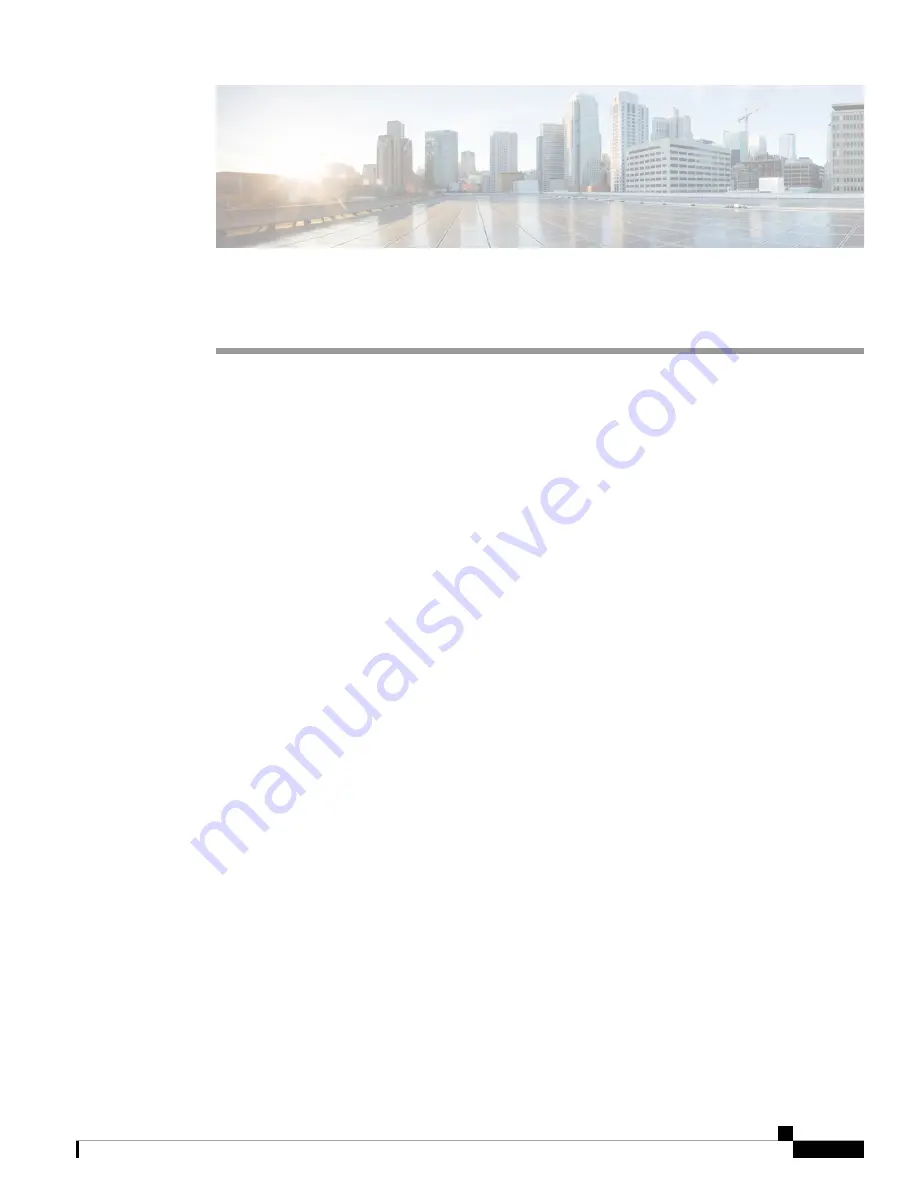
C H A P T E R
6
Troubleshooting
•
Using the Mode Button, on page 25
•
Troubleshooting the Access Point to Cisco Controller Join Process, on page 26
•
Important Information for Controller-Based Deployments, on page 27
•
Configuring DHCP Option 43, on page 27
Using the Mode Button
Using the
Mode
button (see
Figure 2: CW9164I Top View with Connectors and Ports, on page 7
), you can
reset the AP to factory default or clear the AP's internal storage.
To reset the AP to the default factory-shipped configuration, perform the following steps:
1.
Press, and continue to press the
Mode
button on the access point during the AP boot cycle.
2.
Press until the AP console shows a seconds counter.
When the counter indicates the number of seconds for which the
Mode
button is pressed, the AP status
LED changes to blinking red.
3.
Press the
Mode
button for less than 20 seconds to reset the AP to the default factory-shipped configuration.
The AP configuration files are cleared.
To clear the AP's internal storage, including all the configuration files, perform the following steps:
1.
Press, and continue to press the
Mode
button on the access point during the AP boot cycle.
2.
Press until the AP console shows a seconds counter.
When the counter indicates the number of seconds for which the
Mode
button is pressed, the AP status
LED changes to blinking red.
3.
Press the
Mode
button for more than 20 seconds, but less than 60 seconds to clear the AP internal storage,
including all the configuration files.
This resets all the configuration settings to factory defaults, including passwords, WEP keys, the IP address,
and the SSID.
Cisco Catalyst 9164 Series Wi-Fi 6E Access Point Hardware Installation Guide
25






























