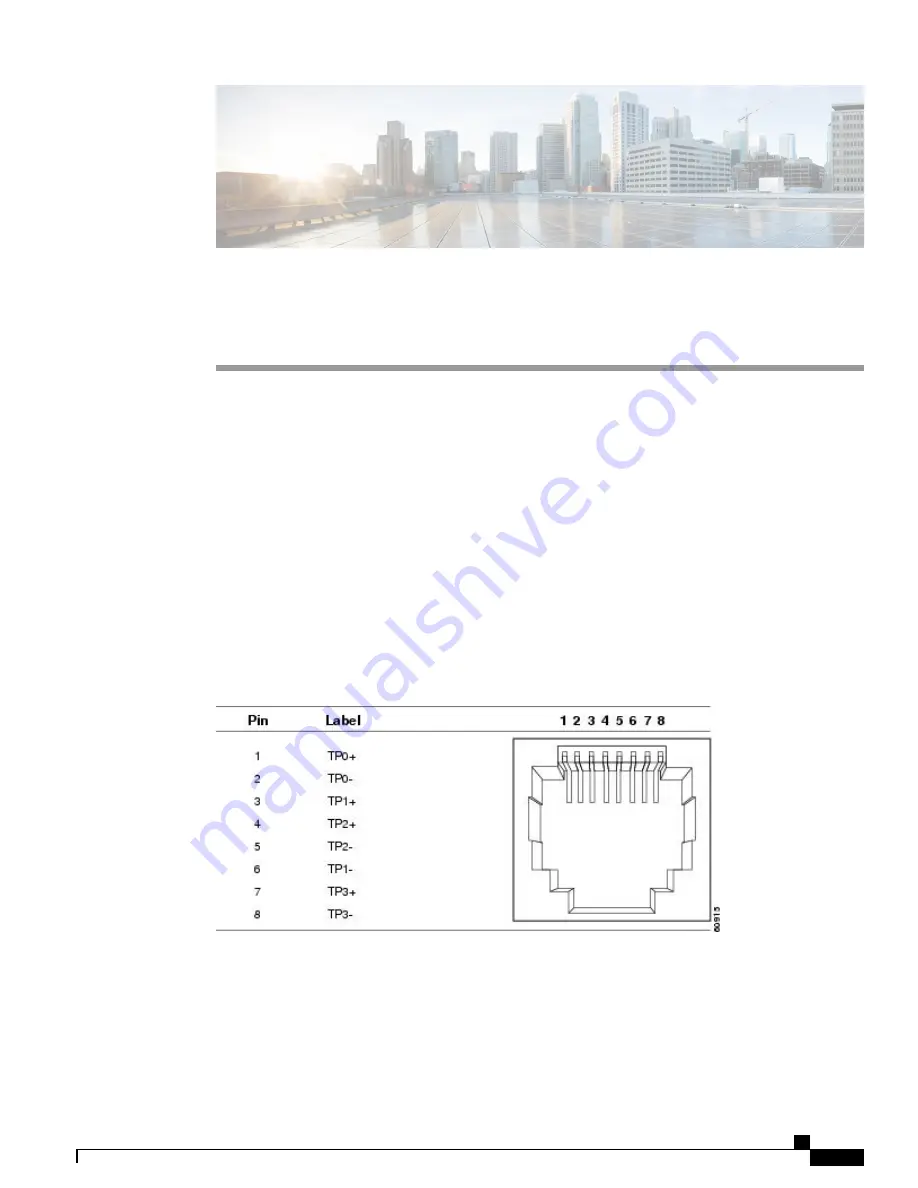
A P P E N D I X
B
Connector and Cable Specifications
This appendix contains these topics:
•
Connector Specifications, page 59
•
Cables and Adapters, page 60
Connector Specifications
10/100/1000 Ports (Including PoE)
All 10/100/1000 ports use standard RJ-45 connectors and Ethernet pinouts.
Figure 43: 10/100/1000 Port Pinouts
Catalyst 3560-CX and 2960-CX Switch Hardware Installation Guide
59
















































