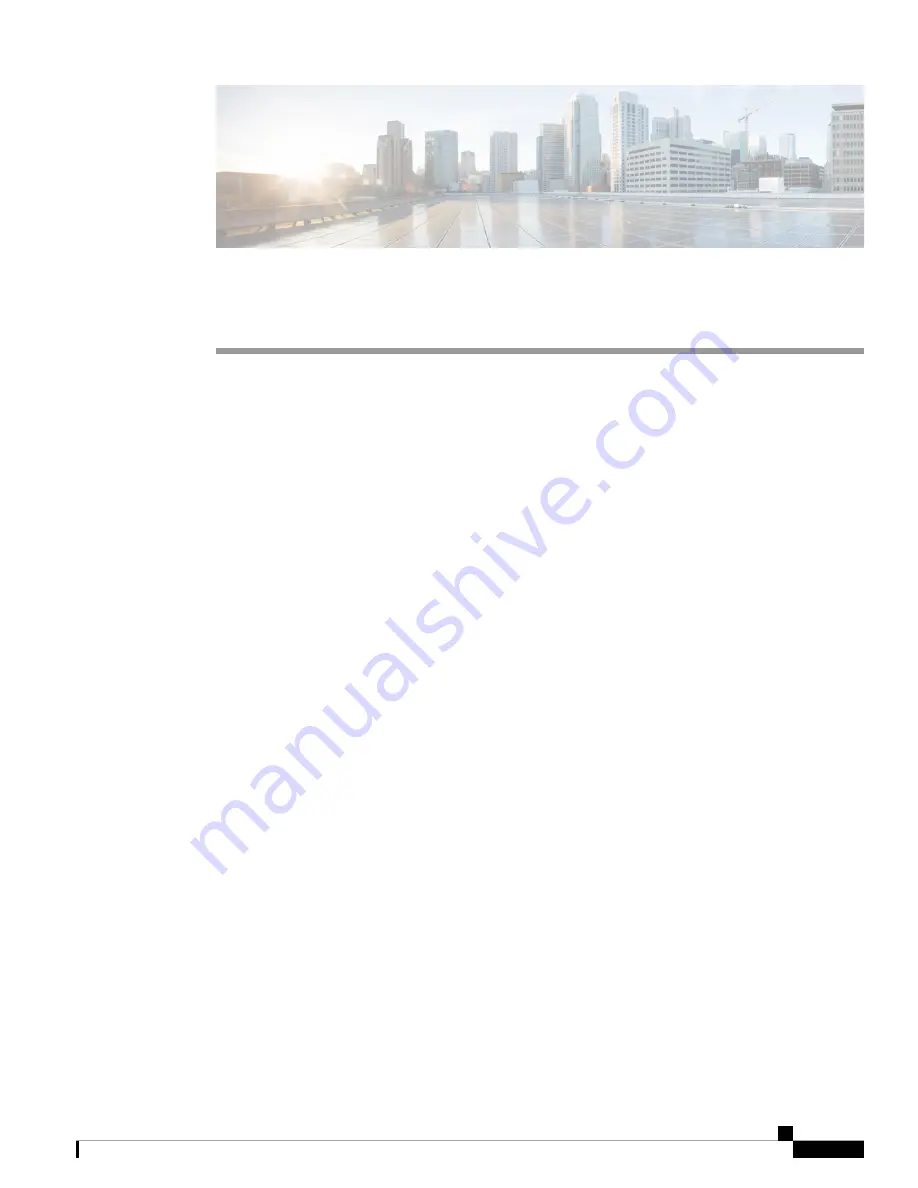
C H A P T E R
6
Configuring the Switch
•
Configuring the Switch Using the Web User Interface, on page 53
•
Configuring the Switch Using the CLI, on page 68
Configuring the Switch Using the Web User Interface
Setting up the Switch
After you complete the hardware installation, you need to setup the switch with configuration required to
enable traffic to pass through the network. On your first day with your new device, you can perform a number
of tasks to ensure that your device is online, reachable and easily configured.
The Web User Interface (Web UI) is an embedded GUI-based device-management tool that provides the
ability to provision the device, to simplify device deployment and manageability, and to enhance the user
experience. It comes with the default image, so there is no need to enable anything or install any license on
the device. You can use WebUI to build configurations, and to monitor and troubleshoot the device without
having CLI expertise.
Connecting to the Switch
Before you begin
Set up the DHCP Client Identifier on the client to get the IP address from the switch, and to be able to
authenticate with Day 0 login credentials.
Setting up the DHCP Client Identifier on the client for Windows
1.
Type
regedit
in the Windows search box on the taskbar and press
enter
.
2.
If prompted by User Account Control, click
Yes
to open the Registry Editor.
3.
Navigate to
Computer\HKEY_LOCAL_MACHINE\SYSTEM\CurrentControlSet\Services\Tcpip\Parameters\Interfaces\
and locate the
Ethernet Interface
Global Unique Identifier (GUID).
4.
Add a new REG_BINARY
DhcpClientIdentifier
with Data
77 65 62 75 69
for
webui
. You need to
manually type in the value.
Cisco Catalyst 9200 Series Switches Hardware Installation Guide
53






























