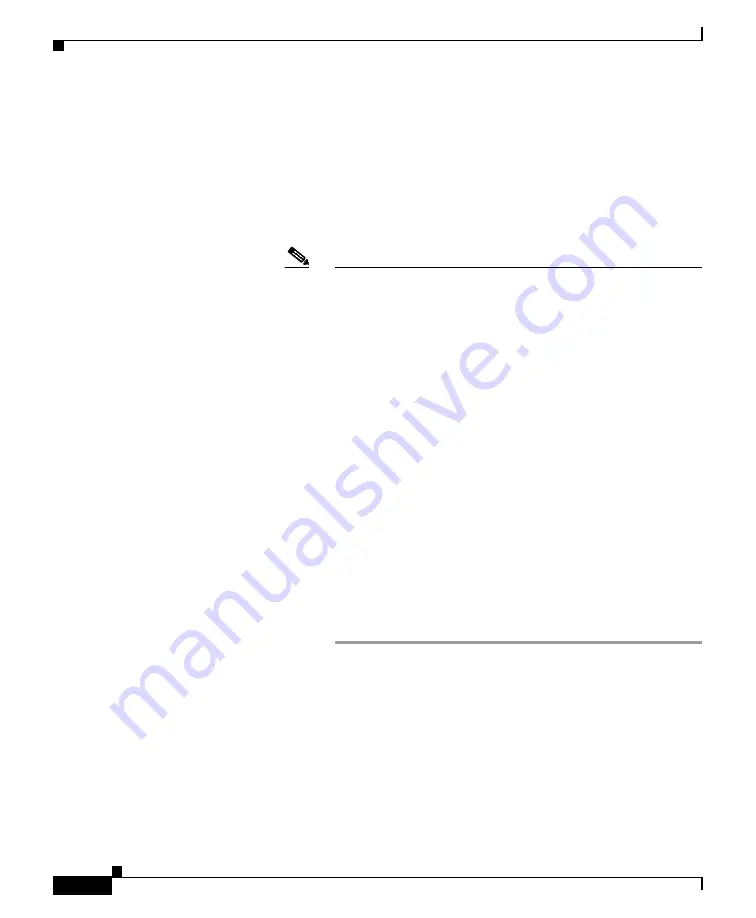
8
Power Up the Appliance
Power up the appliance by pressing the On/Off switch on the front panel of the
Cisco C190. You must wait 10 minutes for the system to initialize each time you
power up the system. After the machine powers up, solid green lights on the
front of the appliance indicate that the appliance is operational. The network
activity light will be green but may not be solid. .
Note
If turned on quickly after connecting power to the appliance, the
appliance powers up, the fans spin and the LEDs turn on. Within 30-60
seconds, the fans stop and all LEDs turn off. The appliance powers on
31 seconds later. This behavior is by design to allow the system
firmware and controller to synchronize.
Wait at least 10 minutes for the system to complete the power up
sequence and the LEDs to turn green. If you turn the power off before
the initialization is complete, the appliance will NOT reach an
operational state and must be returned to Cisco.
Log In to the Appliance
You can log in to the Cisco C190 appliance using one of two interfaces: the
web-based interface or the command-line interface.
Web-Based Interface
Step 1
For web browser access via the Ethernet port (see the
), go to the appliance’s management
interface by entering the following URL in a web browser:
http://192.168.42.42














