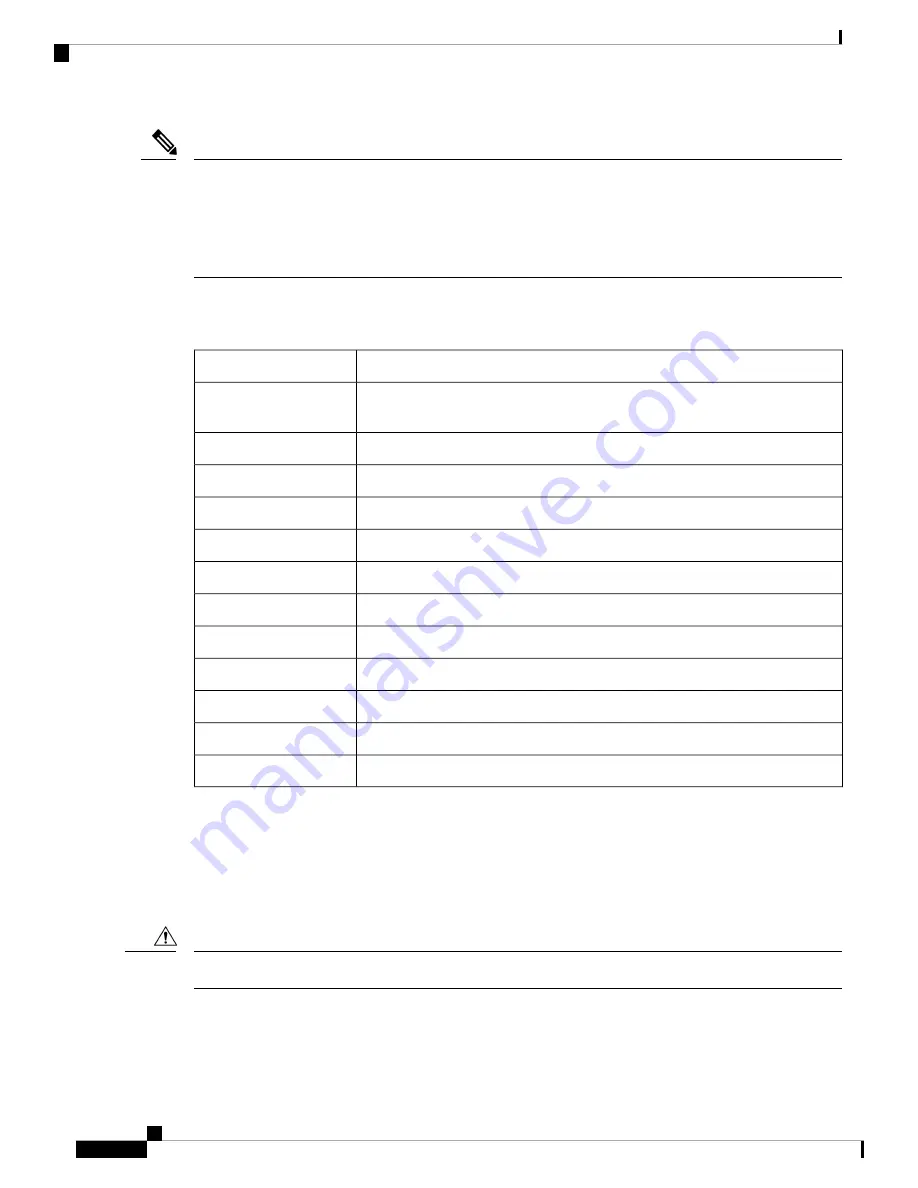
You can install external modules before or after mounting a router. However, if you choose to install the
external modules after mounting the router on the rack or wall, ensure that you have optimal access to the
back/front panel of the router.
For information on modules and Field Replaceable Units (FRUs), see the
Install and Upgrade Modules and
section.
Note
Depending on the model, the available options for mounting a Cisco 1100 ISR are:
Table 1: Models and Mounting Options
Mounting Options
Model
Wall Mount using Key-hole Slots
C111x and C1111X
Wall Mount using Key-hole Slots
C1101-4P
Wall Mount using Key-Hole Slots
C1101-4PLTEPWx
Wall Mount using Key-Hole Slots
C1109-2PLTExx
Wall Mount using Key-Hole Slots
C1109-4PLTEPWx
Wall Mount using Key-Hole Slots
C1109-4PLTEPWx
Wall Mount using Key-Hole Slots
C1109-4PLTEPWx
Wall Mount using Key-Hole Slots
C1109-4PLTEPWx
Wall Mount using Key-Hole Slots
C1109-4PLTEPWx
Rack Mounting using Din-Rail Brackets
, Under Desk
C1121-4Px
Rack Mounting using Din-Rail Brackets
, Under Desk
C1126(X)-8PLTEP
Rack Mounting using Din-Rail Brackets
, Under Desk
C1128(X)-8PLTEP
If you choose to setup the router on a desktop, you can place the router on a desktop, bench top or on a shelf.
Rack Mount
The router is shipped with rack mounting brackets that are to be secured on the sides of the chassis. You must
first secure rack mounting brackets on the chassis before you set up the chassis on the rack.
Do not stack multiple Cisco 1000 ISRs when mounting the routers on a table top.
Caution
Install and Connect the Router
2
Install and Connect the Router
Rack Mount



































