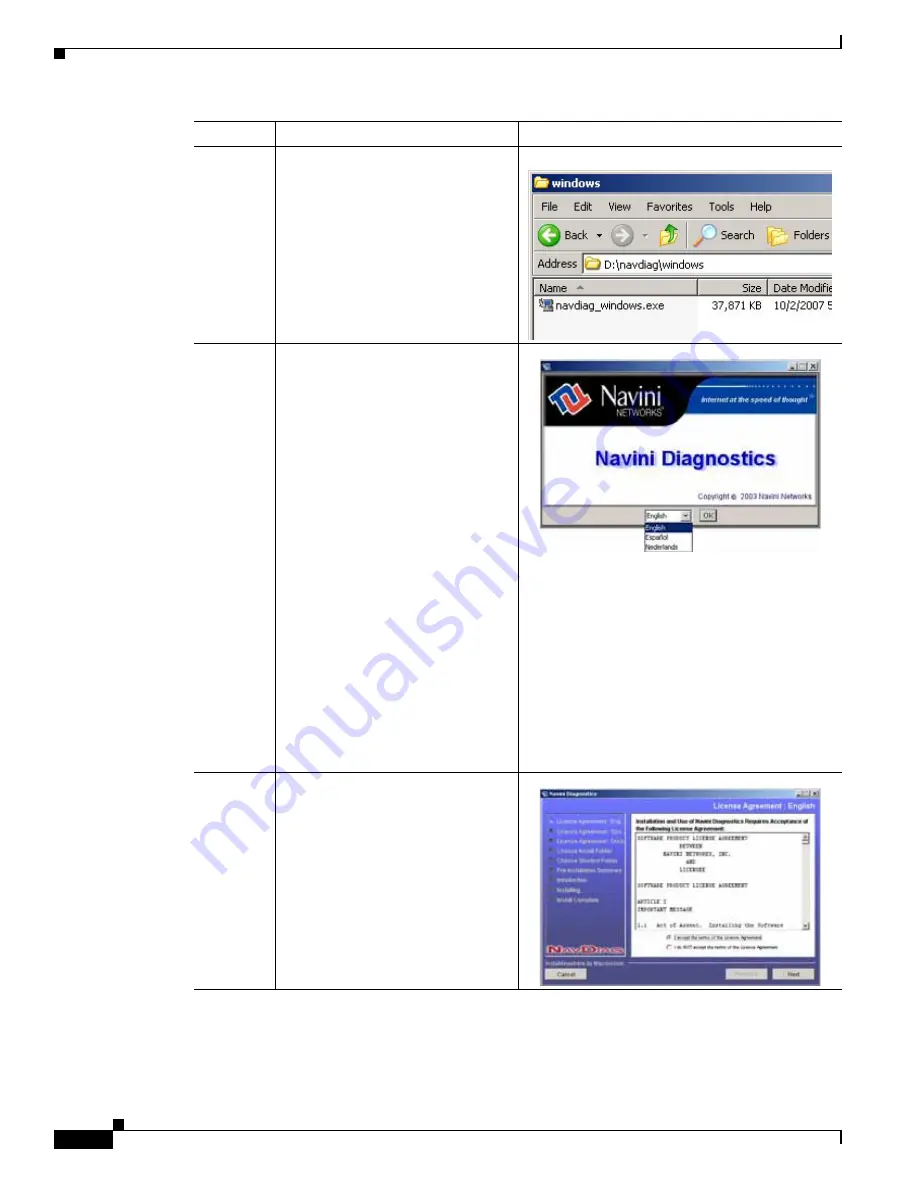
14-2
BWX 120 PCMCIA Modem User Guide
OL-16321-03
Chapter 14 Installing BWX Modem Diagnostics Tool
Step 4
Double-click the Windows folder,
then on the file
navdiag_windows.exe*.
The system automatically starts the
installation of BWX Modem
Diagnostics Tool and displays the
Navini Diagnostics Language
window.
Example
Step 5
Select a language, and click OK to
continue. The system responds by
displaying the License Agreement
window.
Note
BWX Modem Diagnostics
Tool may automatically
attempt to match the
language set on your PC
under Regional Options. The
language selection affects
how the BWX Modem
Diagnostics Tool displays its
screens. If you receive an
error message concerning the
language, click OK and the
BWX Modem Diagnostics
Tool defaults to English. At
this time, the BWX Modem
Diagnostics Tool supports
three options:
1. English (U.S.),
2. Español (Spain), and
3. Nederlands (Holland).
Step 6
Read the Licensing Agreement.
Select the I Accept option, and click
Next to continue. The system
responds with the Choose Install
Folder window.
Note
If the License Agreement is
not accepted, you cannot
install the software.
Step
Action
Illustration






























