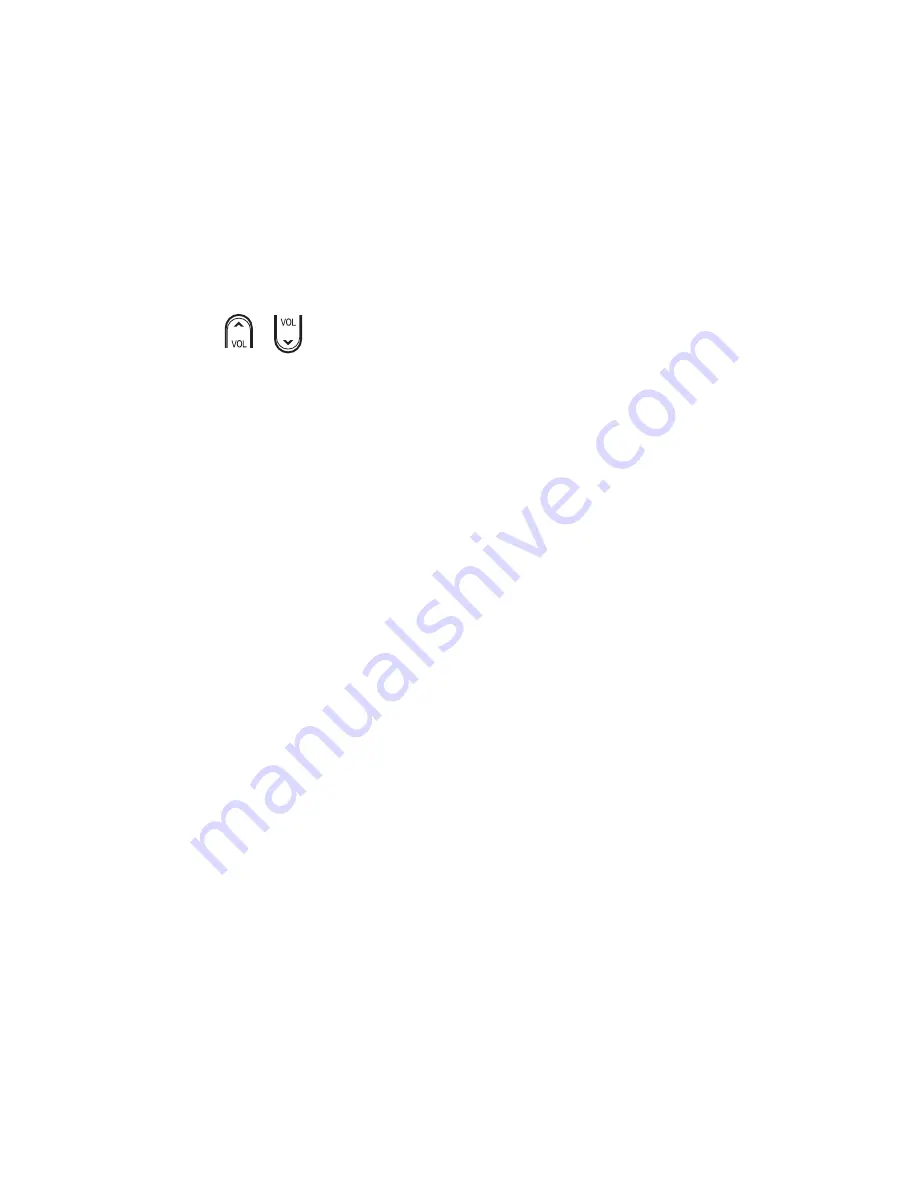
13
Change Volume Control
Your remote is originally programmed in one of the following ways:
• The remote controls volume for one device, such as your TV, whether the
remote is in TV, VCR, DVD, or CBL mode. The AUX mode always retains
separate volume control.
• The remote controls volume for diff erent devices, depending on the mode
key you press. For example, in CBL mode, the volume keys control the set-
top. However, in TV mode, the volume keys control the TV.
Try your remote to see how the volume control currently works. The volume
keys include
,
and MUTE. If you want to change the volume control,
complete the procedure that fi ts your needs.
Controlling Volume for One Device (Program Code 9 9 3)
Note:
If you want to assign volume control to a Cisco set-top, complete the
following prerequisite steps. Press
SETTINGS
to access the General Settings
on-screen menu. Then, verify that the Audio: Volume Control setting is set to
Variable.
1. Press and hold
SELECT
and
CBL
until all mode keys blink twice.
2. Press
9 9 3
. The CBL key blinks twice.
3. Press the mode key for the device the volume keys should control. For
example, if you want to control volume through your TV, press
TV
. All mode
keys blink three times.
Notes:
• The volume keys control only one device whether you are in CBL, TV, DVD,
or VCR mode.
• In AUX mode, the remote always controls volume for the device assigned to
the AUX key.
Controlling Volume for Diff erent Devices (Program Code 9 9 3)
1. Press and hold
SELECT
and
CBL
until all mode keys blink twice.
2. Press
9 9 3
. The CBL key blinks twice.
3. Press
SELECT
. All mode keys blink three times.
Result:
After you press SELECT, the volume keys control the device
assigned to that mode. For example, in TV mode, the volume keys control
volume for the TV only.
Содержание AT8560
Страница 2: ......














































