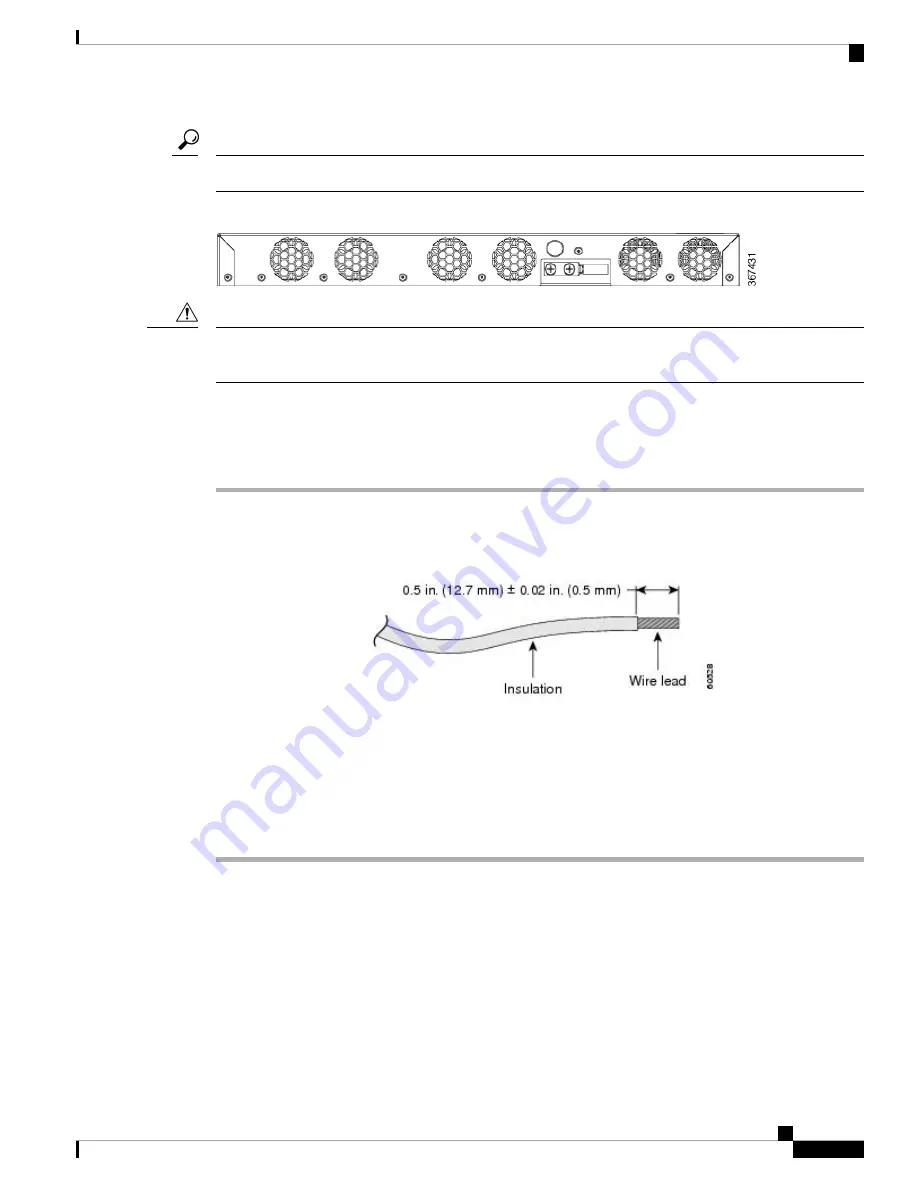
Ensure that the grounding lug wire does not cover the fan opening.
Tip
Figure 19: Attach a Ground Lug to the Rear of the Device
To prevent personal injury or damage to the chassis, before making connections to the device, ensure that you
disconnect the power at the circuit breaker.
Caution
Verify your carrier’s requirements for grounding. This unit must be installed in a restrictive access location
and must be permanently grounded to a minimum 6-AWG copper ground wire.
Procedure
Step 1
If your ground wire is insulated, use a wire-stripping tool to strip the ground wire to 0.5 inch (12.7 millimeters)
± 0.02 inch (± 0.5 millimeters).
Figure 20: Stripping a Ground Wire
Step 2
Slide the open end of the 2-hole ground lug over the exposed area of the ground wire.
Step 3
Using a crimping tool (the one specified by the ground lug manufacturer), crimp the ground lug to the ground
wire.
Step 4
Use a Phillips head screwdriver to attach the 2-hole ground lug and wire assembly to the device with the 2
pan-head Phillips head screws.
Step 5
Connect the other end of the ground wire to a suitable grounding point at your site.
Connect Power Cables
Before you begin this task, ensure that you have read and understood the safety warnings in the
section of the
handout topic.
The Cisco ASR-920-20SZ-M Router supports both AC and DC power supplies. Based on your device power
supply, attach the AC and the DC power cables.
Cisco ASR-920-20SZ-M Aggregation Services Router Hardware Installation Guide
37
Install the Router
Connect Power Cables
















































