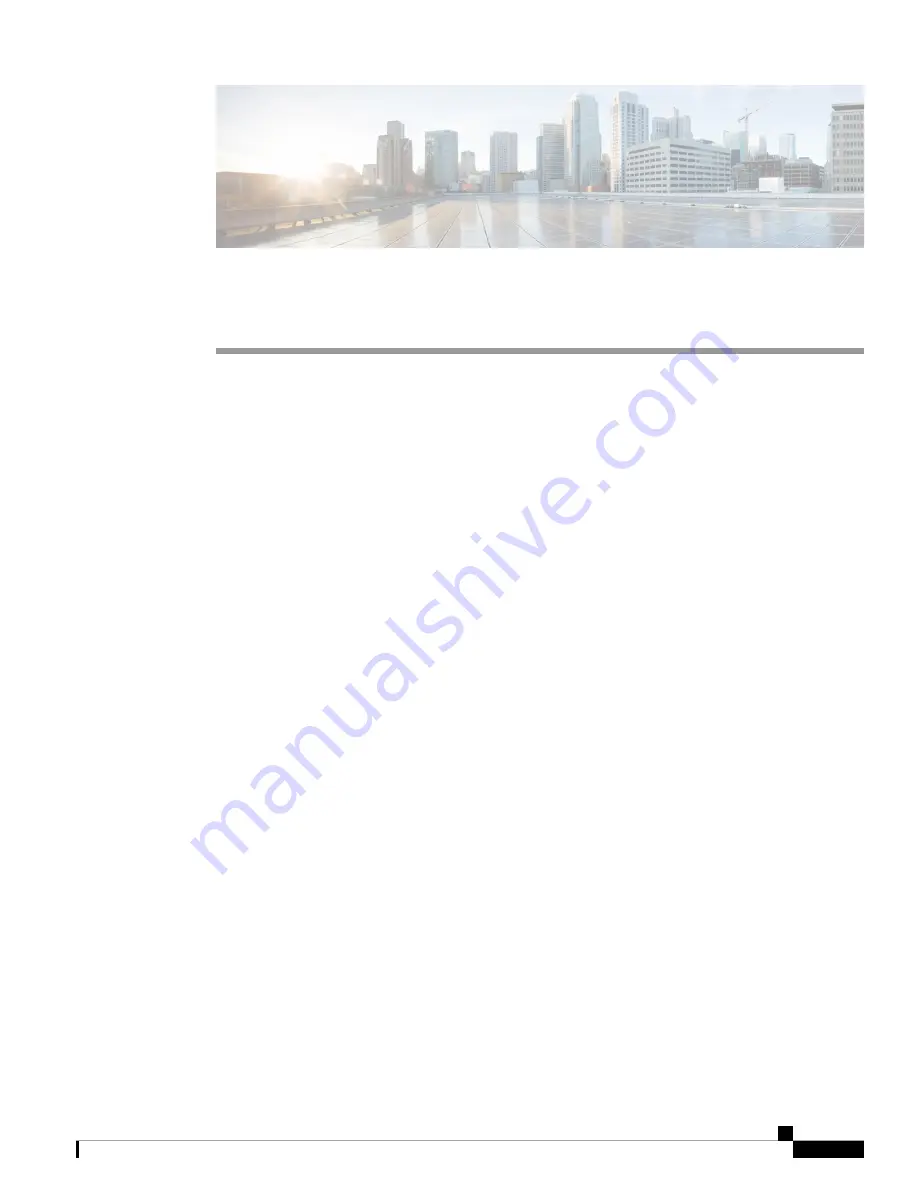
C H A P T E R
4
Troubleshooting the Installation
This chapter contains general troubleshooting information to help isolate the cause of any difficulties you
might encounter during the installation and initial startup of the system.
Although an overtemperature condition is unlikely at initial startup, environmental monitoring functions are
included in this chapter because they also monitor internal voltages.
•
Troubleshooting Overview, on page 197
•
Troubleshooting the Power Subsystem, on page 203
•
Troubleshooting the Route Processor Subsystem, on page 215
•
Troubleshooting the Cooling Subsystem, on page 216
Troubleshooting Overview
This section describes the methods used in troubleshooting the router. The troubleshooting methods are
organized according to the major subsystems in the router.
If you are unable to solve a problem on your own, you can contact a Cisco customer service representative
for assistance. Cisco customer service and technical support can be reached at:
http://www.cisco.com/en/US/support/tsd_cisco_worldwide_contacts.html
When you call, please have the following information ready:
• Date you received the router and the chassis serial number (located on a label on the back of the chassis).
• Installed line cards and Cisco software release number:
• Use the
show version
command to determine which line cards are installed and the Cisco software
release number, if possible.
• Brief description of the symptoms and steps you have taken to isolate and solve the issue.
• Maintenance agreement or warranty information.
Troubleshooting Using a Subsystem Approach
To solve a system problem, try to isolate the problem to a specific subsystem. Compare current router behavior
with expected router behavior. Because a startup issue is usually attributable to one component, it is most
efficient to examine each subsystem, rather than trying to troubleshoot each router component.
This table describes the subsystems for the Cisco ASR 9000 Series Routers:
Cisco ASR 9000 Series Aggregation Services Router Hardware Installation Guide
197
















































