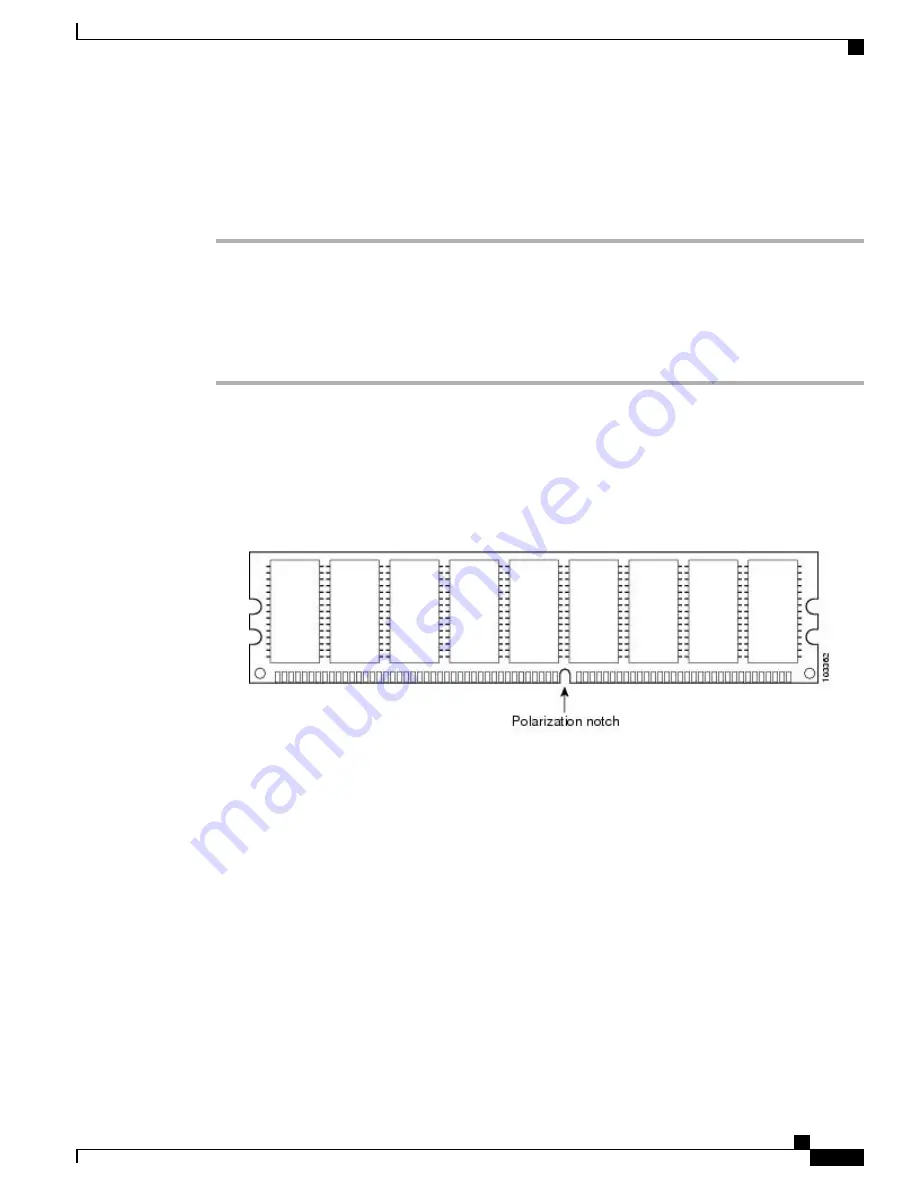
touching the memory module, pins, and the metal traces (the metal fingers along the connector edge of the
DIMM) along the socket edge.
Step 7
If you are upgrading the DIMM configuration from 8 GB to 16 GB using M-ASR1001HX-16GB, proceed to
the "
Replacing a DIMM in a Cisco ASR 1001-HX Router, on page 121
" section. Otherwise, place the DIMM
in an antistatic bag to protect it from ESD damage.
Replacing a DIMM in a Cisco ASR 1001-HX Router
Procedure
Step 1
Place the DIMM on an antistatic mat or pad while wearing an antistatic device, such as a wrist strap.
DIMMs are sensitive components that can be shorted by mishandling; they are susceptible to ESD
damage. Handle the DIMM by the edges only, and avoid touching the pins.
Caution
Step 2
Remove the new DIMM from the antistatic bag.
Step 3
Locate the polarization notch and align the DIMM with the socket before inserting it.
Figure 41: DIMM Polarization Notch
Step 4
Gently insert the new DIMM, taking care not to damage the pins on the edge of the DIMM. Using two hands,
hold both sides of DIMM
’
s top edges with your index fingers and thumbs and gently slide the DIMM straight
in to the socket. Press the top of the DIMM towards the socket, being careful to apply force only on the DIMM
that is parallel with the plane of the DIMM.
When inserting DIMMs, use firm but not excessive pressure. If you damage a socket, you will
have to return the router to the factory for repair.
Caution
Cisco ASR 1001-HX Router and Cisco ASR 1002-HX Router Hardware Installation Guide
121
Removing and Replacing FRUs
Removing a DIMM from a Cisco ASR 1001-HX Router






























