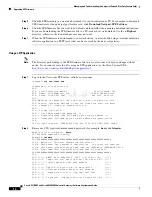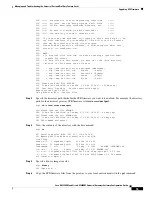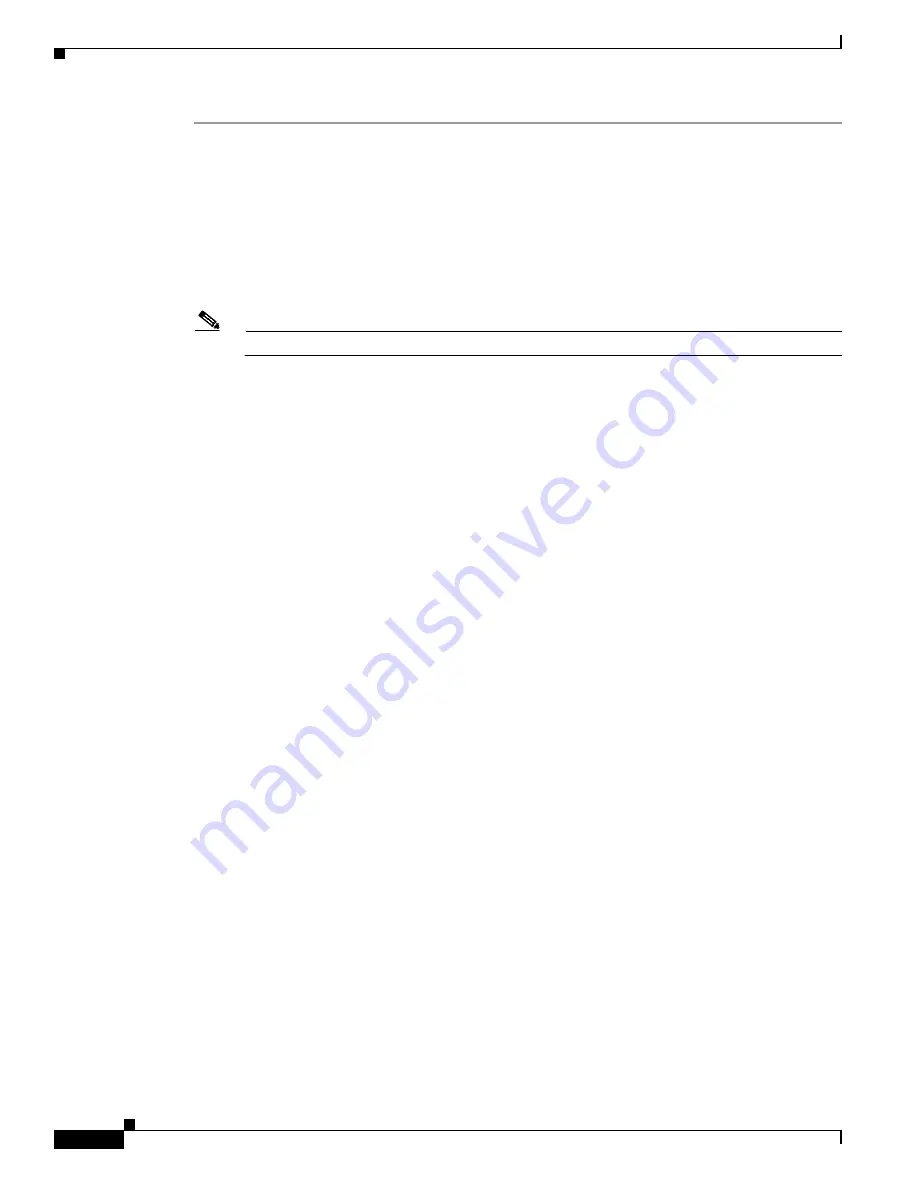
Managing and Troubleshooting the Voice Feature Card
Upgrading DSP Firmware
6
Cisco AS5350XM and Cisco AS5400XM Universal Gateways Software Configuration Guide
Step 1
Enter the
enable
command.
AS5400>
enable
Step 2
Enter your password.
Password:
password
AS5400#
You are in privileged EXEC mode when the prompt changes to
AS5350#
or
AS5400#.
Step 3
Display DSP firmware versions to obtain the filename of the firmware on flash memory.
Note
The version number and filename may not match until the upgrade is complete.
AS5400#
show voice dsp version
IOS-Bundled Default Version Firmware-Type
========================== ======= =============
system:/bundled_fw_image 7.0.200x c5510
On-Flash Dspware-Filename Version Firmware-Type
========================= ======= =============
No voice dsp in the slot range 1 to 7
Step 4
Enter global configuration mode by typing the
configure terminal
command.
AS5400#
configure terminal
Enter configuration commands, one per line. End with CNTL/Z.
AS5400(config)#
You are in global configuration mode when the prompt changes to
AS5350(config)#
or
AS5400(config)#
.
Step 5
Enter
DSP configuration mode. You can choose to configure a single DSP or range of DSPs by
specifying the first and last DSP in the range.
AS5400(config)#
voice dsp
slot/dsp
or
AS5400(config)#
voice dsp
slot/dsp slot/dsp
You are in DSP configuration mode when the prompt changes to
AS5350(config-voicedsp)#
.
Step 6
Specify the DSP firmware file in flash memory to use for the selected DSPs. This is the firmware
filename that you obtained in Step 3.
AS5400(config-voicedsp)#
firmware location vfc-dsp-upw-7.0.1.2.bin
Step 7
Specify when the DSP firmware upgrade is to occur.
AS5400(config-voicedsp)#
firmware upgrade
busyout
|
reboot
Step 8
Type the
exit
command to exit DSP config mode.
AS5400(config-voicedsp)#
exit
AS5400(config)#
Step 9
Press the
Enter
key to make the changes, and then type
Ctrl-Z
to return to privileged EXEC mode.