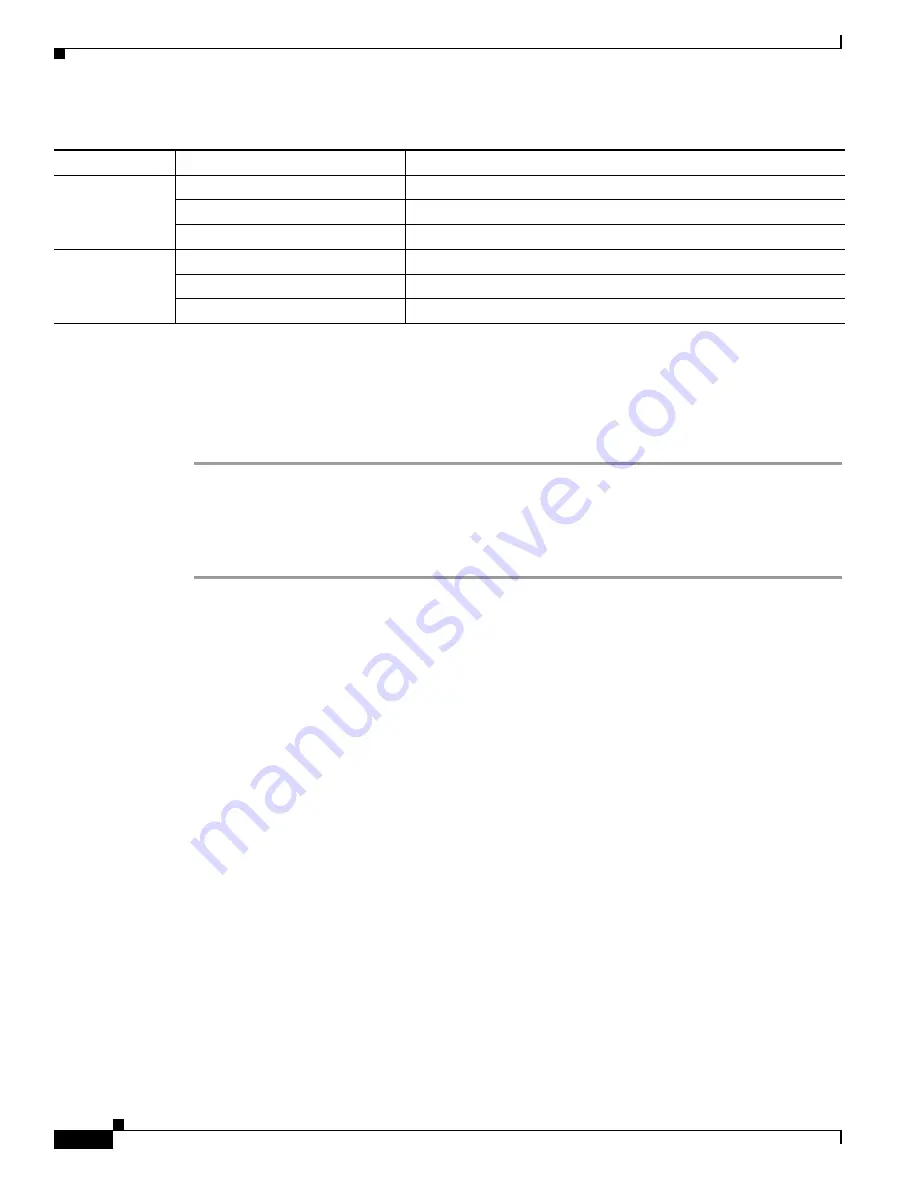
12
OL-19762-01
Cisco Aironet 1524SB Outdoor Mesh Access Point Hardware Addendum
Verifying Controller Association
To verify that your access point is associated to the controller, follow these steps:
Step 1
Log into your controller web interface using a web browser.
You can also use the controller CLI
show ap summary
command from the controller console port.
Step 2
Click
Wireless,
and verify that your access point MAC address is listed under Ethernet MAC.
Step 3
Log out of the controller, and close your web browser.
Using the Reset Button
The access point has a reset button located on the bottom of the unit (see
Figure 5
). The reset button is
recessed in a small hole that is sealed with a screw and a rubber gasket. The reset button can be used to
perform these functions:
•
Reset (power cycle) the access point—press the reset button for less than 10 seconds.The LEDs turn
off for 5 seconds and then resume normal indication.
•
Disable battery backup power—press the reset button for more than 10 seconds. The LEDs turn off
for 5 seconds, turn back on for 5 seconds, then turn off and stay off.
RF-1
(2.4- GHz radio)
Off
Radio turned off.
Green
Radio is operational.
Red
Firmware failure. Contact your support organization for assistance.
RF-2
(5.8-GHz radios)
Off
Radio turned off.
Green
Radio is operational.
Red
Firmware failure. Contact your support organization for assistance.
1.
If all LEDs are off, the access point has no power.
2.
When the access point power supply is initially turned on, all LEDs are amber.
Table 3
Access Point LED Signals (continued)
LED
Color
1, 2
Meaning














