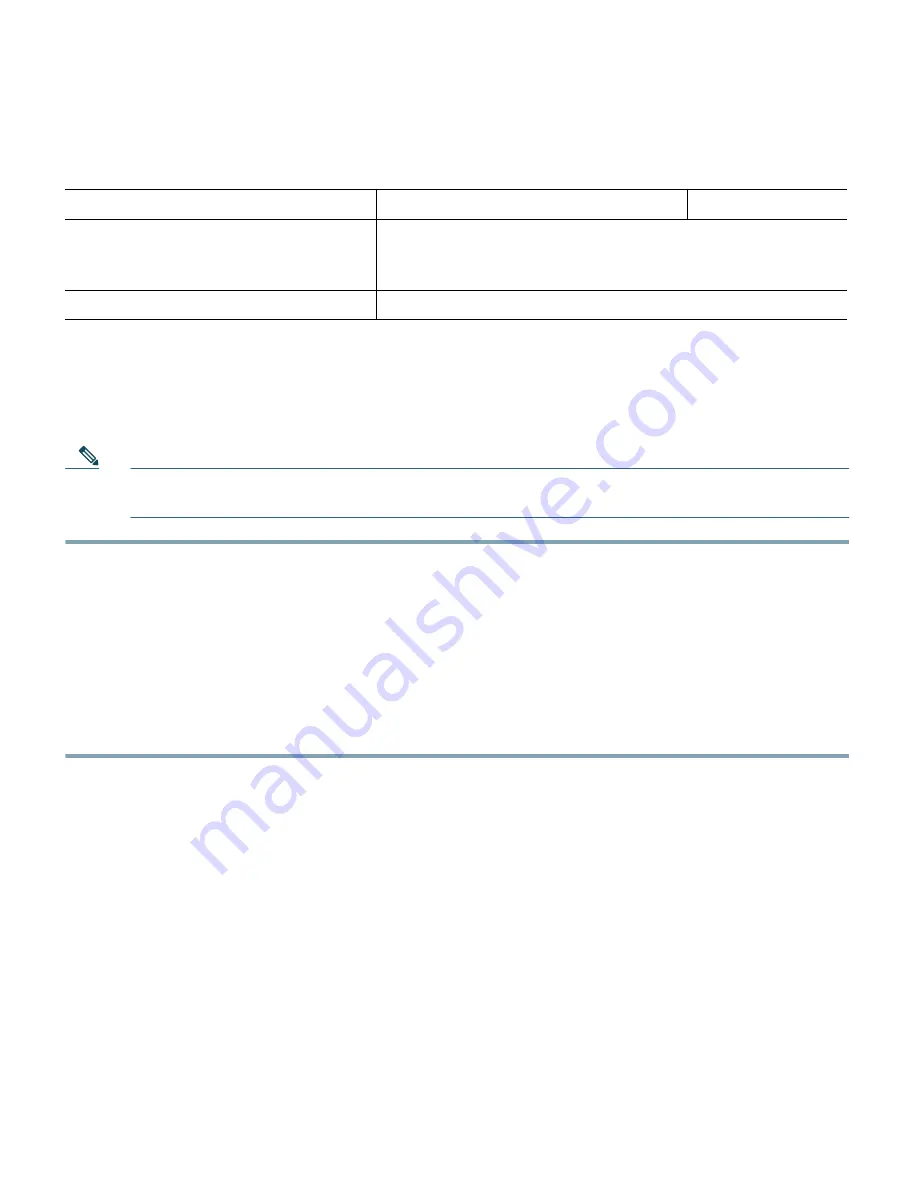
22
Step 6
Click
Apply
. The access point reboots configured with the power settings you specified.
Note
You might have to refresh your browser screen to see the current status indicating that the
access point radios are enabled.
Finding More Troubleshooting Help
If you are still experiencing difficulty, before contacting Cisco, look for a solution to your problem in
this guide or the troubleshooting chapter of the hardware installation guide for the access point you
are using. These, and other documents, are available on Cisco.com. Follow these steps to access and
download these documents:
Step 1
Open your web browser and go to http://www.cisco.com.
Step 2
Click
Products & Services
. A pop-up window appears.
Step 3
Click
Wireless
. The Wireless Introduction page appears.
Step 4
Scroll down to the Product Portfolio section.
Step 5
Under Access Points, click
Cisco Aironet 1140 Series
. The Cisco Aironet 1140 Series
Introduction page appears.
Step 6
Scroll down to the Support window and click
Install and Upgrade
. The Cisco Aironet 1140
Series Install and Upgrade page appears.
Step 7
Click
Install and Upgrade Guides
. The Cisco Aironet 1140 Series Install and Upgrade Guides
page appears.
802.3af-compliant switch that does
not support Cisco inline power
(non-Cisco switch)
No configuration requirement
AC power adapter
No configuration requirement
1.
Check the release notes for your power sourcing equipment to determine which Cisco IOS version supports Cisco Intelligent Power
Management. For some PSEs, support for Cisco Intelligent Power Management might not be available yet.
2.
MAC address is the 12- character hexadecimal address of the switch port to which the access point is attached. The MAC address format is
HHHH.HHHH.HHHH.
Table 3
System Power Settings (continued)
Power Source
System Power Settings
Switch Status
Содержание Aironet 1140 Series
Страница 30: ...30 Declaration of Conformity with Regard to the R TTE Directive 1999 5 EC ...
Страница 31: ...31 ...





























