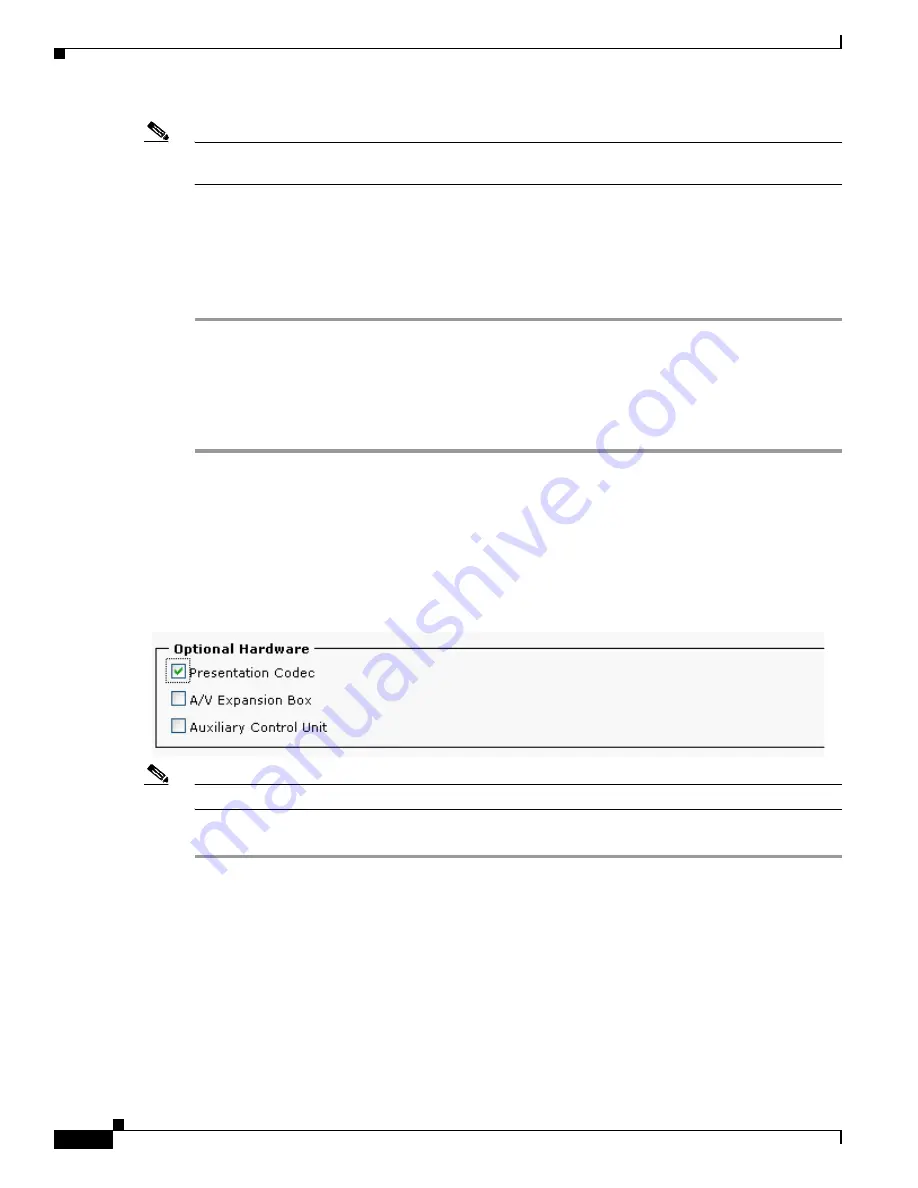
6-24
Cisco TelePresence System
OL-16441-01
Chapter 6 Options for the Cisco TelePresence System 3000, 3010, 3200, and 3210
Cisco TelePresence Presentation Codec
Note
When you use the audio/video extension unit as a video splitter, connect port 1 of the “Video in”
connection from the presentation codec, and port 4 of the “Video out” connection to the projector.
Step 6
Replace the primary codec and reattach it to the display stand.
Step 7
If you removed the cables from the primary codec, recable the codec using the diagram in
or
.
Step 8
Continue to the
“Configuring a Cisco TelePresence Presentation Codec” section on page 6-24
configure your system in Cisco Unified Communications Manager for use with a presentation codec.
Configuring a Cisco TelePresence Presentation Codec
To configure the presentation codec with the Cisco TelePresence system, complete the following steps.
Step 1
Log in to the Cisco Unified Communications Manager web GUI.
Step 2
Navigate to
Device > Phone
.
Step 3
Find the Cisco Unified IP Phone that controls your Cisco TelePresence system by clicking
Find
.
Step 4
Click the hypertext link next to the phone that controls your Cisco TelePresence System to select it.
Step 5
In the Optional Hardware area, click the
Presentation Codec
check box.
Figure 6-19
Presentation Codec Check Box
Note
The options that display in this area might differ from what you see in your system.
Step 6
Click
Save
, then, click
Apply Config
to apply the configuration to your system.
Adding a Cisco TelePresence Presentation Codec with a Auxiliary Control Unit
If your system includes a auxiliary control unit to a Cisco TelePresence system, add a presentation codec
by following the steps in the
“Adding a Cisco TelePresence Presentation Codec—Cisco TelePresence
System 3000 and 3200” section on page 6-7
and perform the following additional cabling steps:
•
Connect the Primary Codec Document Camera Ethernet connection (orange Ethernet connection on
the primary codec) to one Ethernet port of the auxiliary control unit.






























