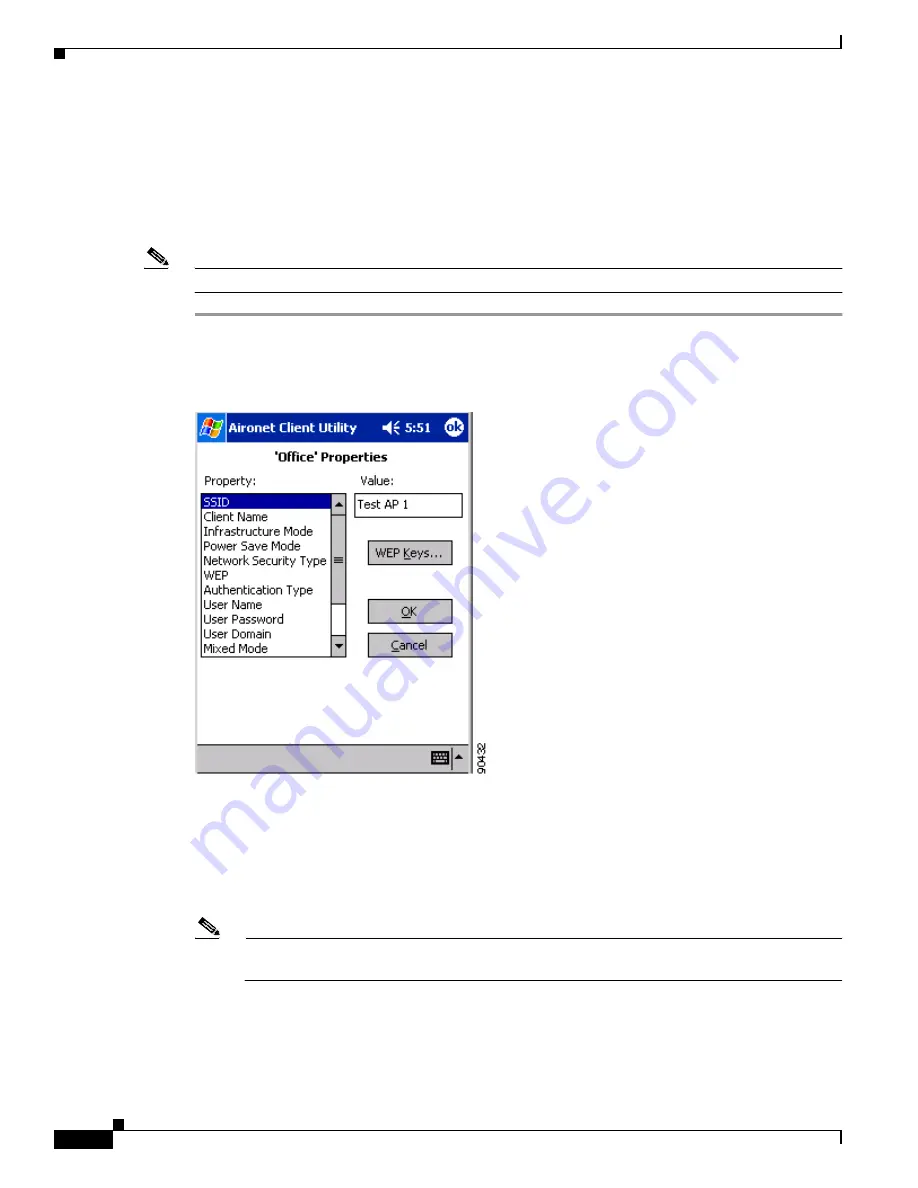
5-2
Cisco Aironet Wireless LAN Client Adapters Installation and Configuration Guide for Windows CE
OL-1375-03
Chapter 5 Configuring the Client Adapter
Configuring Your Client Adapter
Configuring Your Client Adapter
When you choose to create a new profile or edit an existing profile on the Profiles screen, the Properties
screen appears with the name of your profile in quotation marks. This screen enables you to set the
configuration parameters for that profile. Follow the steps below to access the Properties screen and
complete the configuration process.
Note
If you do not change any of the configuration parameters, the default values are used.
Step 1
When you create or select a profile on the Profiles screen and tap the Edit button, the Properties screen
appears (see
Figure 5-1
Properties Screen
The Property box lists the configuration parameters that can be changed, and the Value box contains the
highlighted parameter’s current value. The Value box can appear as a drop-down menu with several
possible values from which to choose or as a blank field in which characters are to be entered.
Step 2
lists and describes the client adapter’s configuration parameters. Follow the instructions in the
table to initially set or change any parameters.
Note
The security parameters (Network Security Type, WEP, User Name, User Password, and User
Domain) are listed at the end of the table because they require further action.






























