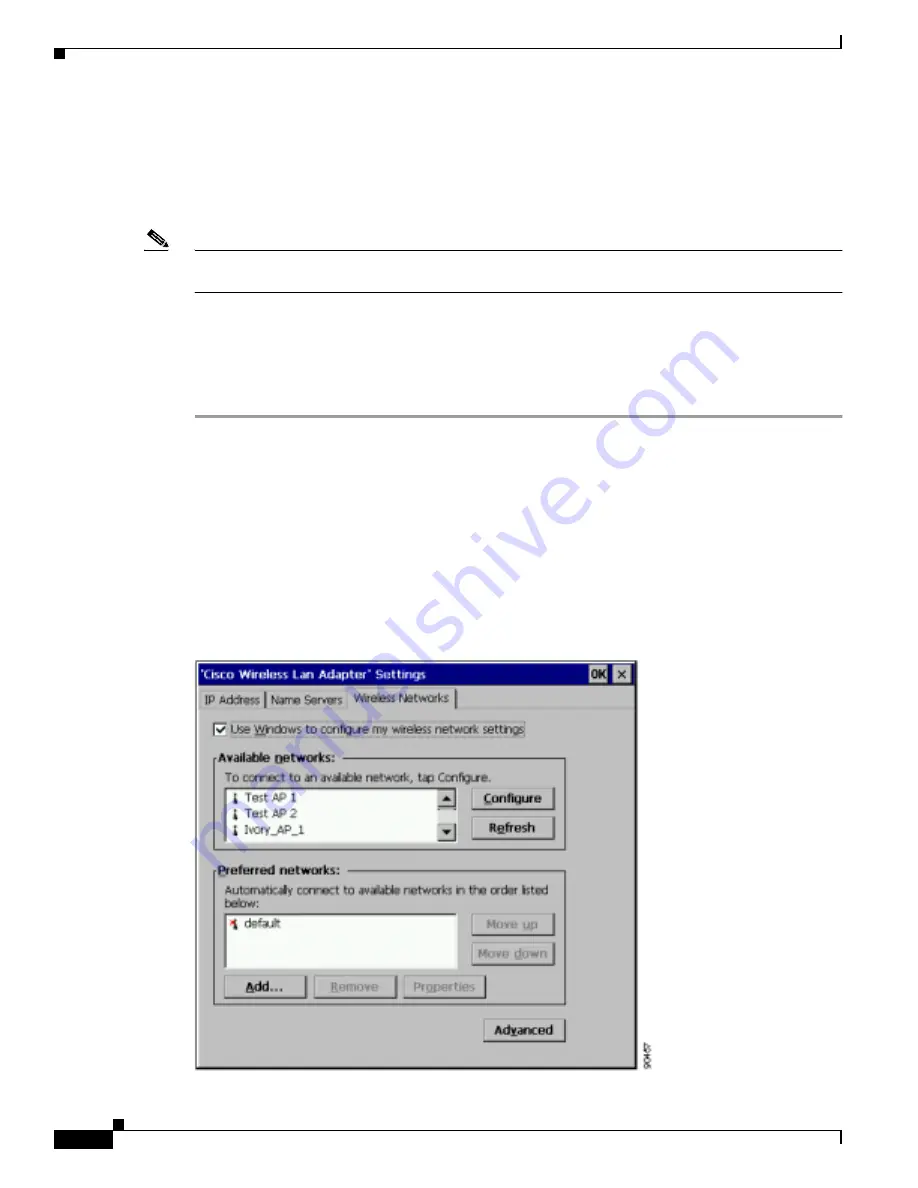
E-2
Cisco Aironet Wireless LAN Client Adapters Installation and Configuration Guide for Windows CE
OL-1375-03
Appendix E Configuring the Client Adapter through Windows CE .NET
Overview
Overview
This chapter provides instructions for configuring the client adapter through Windows CE .NET (instead
of through ACU). It also provides basic information on using Windows CE .NET to specify the networks
to which the client adapter associates and to view the status of your client adapter.
Note
If you require more information about configuring or using your client adapter with Windows CE .NET,
refer to Microsoft’s documentation for Windows CE .NET.
Configuring the Client Adapter
Follow the steps below to configure your client adapter using Windows CE .NET.
Step 1
Make sure the client adapter is inserted in the Windows CE .NET device.
Step 2
Double-tap the ACU icon on your desktop or select Start > Programs > Cisco > ACU.
Step 3
On the Profiles screen, select <External Settings> from the Select Active Profile drop-down menu.
Step 4
Tap OK to save your settings.
Step 5
When prompted, reset your Windows CE device or eject and reinsert the client adapter.
Step 6
Select Start > Settings > Network and Dial-up Connections > the Cisco Wireless LAN Client
Adapter icon > the Wireless Networks tab. The Cisco Wireless LAN Adapter Settings (Wireless
Networks tab) screen appears (see
).
Figure E-1
Cisco Wireless LAN Adapter Settings Screen (Wireless Networks Tab)






























