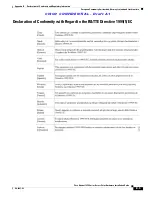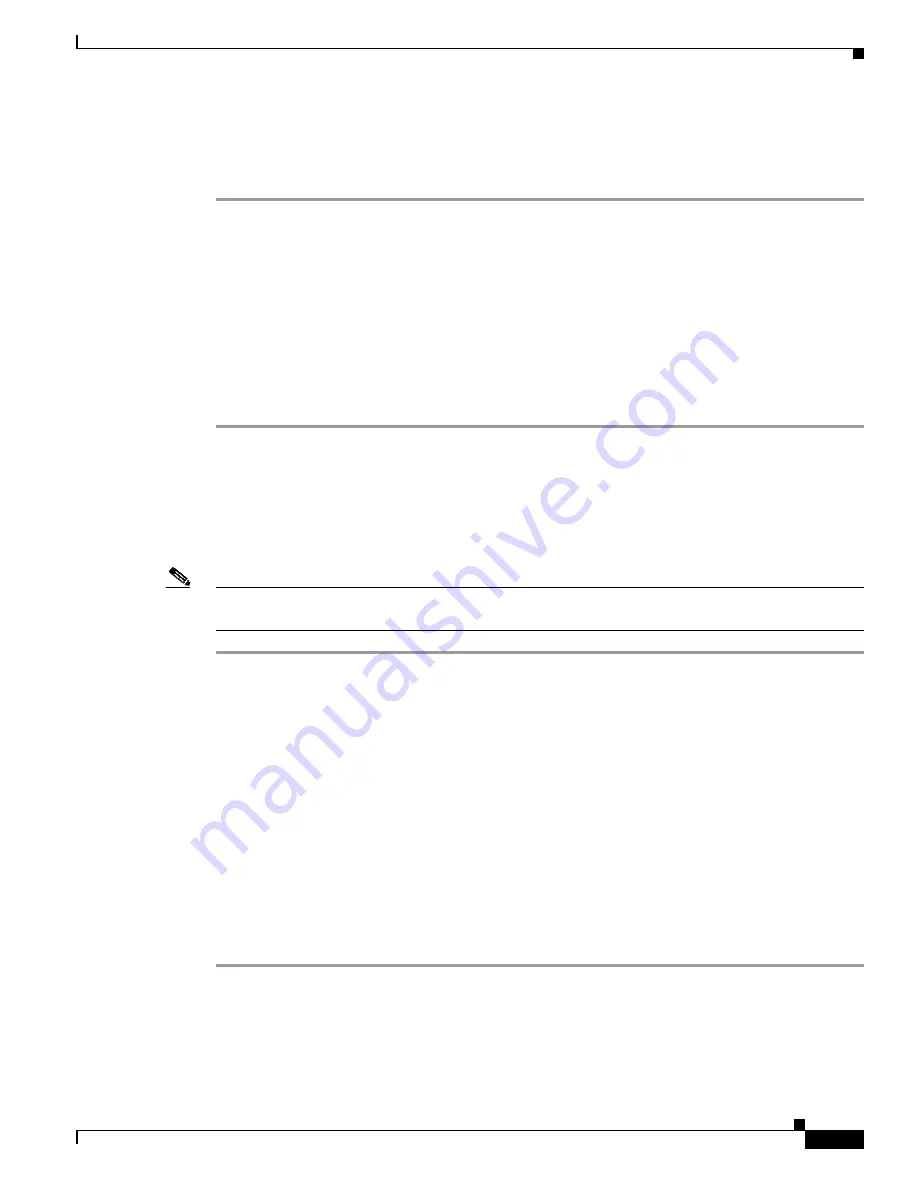
C I S C O C O N F I D E N T I A L - D r a f t A 1
4-13
Cisco Aironet 1250 Series Access Point Hardware Installation Guide
OL-8247-02
Chapter 4 Troubleshooting 1250 Series Lightweight Access Points
Returning the Lightweight Access Point to Autonomous Mode
Using a Controller to Return the Access Point to Autonomous Mode
Follow these steps to return a lightweight access point to autonomous mode using a controller:
Step 1
Log into the CLI on the controller to which the access point is associated and enter this command:
config ap tftp-downgrade
tftp-server-ip-address filename access-point-name
(where:
a)
tftp-server-ip-address
is the IP address of the TFTP server
b)
filename
is the full path and filename of the access point image file, such as
D:/Images/
c1250-k9w7-tar.123-11.JA.ta
r
c)
access-point-name
is the name that identifies the access point on the
ocntroller.)
Step 2
Wait until the access point reboots, as indicated by all LEDs turning green followed by the Status LED
blinking green.
Step 3
After the access point reboots, reconfigure it using the access point GUI or the CLI.
Using the MODE Button to Return the Access Point to Autonomous Mode
Follow these steps to return a lightweight access point to autonomous mode using the access point
MODE button and a TFTP server:
Note
The access point MODE button is enabled by default, but you need to verify that the MODE button is
enabled (see the
“MODE Button Setting” section on page 4-14
Step 1
Set the static IP address of the PC on which your TFTP server software runs to an address between
10.0.0.2 and 10.0.0.30.
Step 2
Make sure that the PC contains the access point image file (such as c1250-k9w7-tar.123-11.JA.tar for a
1250 series access point) in the TFTP server folder and that the TFTP server is activated.
Step 3
Rename the access point image file in the TFTP server folder to c1250-k9w7-tar.default.
Step 4
Connect the PC to the access point using a Category 5E (or higher) Ethernet cable.
Step 5
Disconnect power from the access point.
Step 6
Press and hold the MODE button while you reconnect power to the access point.
Step 7
Hold the MODE button until the Radio LED turns red (approximately 20 to 30 seconds) and then
release.
Step 8
Wait until the access point reboots, as indicated by all LEDs turning green followed by the Status LED
blinking green.
Step 9
After the access point reboots, reconfigure it using the access point GUI or the CLI.