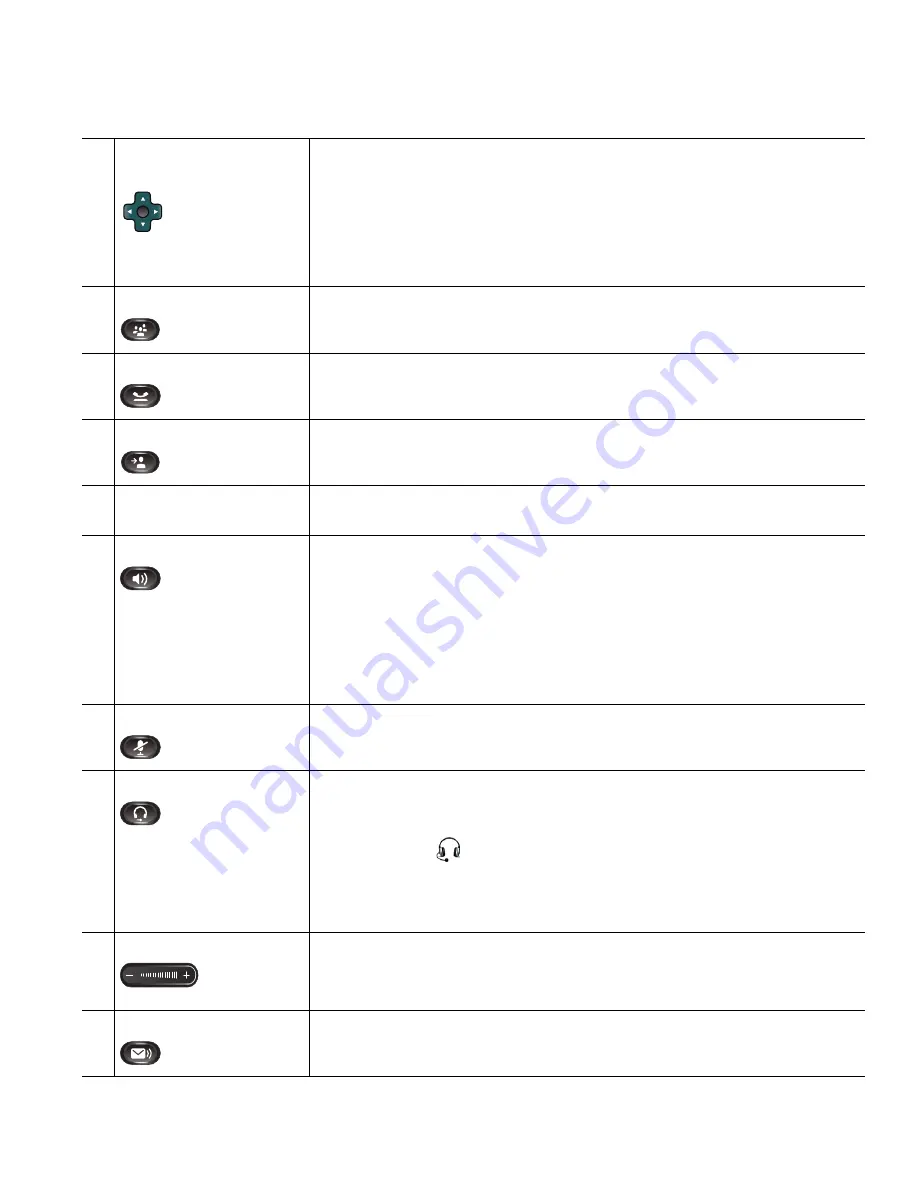
Your Phone
Cisco Unified IP Phone 8961, 9951, and 9971 User Guide for Cisco Unified Communications Manager 8.5 (SIP)
39
5
Navigation pad and
Select button
The four-way Navigation pad allows you to scroll through menus,
highlight items, and move within a text input field.
The Select button (center of the Navigation pad) allows you to select a
highlighted item, disable the phone screen for cleaning, or enable the
phone screen if it is in power-save mode.
The Select button is lit (white) when the phone is in power-save mode.
6
Conference button
Creates a conference call.
7
Hold button
Places a connected call on hold.
8
Transfer button
Transfers a call.
9
Keypad
Allows you to dial phone numbers, enter letters, and choose menu
items (by entering the item number).
10
Speakerphone button
Selects the speakerphone as the default audio path and initiates a new
call, picks up an incoming call, or ends a call. During a call, the button
is lit green.
The speakerphone audio path does not change until a new default
audio path is selected (for example, by picking up the handset).
If external speakers are connected, the Speakerphone button selects
them as the default audio path.
11
Mute button
Toggles the microphone on or off during a call. When the microphone
is muted, the button is lit red.
12
Headset button
Selects the wired or wireless headset as the default audio path and
initiates a new call, picks up an incoming call, or ends a call. During a
call, the button is lit green.
A headset icon
in the phone screen header line indicates the
headset is the default audio path. This audio path does not change
until a new default audio path is selected (for example, by picking up
the handset).
13
Volume button
Controls the handset, headset, and speakerphone volume (off hook)
and the ringer volume (on hook).
Silences the ringer on the phone if an incoming call is ringing.
14
Messages button
Auto-dials your voicemail system (varies by system).
























