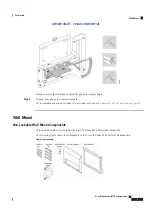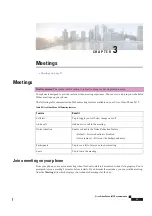Procedure
Step 1
On your phone home screen, tap the extension to use.
Step 2
Do one of these actions:
• Enter the phone number to call with the phone keypad and tap
to call the number.
• Tap
Search or dial
to enter the phone number with the soft keypad on the phone screen, and tap
to call the number.
• Tap a call from the
Recents
list to call it back.
• Enter a contact's name in the
Search or dial
bar to search from the
Favorites
and
Directories
. Tap the
contact name to call the contact.
This feature is available if your administrator configures it.
Step 3
Tap
End call
to finish your call.
Make an Emergency Call
Use your phone to make an emergency call, similar to any other call. When you dial the emergency number,
your emergency services get your phone number and location so that they can assist you.
If your call disconnects, the emergency services can call you back.
Note
Before you begin
Your phone must be set up to obtain your physical location. Emergency services personnel need your location
to find you when you make an emergency call.
Procedure
Enter the emergency number and tap
.
Answer a call
You can answer an incoming call either from the touch screen or using the keys or handset on the phone. If
you have a Cisco Headset with the call control feature connected to your phone, you are able to answer a call
with its call button.
Need help for Cisco Headsets, see
Cisco Headsets on Help Center
.
Cisco Video Phone 8875 Documentation
20
Calls
Make an Emergency Call
REVIEW DRAFT - CISCO CONFIDENTIAL