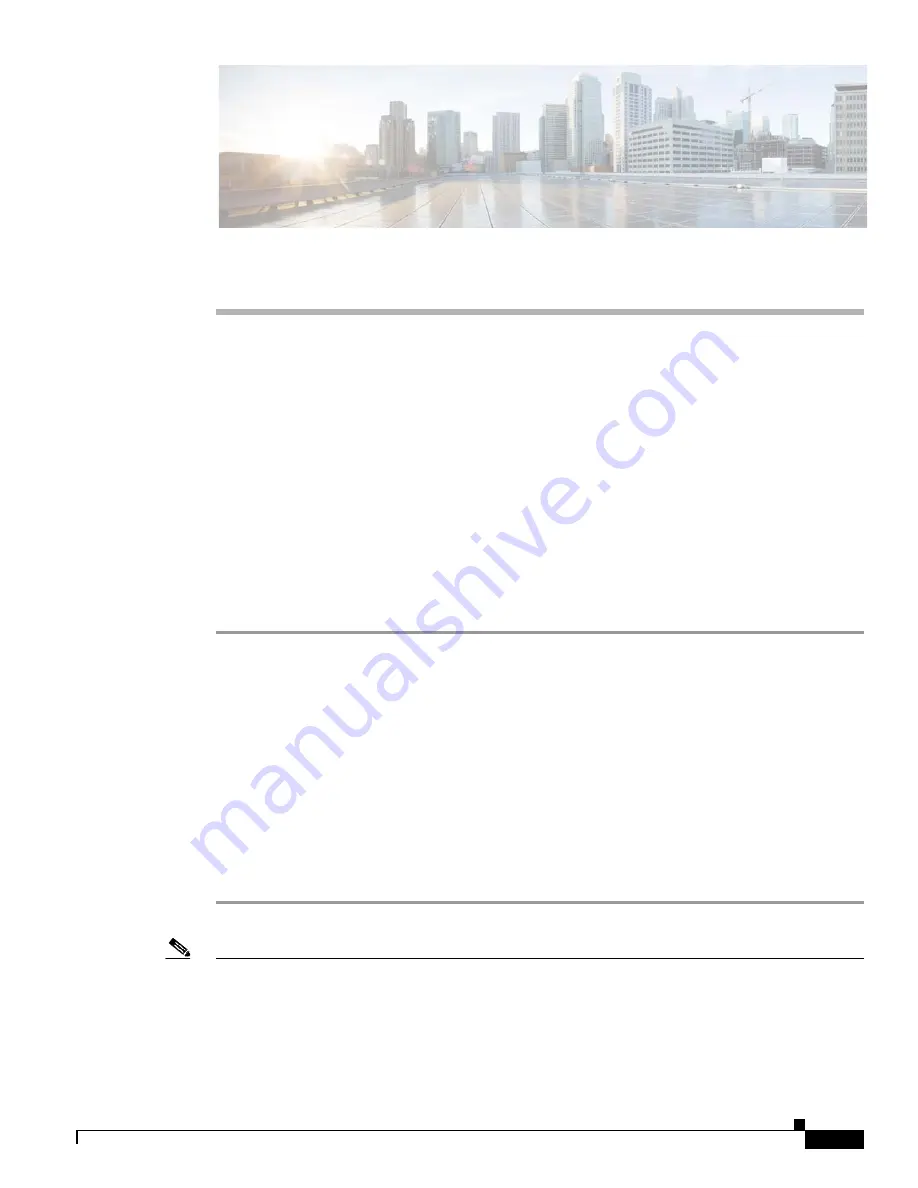
C H A P T E R
2-1
Cisco Video Surveillance 8620/8630 IP Camera Reference Guide
2
Accessing the IP Camera
This chapter explains how to access the IP camera through web browsers and RTSP players.
This chapter includes these topics:
•
•
Performing the Initial Setup of the IP Camera, page 2-2
•
•
Using 3GPP-Compatible Mobile Devices, page 2-3
Using Web Browsers
To access the camera, follow these steps:
Step 1
Launch your web browser (Microsoft Internet Explorer Mozilla Firefox).
Step 2
Enter the IP address of the camera in the address field and then press
Enter
.
Live video is displayed in your web browser.
If it is the first time installing the camera, a dialog box prompts for information. Follow the instructions
to install the required plug-in on your computer.
Step 3
If you see a dialog box indicating that your security settings prohibit running ActiveX Controls, enable
the ActiveX Controls for your browser:
a.
Choose
Tools > Internet Options > Security > Custom Level
.
b.
Look for Download signed ActiveX controls, select
Enable
or
Prompt
, and then click
OK
.
c.
Refresh your web browser, then install the ActiveX control. Follow the instructions to complete
installation.
Note
•
The camera utilizes 32-bit ActiveX plugin. You cannot open a management/view session with the
camera using a 64-bit IE browser.
•
If you encounter this problem, try execute the Iexplore.exe program from C:\Windows\SysWOW64.
A 32-bit version of IE browser will be installed.
Содержание 8620
Страница 8: ...vi Cisco Video Surveillance 8620 8630 IP Camera Reference Guide ...
Страница 32: ...1 24 Cisco Video Surveillance 8620 8630 IP Camera Reference Guide Chapter 1 Getting Started Network Deployment ...
Страница 44: ...3 8 Cisco Video Surveillance 8620 8630 IP Camera Reference Guide Chapter 3 IP Camera Main Page ...






























