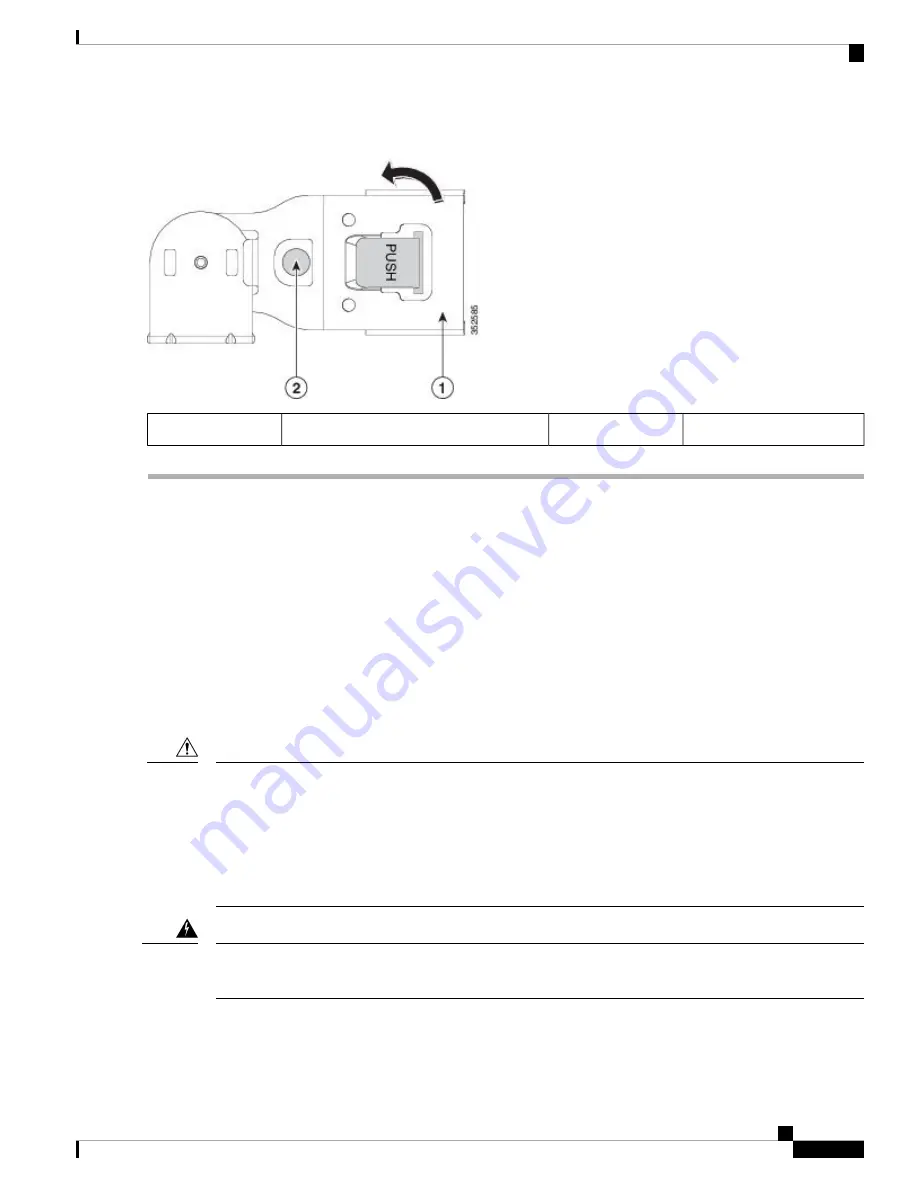
Figure 5: Reversing the CMA
Metal button for rotating
2
CMA tab on end of width-adjustment slider
1
Initial Controller Setup
For instructions on performing initial setup of controller, see the
Cisco 8540 Wireless Controller Deployment
.
System BIOS and Cisco IMC Firmware
Updating the BIOS and Cisco IMC Firmware
The BIOS and Cisco IMC firmware need not be upgraded when you first bring up the unit.
When you upgrade the BIOS firmware, you must also upgrade the Cisco IMC firmware to the same version
or the controller does not boot. Do not power off the controller until the BIOS and Cisco IMC firmware are
matching or the controller does not boot.
Cisco provides the Cisco Host Upgrade Utility to assist with simultaneously upgrading the BIOS, Cisco IMC,
and other firmware to compatible levels.
Caution
After the firmware is upgraded, do not reset the system to factory default. Doing so will delete the initial BIOS
setup and boot orders.
Warning
The controller uses firmware obtained from and certified by Cisco. Cisco provides release notes with each
firmware image.
Installing the Controller
9
Installing the Controller
Initial Controller Setup




























