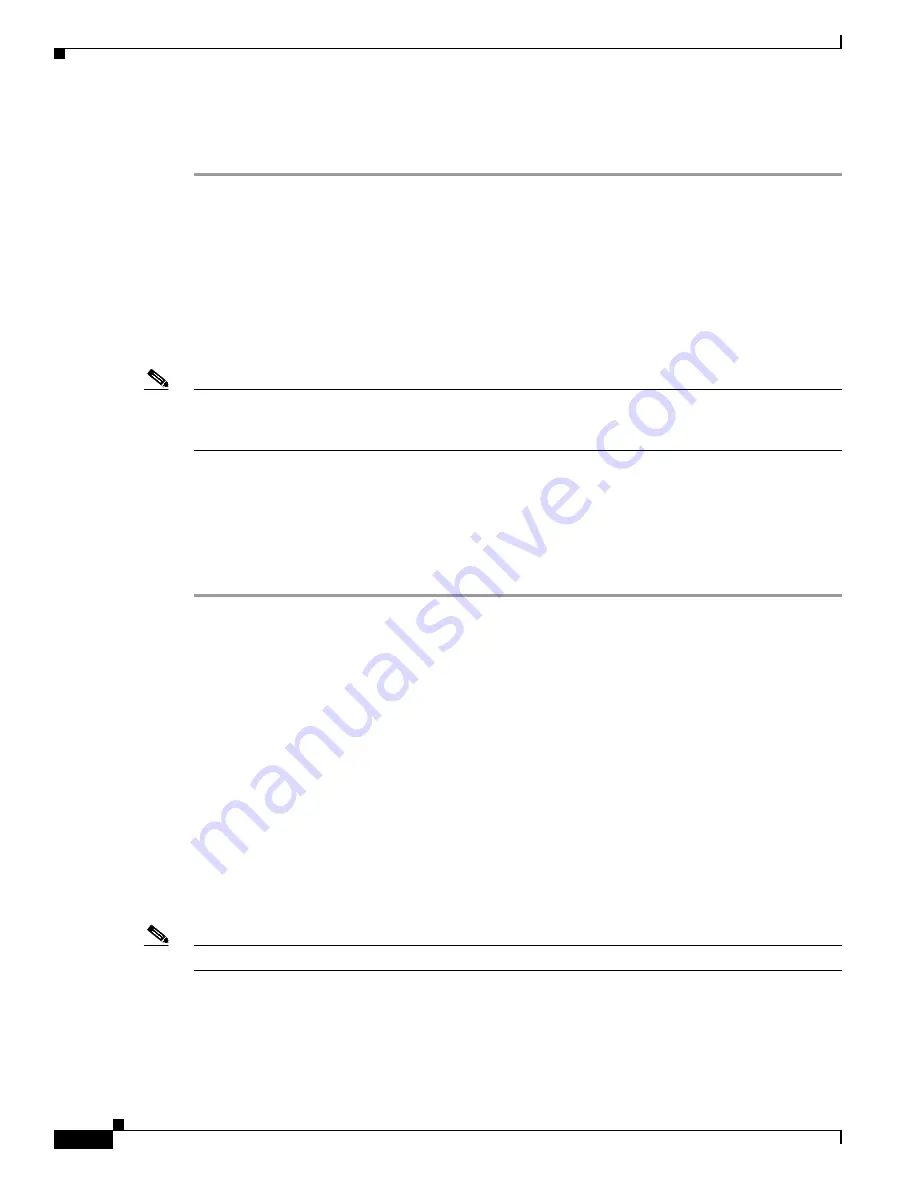
1-4
Cisco 837 Router and Cisco SOHO 97 Router Cabling and Setup Quick Start Guide
78-14782-07
Chapter 1 Cisco 837 Router and Cisco SOHO 97 Router Cabling and Setup
Configure the Router
Follow these steps to connect the router to the power supply, your local network, and your service
provider’s network:
Step 1
If you are connecting more than 4 PCs to the router, connect the router to a switch or hub using
a yellow Ethernet cable, as shown in
Figure 1-2
.
Step 2
To connect a PC directly to your router, do so as shown in
Figure 1-2
. Turn the PC off so that it will
obtain an IP address from the router when it is turned on. You can connect additional PCs to the
remaining numbered Ethernet ports.
Step 3
The console port is a service port to which you can connect a terminal or PC in order to configure the
software by using the command-line interface (CLI) or to troubleshoot problems with the router. If you
want access to the router console, connect a PC or terminal to the Console port on the router. For more
information, refer to the
Cisco 837 and SOHO 97 Hardware Installation Guide
.
Note
By connecting the console port to an asynchronous modem using the optional SOHO/800 series router
modem cable, you can add dial backup and remote management capabilities to the router. Refer to the
Cisco 831 Router and SOHO 91 Router Hardware Installation Guide
for more information.
Step 4
Connect the ADSL port on the router to the telephone wall jack using the lavender ADSL cable. If the
ADSL line is also used for voice communication, you can prevent disruption to data communication by
connecting the router to an ADSL splitter, or by installing microfilters between telephones or fax
equipment and the wall jack.
Step 5
Connect power to the router as shown in
Figure 1-2
and turn on the router. Be sure to use the power
supply that was shipped with the router. Other Cisco power supplies will not connect to the router.
Configure the Router
Your router was shipped with a web-based configuration tool that you run from a web browser.
SDM Configuration Instructions
If the
Cisco Router and Security Device Manager (SDM) Quick Start Guide
was included in your
accessory kit, Cisco Router and Security Device Manager (SDM) is loaded on your router. Refer to that
document to configure your Cisco 837 router.
The following link contains more information about SDM, including release notes and other SDM
documentation.
http://www.cisco.com/en/US/products/sw/secursw/ps5318/
Note
SDM is not shipped with SOHO 97 routers.








