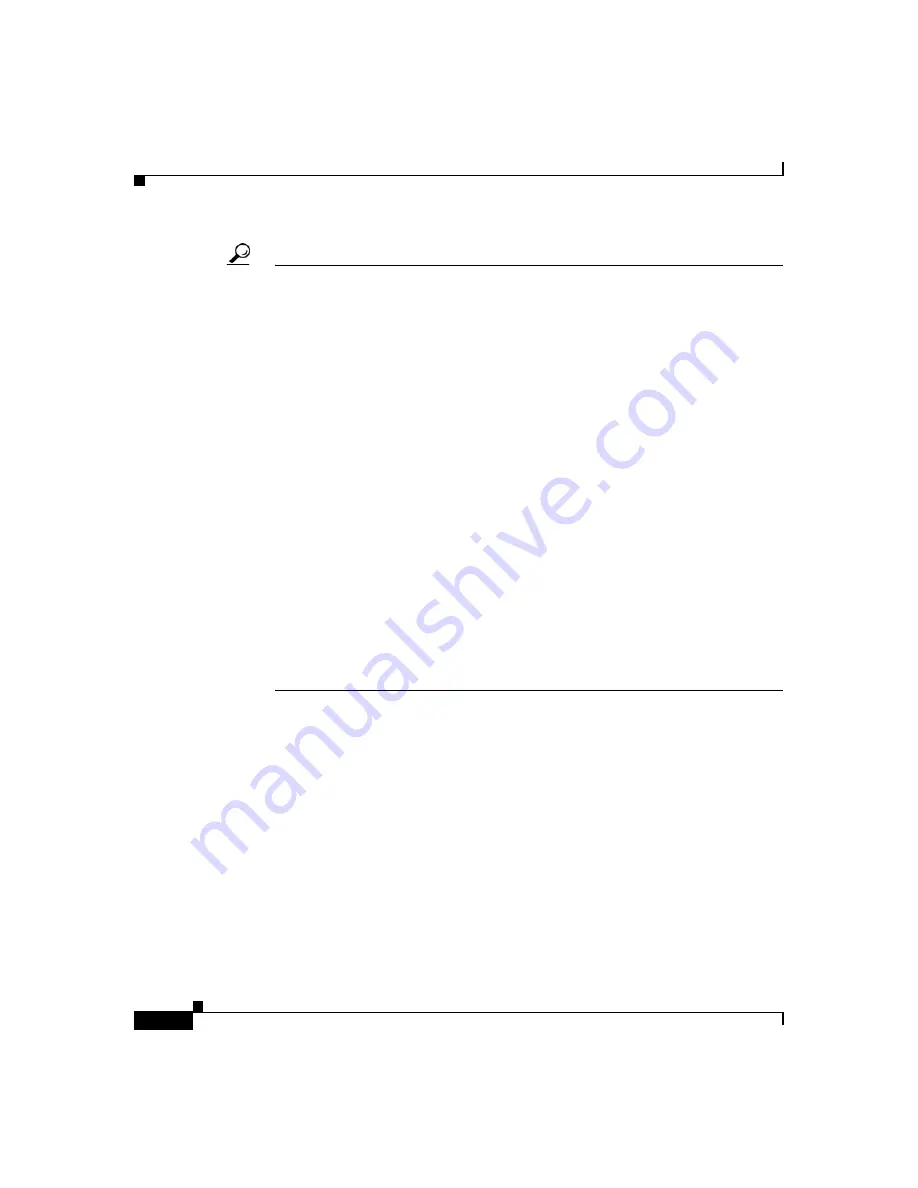
Chapter 2 Installation
Mounting the Router
2-48
Cisco 836 Router and SOHO 96 Router Hardware Installation Guide
78-15281-02
Tip
If the CRWS home page does not appear when you enter the URL
http://10.10.10.1
, test the connection between the PC and the router by doing the
following:
1.
Check that the OK LED on the router is on, and check the cable connection
between the router and the PC.
2.
If the CRWS home page still does not appear, verify that the web browser’s
“work offline” option is disabled.
3.
If the web page still does not appear, verify that your PC is automatically
configured to receive an IP address. Follow the instructions in the
Cisco Router Web Setup Troubleshooting Guide
section, which is available on
Cisco.com.
4.
If the PC is configured to automatically receive an IP address, but the web
page still does not appear, select
Start/Run
, type
winipcfg
in the Run
window, and examine the address in the IP address field. The address should
be in the format 10.10.10.
X,
in which
X
is a number that is equal to or greater
than 2; for example, 10.10.10.2, or 10.10.10.3. If the IP address is not in this
format, verify that an Ethernet adapter name is visible in the Adapter field. If
there is no name in the field, return to
in the
Configuration” section on page 2-46
and add TCP to the list of protocols.
Then return to the
“Using Cisco Router Web Setup to Configure the Router”
, and complete the procedure.
Step 4
If you have no special configuration requirements, click the
Router Setup
link
on the home page, and then click
Easy Setup
. (This may appear as
Quick Setup
on some models.) Then, enter the username and password provided to you by
your Internet service provider, and click
Apply
.
Step 5
If you need to configure special features such as Network Address Translation
(NAT), click the appropriate links on the home page, and complete the
configuration screens.
Step 6
Click the
Password
link on the home page, and set a password for the router.
Step 7
Click the
Test Connection
link on the home page, and allow the connection to be
tested.





























