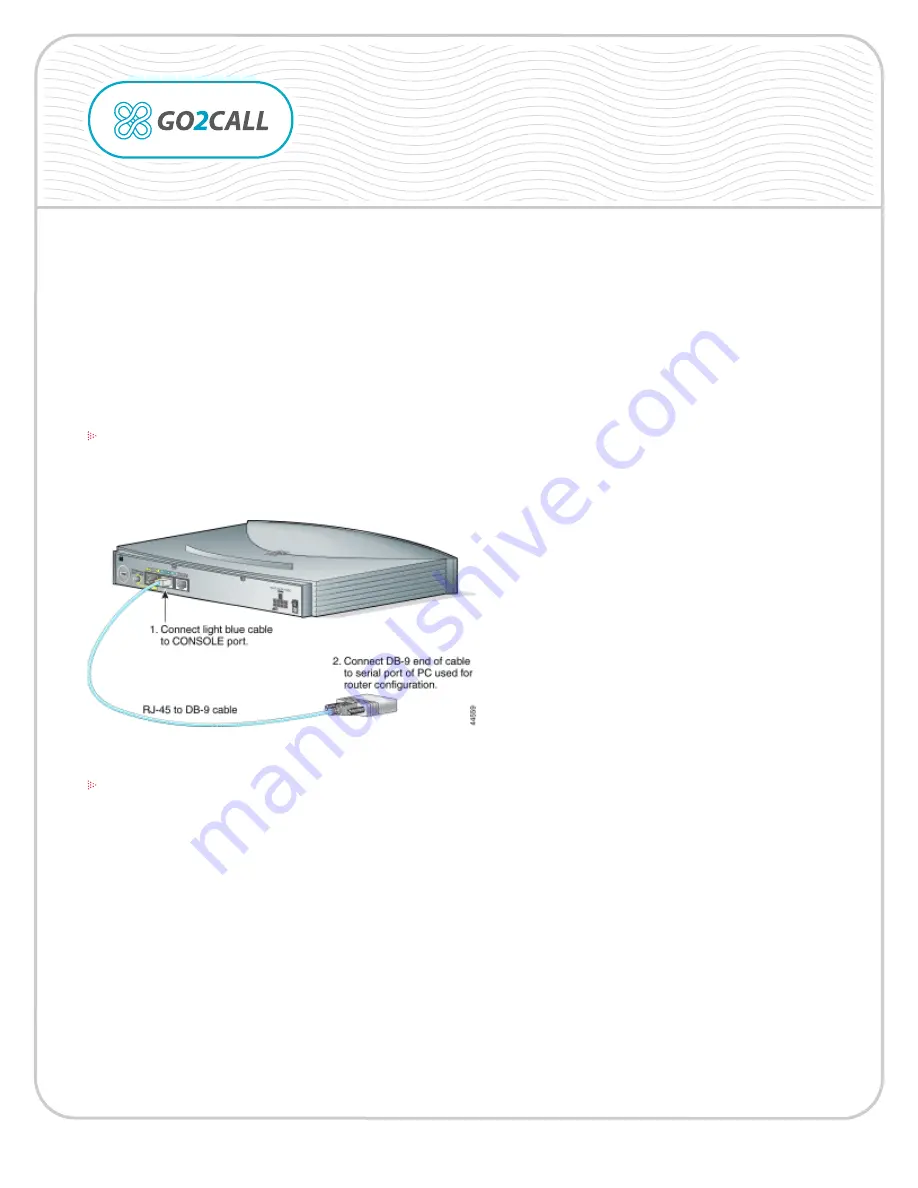
Copyright © 1999-2005 Go2Call.com, Inc. and/or its suppliers. All rights reserved. “Go2Call” and all associated logos are trademarks, registered as applicable, of Go2Call.com, Inc., and may not be reproduced without Go2Call’s permission. Other product
and company names herein may be the trademarks of their owners. This document is provided “as-is” by Go2Call.com, Inc. for the user’s internal and non-commercial use. Go2Call.com, Inc. does not promise that the information herein is accurate or
complete and all use of such information is solely at the user’s risk. All warranties disclaimed.
page 1 of 4
This file provides instructions for setting up Cisco 827-4V Router and SIP for Go2Call service.
The following example uses Cisco 827-4V gateway with four FXS/FXO ports and SIP protocol. Prior to
the configuration, you must obtain:
-IP address and Internet service from your local ISP provider
-Account with Go2Call and up to 4 different PIN number
-Cisco 827-4V with all necessary voice cards and modules
STEP 1
Connecting to the PC
Use the blue console cable and DB-9 adaptor. Connect one end of the cable to the Console port on the
router, and the other end with DB-9 adaptor to COM 1 or COM2 port on PC.
Cisco 827-4V Router Configuration
With SIP for Go2Call Service
STEP 2
Terminal Programs
Start any terminal program on the PC (for example, Hyper Terminal). Use the following terminal Settings:
9600 baud rate
No parity
8 data bits
1 stop bot
No flow control
This will power up the router. You will know it has booted up successfully if your receive this prompt:
Router>




