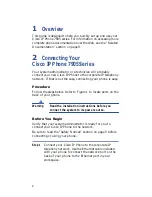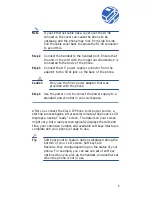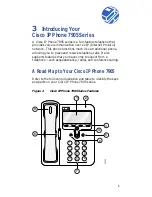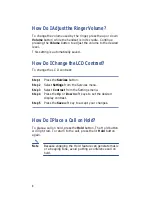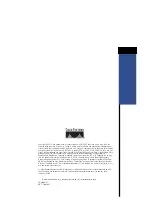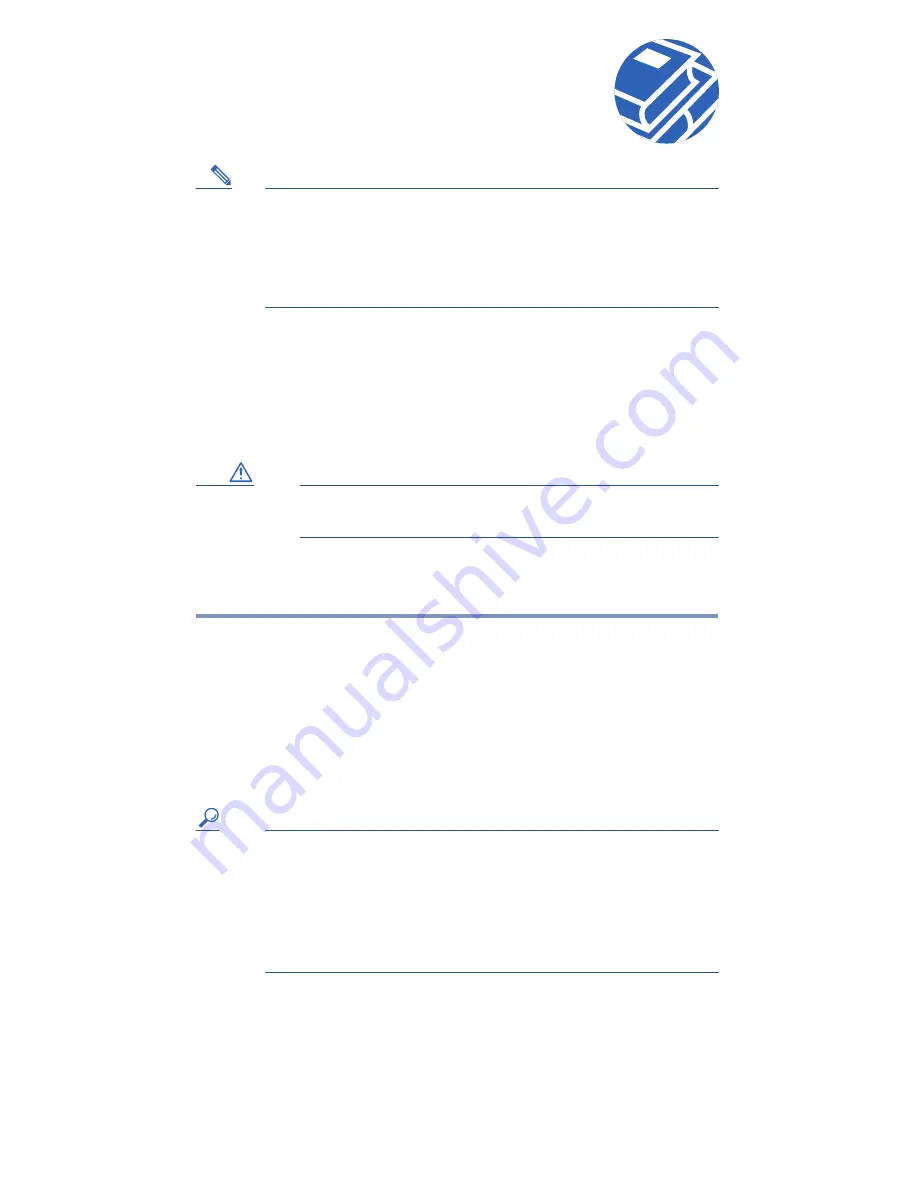
3
Note
If your Ethernet cable has a cover over the RJ-45
connector, the cover can cause the phone to be
unsteady, and the phone may rock from side to side.
Pull the cable cover back to expose the RJ-45 connector
to avoid this.
Step 2
Connect the handset to the handset port. Ensure that
the end of the cord with the longer uncoiled section is
connected to the body of the phone.
Step 3
Connect the DC power supply connector from the
adaptor to the 5Vdc jack on the back of the phone.
Caution
Only use the 5Vdc power adapter that was
provided with the phone.
Step 4
Use the power cord to connect the power supply to a
standard power outlet in your workspace.
After you connect the Cisco IP Phone to its power source, a
start-up process begins. After several minutes, the phone’s LCD
displays a neutral “ready” screen. The details on your screen
might vary, but a ready screen typically displays the date and
time, your extension number, and available soft keys. Startup is
complete and your phone is ready to use.
Tip
Soft keys point to feature options displayed along the
bottom of your LCD screen. Soft keys are
flexible—they change depending on the status of your
phone. For example, you can see one set of soft key
options when you pick up the handset, and another set
when the phone is not in use.