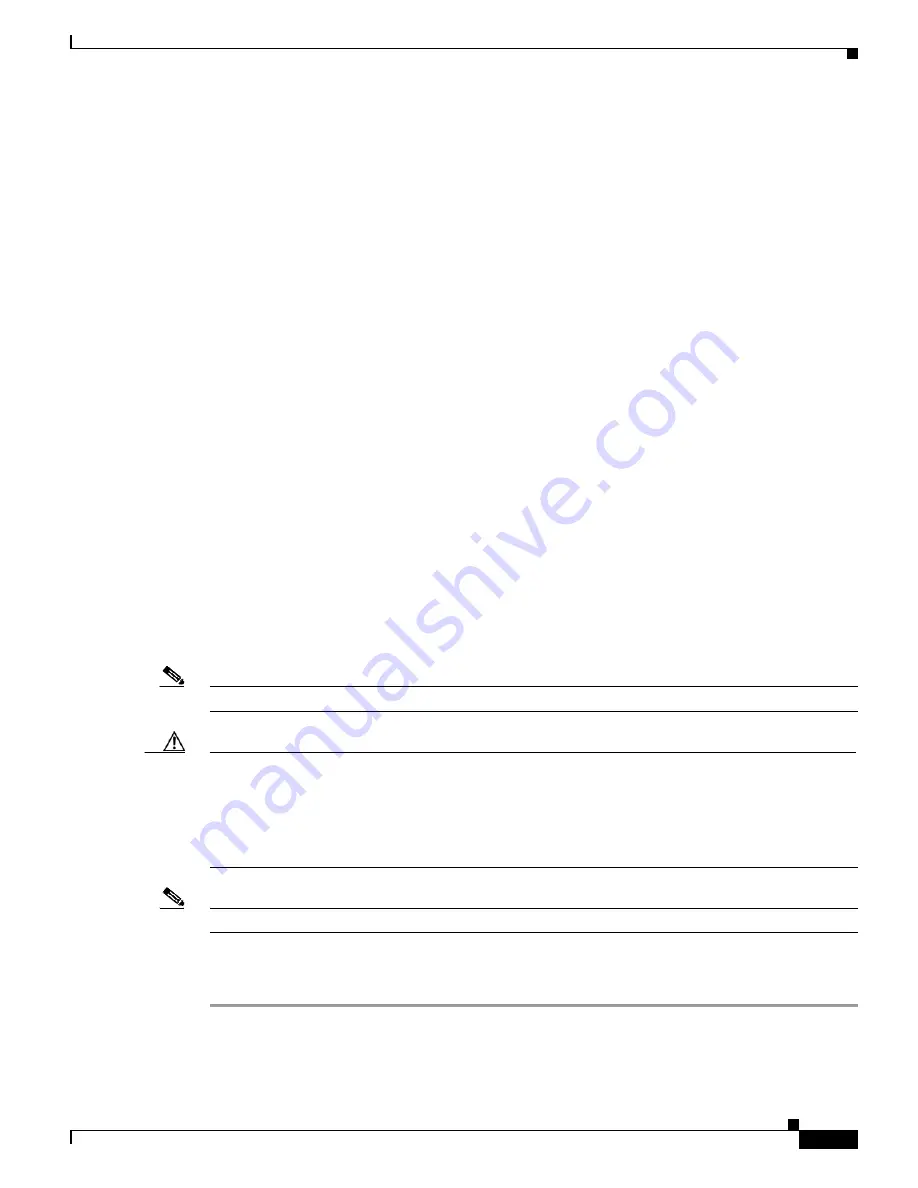
6-5
Cisco 7304 Network Service Engine Installation and Configuration
OL-3967-01
Chapter 6 Working with a CompactFlash Disk
Using Software Commands
You can also move up (or back) one level in the CompactFlash Disk directory hierarchy by using the
cd ..
command, and then verify your working directory with the
pwd
command:
System#
pwd
disk0:daily_dir/
System#
cd ..
System#
pwd
disk0:/
System#
Using the dir Command
To list the directory structure and contents of the CompactFlash Disk from which you are currently
working, use the
dir
command with no arguments:
System#
dir
Directory of disk0:/
1 drw- 0 Jul 25 1998 10:23:11 daily_dir
2 drw- 0 Jul 25 1998 10:28:37 access_lists
48755200 bytes total (48742912 bytes free)
System#
Note that the size of the CompactFlash Disk is shown in the output of the
dir
command. (A 48-MB
CompactFlash Disk is shown in this example.) You can also view the contents of other directories and
file systems using specific optional arguments with the
dir
command. (See
Table 6-1
.)
Using the format Command
To format a new CompactFlash Disk, use the
format
[
disk0: | bootdisk:
] command.
Note
You must format a new CompactFlash Disk before you can use it.
Caution
The formatting procedure erases all information on the CompactFlash Disk. To prevent the loss of
important data that might be stored on a CompactFlash Disk, proceed carefully. If you want to save data
that is currently on your CompactFlash Disk, copy the data to a TFTP server or to another CompactFlash
Disk
before
you format the new CompactFlash Disk. A CompactFlash Disk that was shipped as part of
a configured system contains a CompactFlash Disk-compatible Cisco IOS software image; therefore,
you do not need to format it to use it in the system in which it was shipped.
Note
A spare CompactFlash Disk is shipped blank; therefore, you must format it before you can use it.
Use the following procedure to format a new CompactFlash Disk in disk0: using the
format
command.
(The procedure assumes you have already booted your system.)
Step 1
Insert the CompactFlash Disk using the procedures in the
“Installing and Using the CompactFlash Disk”
section on page 4-11
.






























