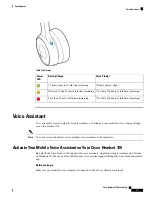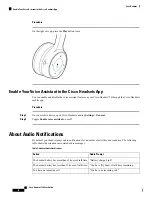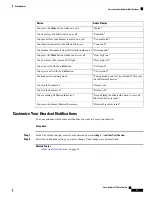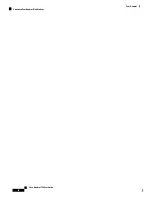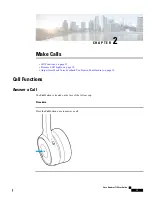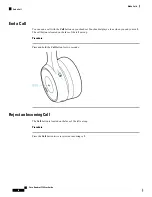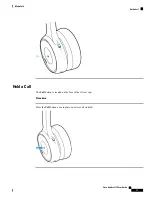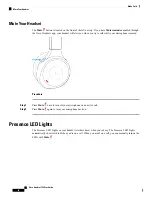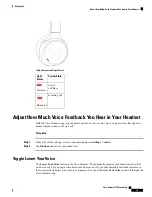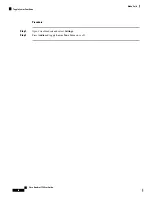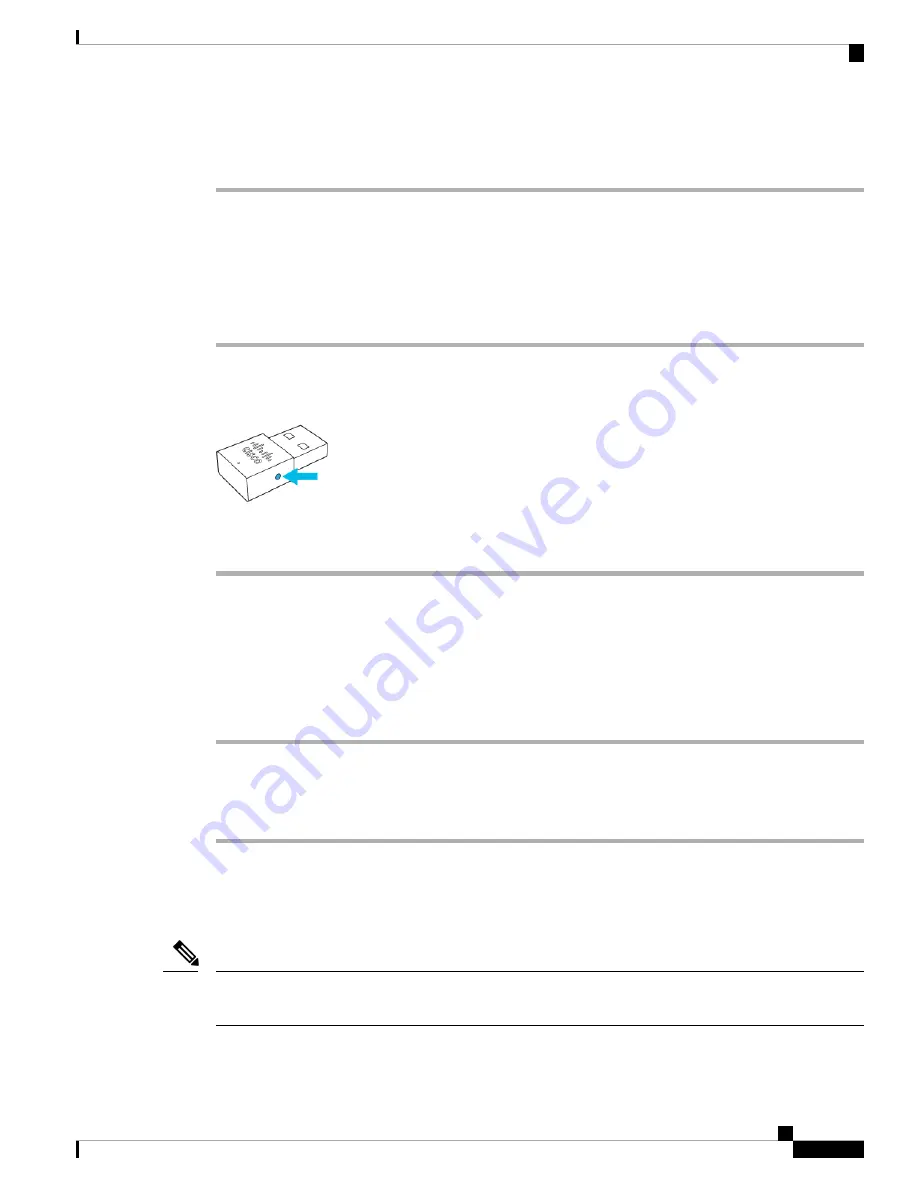
Step 2
Turn on your Cisco Headset 730.
Step 3
Select
Cisco HS USB Adapter
from your Bluetooth device list.
Pair the USB Adapter to Your Headset
You can re-pair your USB Adapter if you have erased your headset's Bluetooth pairings or need to replace
your adapter.
Procedure
Step 1
Connect the USB Adapter to your chosen device.
Step 2
Use a pen or a paper clip to press down the
Pairing
button on the USB Adapter for four seconds. The blue
LED on top of the adapter blinks when it enters pairing mode.
Step 3
On your headset, slide and hold the
Power/Bluetooth
switch for two seconds. The adapter and your headset
pair automatically.
Alternate Between Active Bluetooth Sources
You can connect up to two Bluetooth devices to your headset at one time. Active calls are automatically placed
on hold when you answer a call on a different source.
Procedure
To change your Bluetooth source, play music or answer a call on a different connected source.
Pause music playback before you switch to a different music source.
Note
Delete Paired Devices
You can erase all saved Bluetooth devices from your headset.
This will also erase the USB Adapter from your headset's memory. See
Pair the USB Adapter to Your Headset,
to re-pair the adapter to your headset.
Note
Cisco Headset 730 User Guide
7
Your Headset
Pair the USB Adapter to Your Headset
Содержание 730
Страница 6: ...Cisco Headset 730 User Guide vi Contents ...
Страница 20: ...Cisco Headset 730 User Guide 14 Your Headset Customize Your Headset Notifications ...
Страница 32: ...Cisco Headset 730 User Guide 26 Music Playback and Audio Settings Reset Your Headset Settings ...
Страница 42: ...Cisco Headset 730 User Guide 36 Troubleshooting Clean Your Headset ...
Страница 46: ...Cisco Headset 730 User Guide 40 Product Safety Canadian RF Exposure Statement ...