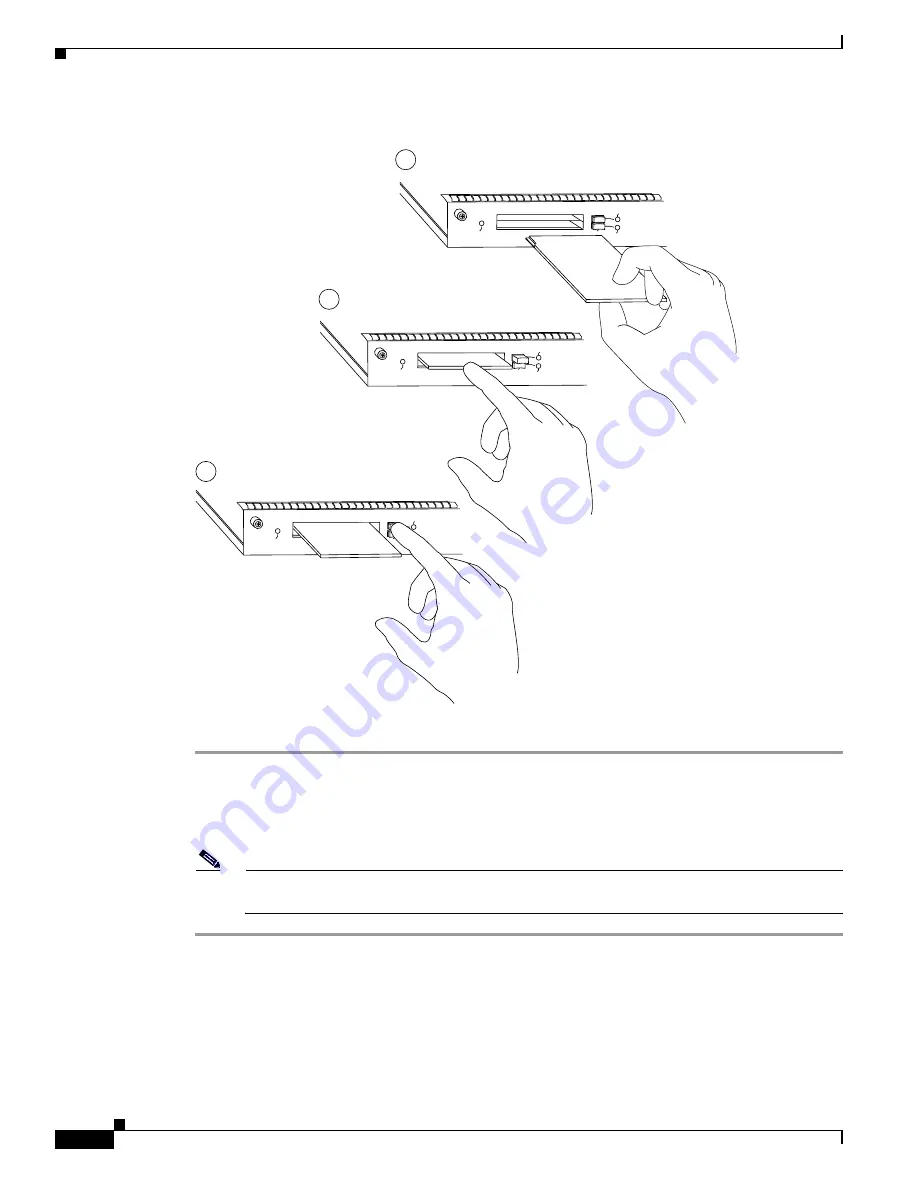
5-8
Cisco 7206 Installation and Configuration Guide
OL-5102-02
Chapter 5 Maintaining the Cisco 7206
Installing and Removing a Flash Memory Card
Figure 5-5
Inserting and Removing a Flash Memory Card
Step 1
Orient the Flash memory card so that its connector end faces the appropriate slot. (Refer to
Figure 5-5
,
step a.)
Step 2
Carefully guide the card into the slot until the card seats in the slot’s connector and the eject button for
the slot pops out toward you. (Refer to
Figure 5-5
, step b.)
Note
Flash memory cards do not insert all the way into the PC Card slots; the end of the card protrudes
from the I/O controller faceplate. Do not attempt to force the card past this point.
EJE
CT
SLO
T 1
SL
O
T 0
EN
AB
LE
D
a
b
c
EJE
CT
SL
O
T 0
H6437
EJE
CT
SL
O
T 1
EN
AB
LE
D
SLO
T 0
SL
O
T 1
EN
AB
LE
D
Содержание 7206VXR - VPN Bundle Router
Страница 54: ...1 36 Cisco 7206 Installation and Configuration Guide OL 5102 02 Chapter 1 Product Overview Functional Overview ...
Страница 68: ...2 14 Cisco 7206 Installation and Configuration Guide OL 5102 02 Chapter 2 Preparing for Installation Site Log ...
Страница 136: ...A 4 Cisco 7206 Installation and Configuration Guide OL 5102 02 Appendix A Industry Standard Wiring Plans ...






























