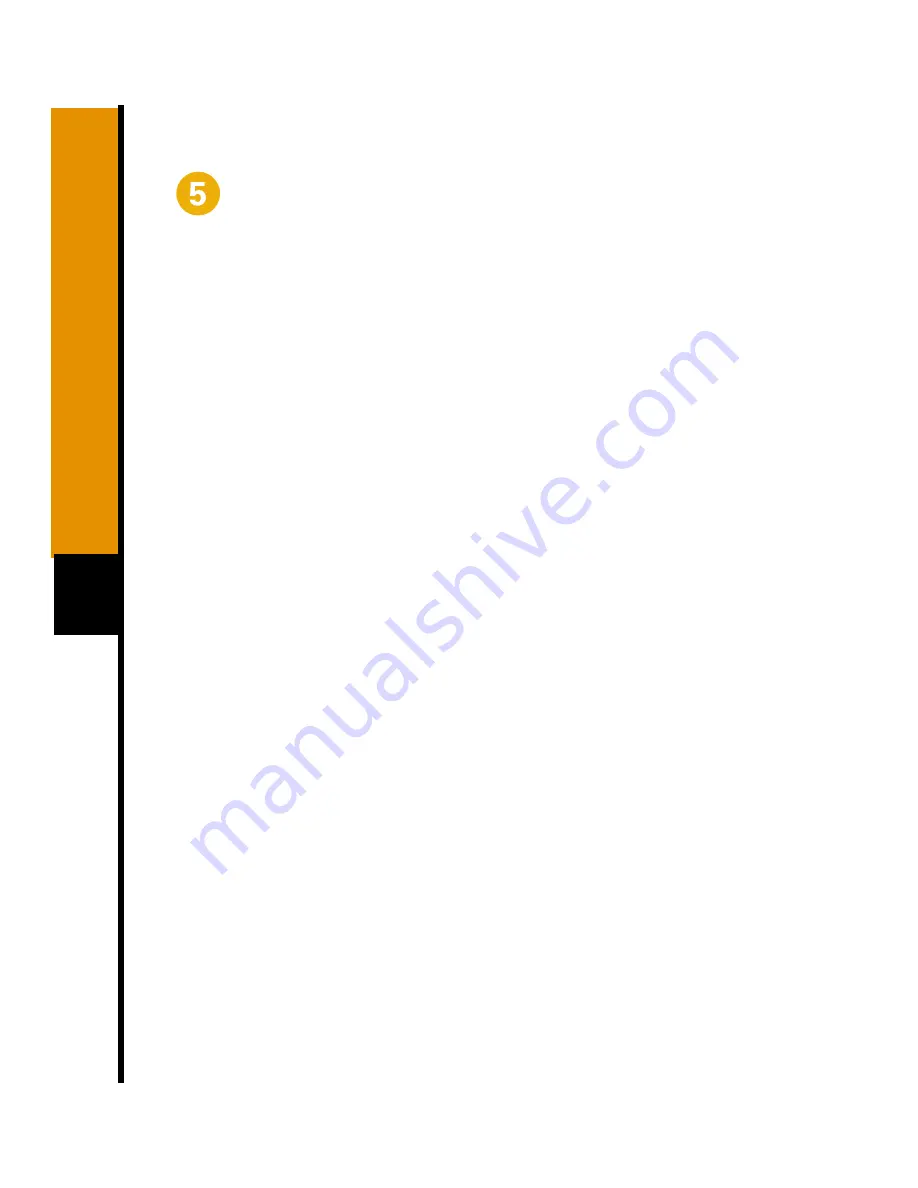
20
Start the System (continued)
10
Review your configuration.
The following configuration command script was created:
hostname sanjose
enable secret 5 $1$gG.I$gc9JUfK2r6pIDL0vo3j191
enable password betty
line vty 0 4
password fred
no snmp-server
!
ip routing
no clns routing
!
interface FastEthernet0/0
media-type 100BaseX
full-duplex
ip address 10.1.1.20 255.0.0.0
!
interface FastEthernet0/1
shutdown
no ip address
!
interface ATM1/0
ip address 10.1.1.10 255.0.0.0
!
interface ATM2/0
shutdown
no ip address
!
router igrp 15
redistribute connected
network 1.0.0.0
!
end
Содержание 7100 Series
Страница 2: ......


































