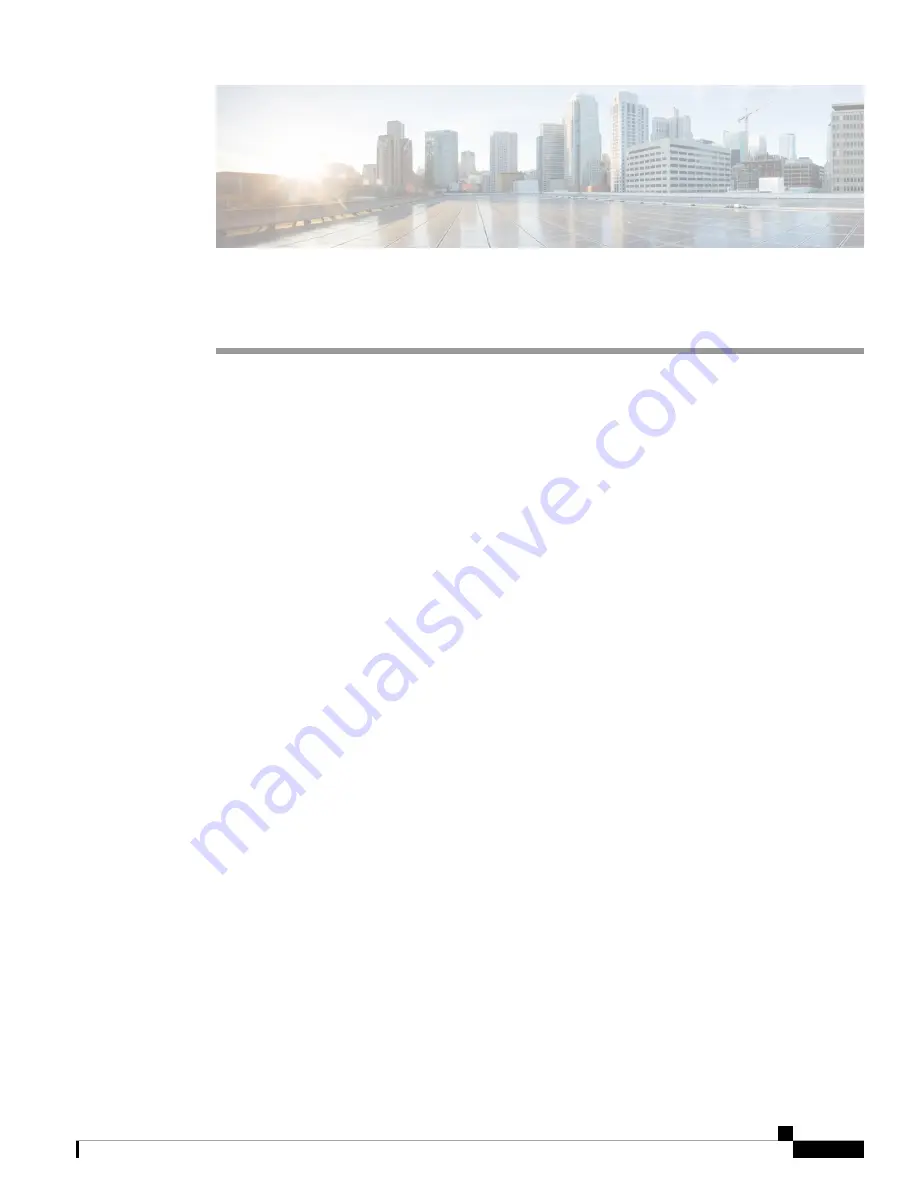
Installing the Device
•
Unpacking the Device, on page 1
•
•
Installing the Cisco 5400 ENCS, on page 2
•
Powering On the Server, on page 5
•
Initial Server Setup, on page 6
Unpacking the Device
The device, accessory kit, publications, and any optional units may be shipped in more than one container.
When you unpack the containers, check the packing list to ensure that you have received all the items on the
list.
Only unpack the product when you are ready to install it. This will help prevent accidental damage.
Locating the Product ID, Serial Number, Version ID and Common
Language Equipment Identifies (CLEI)
The serial number (SN), product ID (PID), version ID (VID), and Common Language Equipment Identifier
(CLEI) are printed on a label on the label tray located on the server chassis or motherboard.
Installing the Device
1






