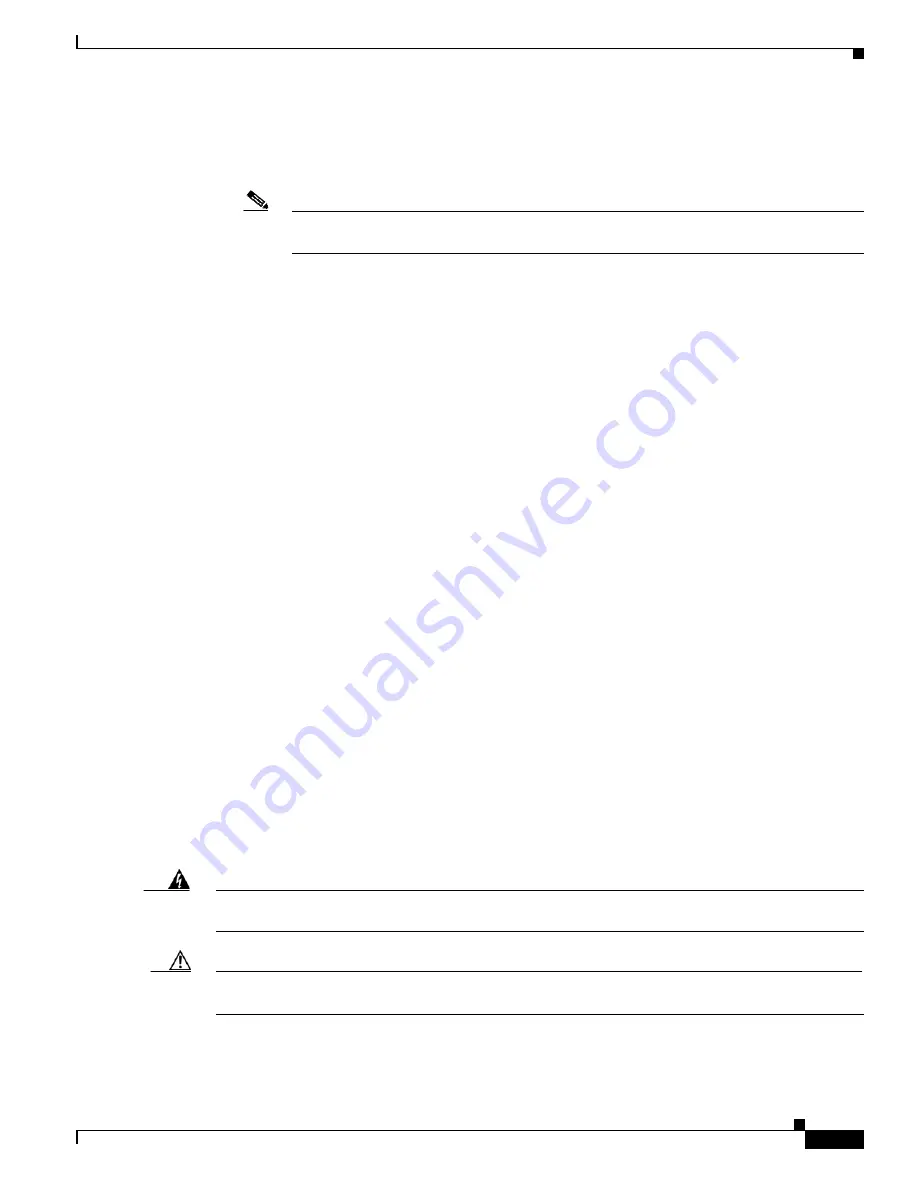
3-4
Cisco 4400 Series Hardware Installation Guide
OL-27644-01
Chapter 3 Installing and Connecting the Router
Unpacking the Router
In addition, depending on the type of modules you plan to use, you might need the following equipment
to connect a port to an external network:
•
Cables for connection to the WAN and LAN ports (dependent on configuration)
Note
For more information on cable specifications, see the
Cisco
Modular Access Router Cable
Specifications
document on Cisco.com.
•
Ethernet hub or PC with a network interface card for connection to an Ethernet (LAN) port.
•
Console terminal (an ASCII terminal or a PC running HyperTerminal or similar terminal emulation
software) configured for 9600 baud, 8 data bits, 1 stop bit, no flow control, and no parity.
•
Modem for connection to the auxiliary port for remote administrative access (optional).
•
Data service unit (DSU) or channel service unit/data service unit (CSU/DSU) as appropriate for
serial interfaces.
•
External CSU for any CT1/PRI modules without a built-in CSU.
Unpacking the Router
Do not unpack the router until you are ready to install it. If the final installation site will not be ready
for some time, keep the chassis in its shipping container to prevent accidental damage. When you are
ready to install the router, proceed with unpacking it.
The router, accessory kit, publications, and any optional equipment you ordered may be shipped in more
than one container. When you unpack the containers, check the packing list to ensure that you received
all of the items on the list.
Installing the Router
If you need to install modules and FRUs, you can install them either before or after you install the router.
Ideally, you install modules when you have the best access to the back panel of the router. Internal
modules and FRUs, such as SMs, NIMs or Packet Voice Digital Signal Processor Module (PVDM4s),
Compact Flash Cards, and fan trays should be installed before rack-mounting.
There are two methods of installing the router:
•
Rack-Mounting the Chassis, page 3-5
•
Setting the Chassis on a Desktop, page 3-10
Warning
Before working on a system that has an on/off switch, turn OFF the power and unplug the power cord.
Statement 1
Caution
To prevent damage to the chassis, never attempt to lift or tilt the chassis by holding it by the plastic panel
on the front. Always hold the chassis by the sides of the metal body.
















































