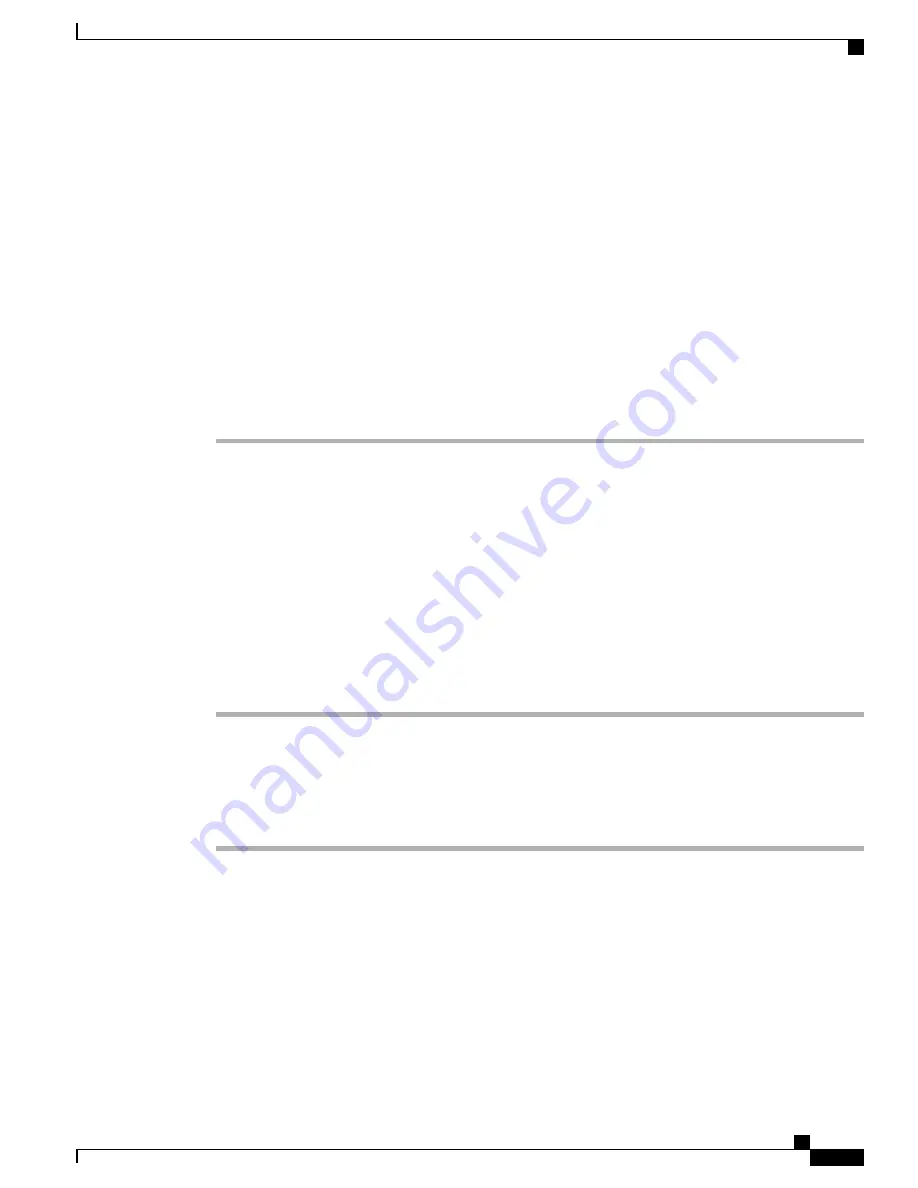
Example:
johndoe
•
Password and Confirm Password: Enter five or more alphanumeric or special characters for the end user
password. You may use the following special characters: =, +, <, >, #, ;, \, , "", and blank spaces.
•
Last Name: Enter the end user last name. You may use the following special characters: =, +, <, >, #, ;,
\, , "", and blank spaces.
Example:
doe
•
Telephone Number: Enter the primary directory number for the end user. End users can have multiple
lines on their phones.
Example: 26640 (John Doe
’
s internal company telephone number)
Step 4
Click
Save
.
Step 5
Proceed to the section
Phone Setup, on page 107
.
Phone Setup
To configure the phone, you identify the phone and then configure the fields using the following procedures.
Identify Phone
To identify the user
’
s phone model and protocol, perform these steps:
Procedure
Step 1
From Cisco Unified Communications Manager administration, choose
Device
>
Phone
.
Step 2
Click
Add New
.
Step 3
Select the user
’
s phone model from the Phone Type drop-down list, then click
Next
.
The Phone Configuration window appears.
Step 4
Proceed to
Set Up Phone Fields, on page 107
.
Set Up Phone Fields
On the Phone Configuration window, you can use the default values for most of the fields.
To configure the required fields and some key additional fields, perform these steps:
Cisco Unified SIP Phone 3905 Administration Guide for Cisco Unified Communications Manager 8.6 (SIP)
107
Basic Phone Administration Steps
Phone Setup






























