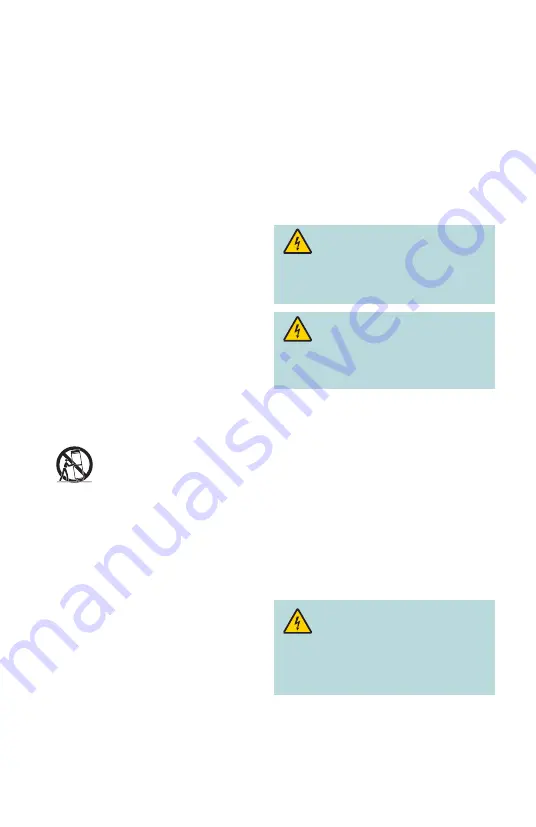
2
IMPORTANT SAFETY INSTRUCTIONS
1)
Read these instructions.
2)
Keep these instructions.
3)
Heed all warnings.
4)
Follow all instructions.
5)
Do not use this apparatus near water.
6)
Clean only with dry cloth.
7)
Do not block any ventilation openings.
Install in accordance with the manufacturer’s
instructions.
8)
Do not install near any heat sources such
as radiators, heat registers, stoves, or other
apparatus (including amplifiers) that produce
heat.
9)
Do not defeat the safety purpose of the
polarized or grounding-type plug. A polarized
plug has two blades with one wider than the
other. A grounding-type plug has two blades
and a third grounding prong. The wide blade
or the third prong are provided for your safety.
If the provided plug does not fit into your
outlet, consult an electrician for replacement
of the obsolete outlet.
10) Protect the power cord from being walked on
or pinched particularly at plugs, convenience
receptacles, and the point where they exit
from the apparatus.
11) Only use attachments/accessories specified
by the manufacturer.
12)
Use only with the cart, stand,
tripod, bracket, or table specified
by the manufacturer, or sold with
the apparatus. When a cart is used,
use caution when moving the cart/
apparatus combination to avoid injury from
tip-over.
13) Unplug this apparatus during lightning storms
or when unused for long periods of time.
14) Refer all servicing to qualified service
personnel. Servicing is required when the
apparatus has been damaged in any way, such
as a power-supply cord or plug is damaged,
liquid has been spilled or objects have fallen
into the apparatus, the apparatus has been
exposed to rain or moisture, does not operate
normally, or has been dropped.
Power Source Warning
A label on this product indicates the correct power source
for this product. Operate this product only from an electrical
outlet with the voltage and frequency indicated on the
product label. If you are uncertain of the type of power supply
to your home or business, consult your service provider or
your local power company.
The AC inlet on the unit must remain accessible and
operable at all times.
Ground the Product
WARNING: Avoid electric shock and fire
hazard! If this product connects to coaxial cable
wiring, be sure the cable system is grounded (earthed).
Grounding provides some protection against voltage
surges and built-up static charges.
WARNING: Avoid electric shock and
fi
re
hazard! Do not locate an outside antenna system
in the vicinity of overhead power lines or power
circuits. Touching power lines or circuits might
be fatal.
This product may contain a tuner capable of receiving
off-the-air broadcasts.
Protect the Product from Lightning
In addition to disconnecting the AC power from the wall
outlet, disconnect the signal inputs.
Verify the Power Source from
the On/Off Power Light
When the on/off power light is not illuminated, the apparatus
may still be connected to the power source. The light may go
out when the apparatus is turned off, regardless of whether
it is still plugged into an AC power source.
Note
: Where the mains plug or an appliance coupler is
used to disconnect the device, the disconnect device shall
remain readily operable.
Eliminate AC Power/Mains Overloads
WARNING: Avoid electric shock and
fire hazard! Do not overload AC power/mains,
outlets, extension cords, or integral convenience
receptacles. For products that require battery power
or other power sources to operate them, refer to the
operating instructions for those products.
DRAFT 5/23/11
Содержание 3413DVB
Страница 1: ...Cisco 3413DVB Digital Set Top User Guide GUIDE OK Ż9O 9O Ź CH ź CH Ÿ DRAFT 5 23 11 ...
Страница 2: ......



















