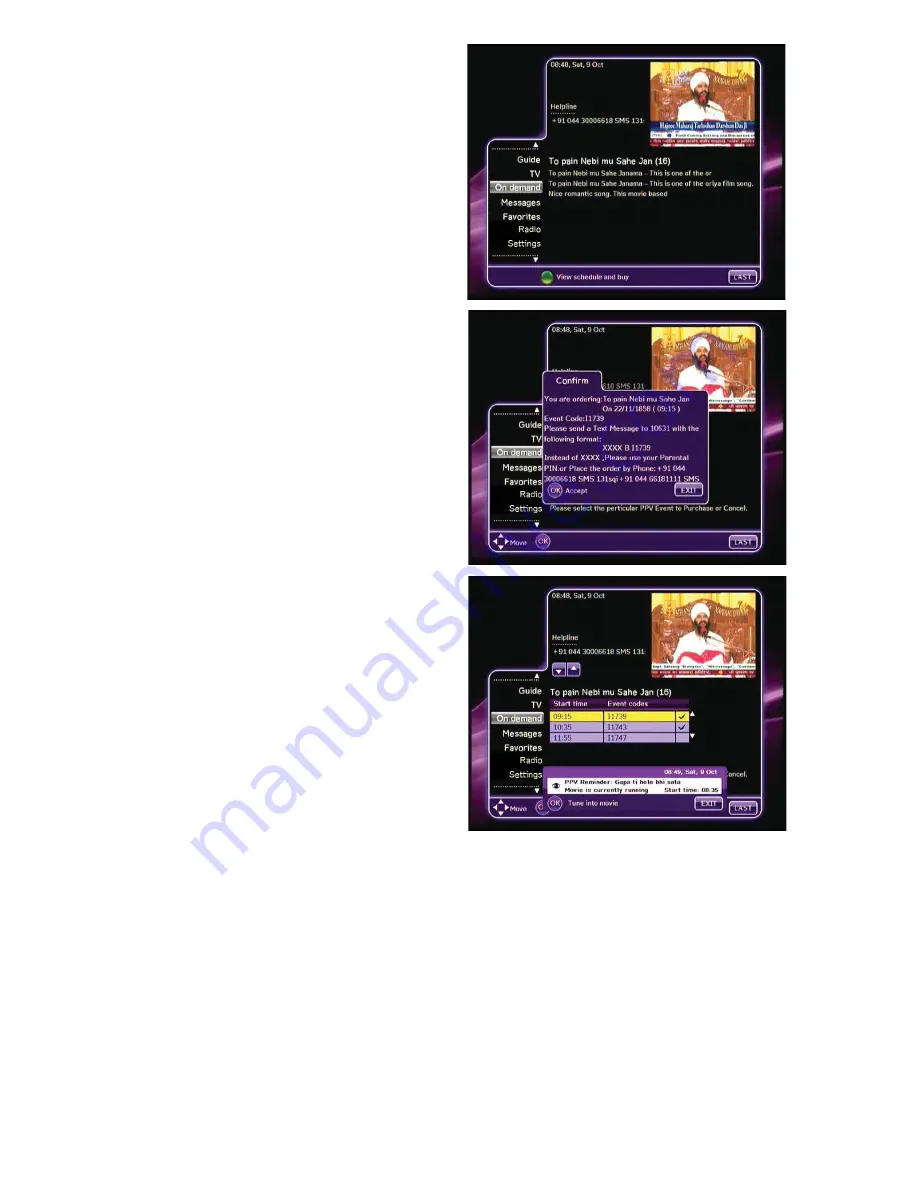
16
Pay-Per-View Events
To access Pay-Per-View (PPV) events,
press
MENU
on your remote, scroll to
On
Demand
and press
OK
. Then navigate to
the PPV icon and press
OK
.
A description of an event can be viewed
by highlighting the event title and pressing
OK
. The event schedule can be viewed by
pressing the
Green
key for View schedule
and buy.
To purchase an event, highlight the event
start time and press
OK
.
When the con
fi
rmation window appears,
follow the instructions onscreen for
sending in the purchase information. Then
complete the transaction by pressing
OK
.
To cancel your order, press
EXIT
.
One minute prior to the start of the event,
a reminder message will appear onscreen.
You can tune to the channel by pressing
OK
or cancel the timer by pressing
EXIT
.
For more information on ordering PPV
events, contact your service provider.

















