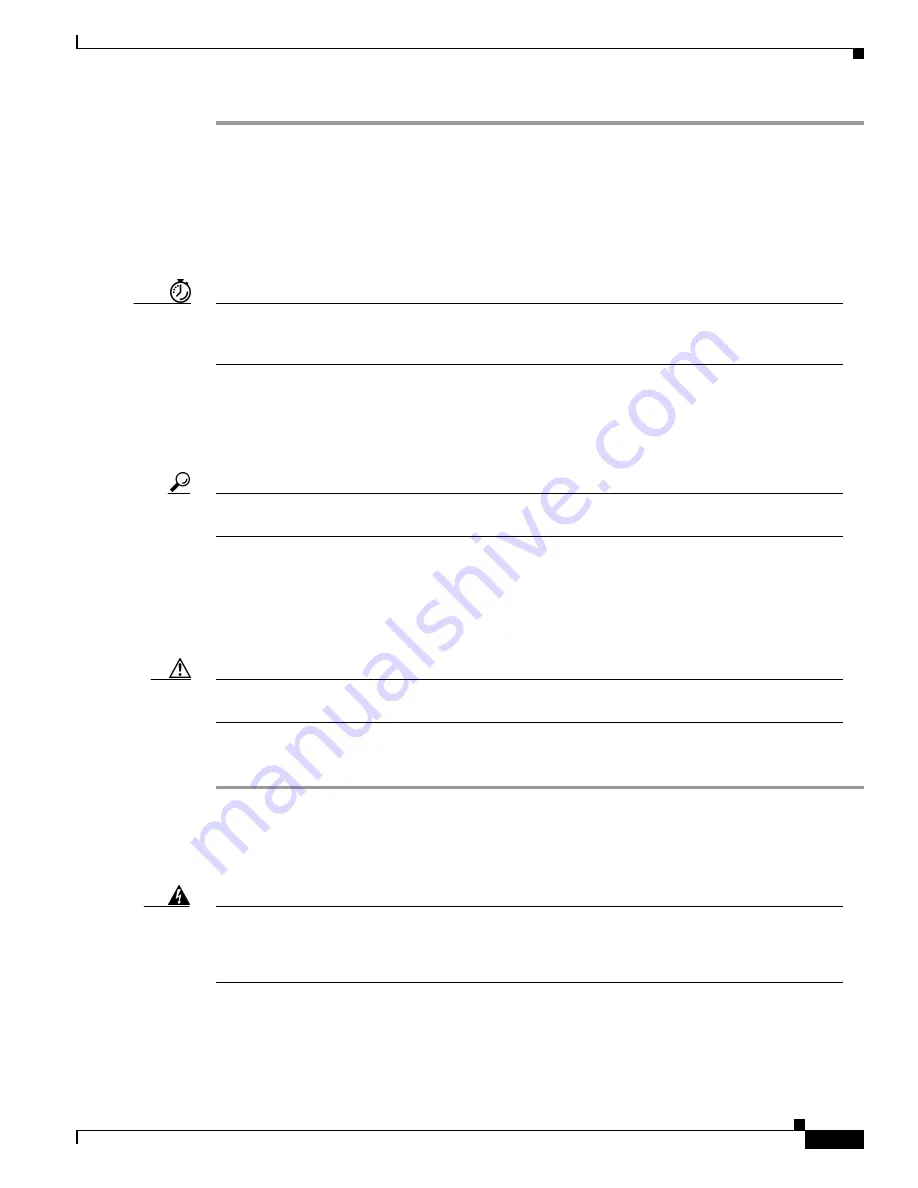
4-3
Cisco 2600 Series Routers Hardware Installation Guide
OL-2171-02
Chapter 4 Installing a Network Module or Interface Card
Step 1
Turn OFF electrical power to the router and unplug the AC power cord. If the router uses a DC power
supply, remove power from the DC circuit with the following steps:
a.
Locate the circuit breaker on the panel board that services the DC circuit.
b.
Switch the circuit breaker to the OFF position.
c.
Tape the switch handle of the circuit breaker in the OFF position.
Step 2
Remove all network cables, including telephone cables, from the rear panel of the router.
Timesaver
Do not install a newer ISDN BRI WAN interface card in the same network module as an older ISDN
BRI WAN interface card. To identify the newer cards, look for a horizontal arrangement of channel
B LEDs. Older ISDN BRI WAN interface cards have channel B LEDs that are arranged vertically.
Step 3
Attach an ESD-preventive wrist strap before handling the card, and connect the wrist strap to an
electrical ground.
Step 4
Using a number 1 Phillips screwdriver, remove the blank filler panel from the base module slot. Save
the blank filler panel for future use.
Tip
If you are installing a single WAN interface card directly into the chassis, use slot W0 first. The
router may not recognize the presence of the WAN interface card in slot W1 if slot W0 is empty.
Step 5
Align the card with the guides in the module slot and gently slide it in.
Step 6
Push the card into place until the edge connector is seated in the connector on the module.
Step 7
Using a number 1 Phillips screwdriver, tighten the captive mounting screws.
Step 8
Reinstall blank panels to fill any unoccupied module slots.
Caution
To provide proper airflow, install the blank panels shipped with the router in any empty module or
chassis slots.
Step 9
Plug in the network interface cables and turn ON power to the router. For a router using a DC power
supply, remove the tape from the circuit breaker and turn the circuit breaker to the ON position.
Installing a Voice Interface Card
Warning
Before installing a voice interface card into the voice network module, turn OFF electrical power
to the router to avoid the risk of electrical shock to yourself or to the equipment. To see
translations of the warnings that appear in this publication, refer to the
Regulatory Compliance
and Safety Information
document that accompanied this device.
A voice connection requires both a voice network module and a voice interface card. Voice interface
cards are not installed directly into the router chassis, but must be installed in a voice network module
to function. At least one other network module or WAN interface card must be installed in the router
chassis for any desired connections to the IP LAN or WAN to function.






























