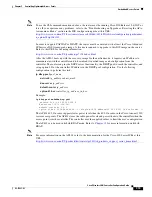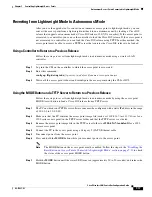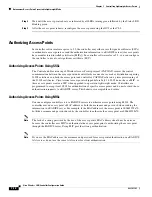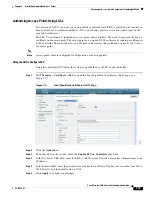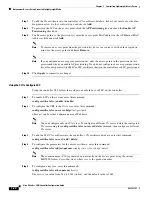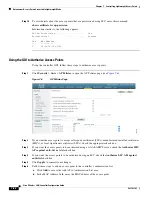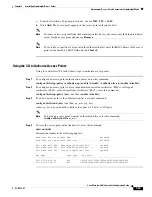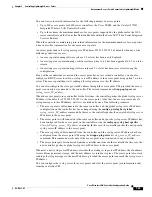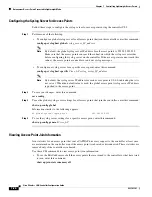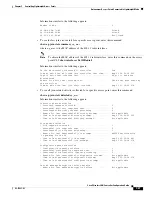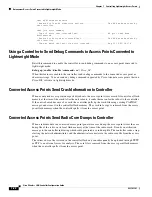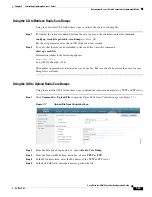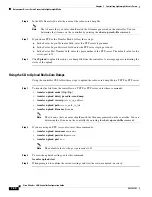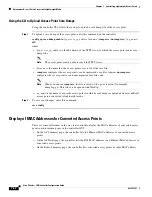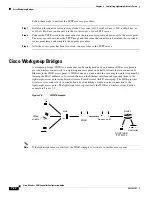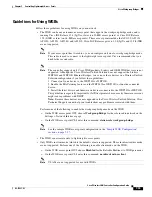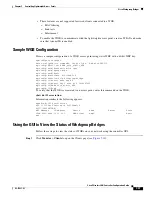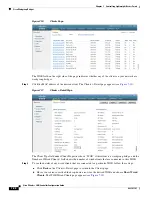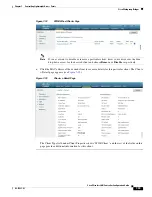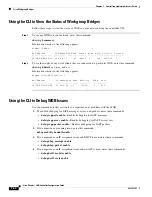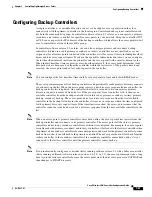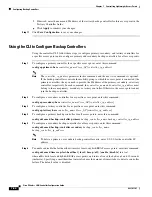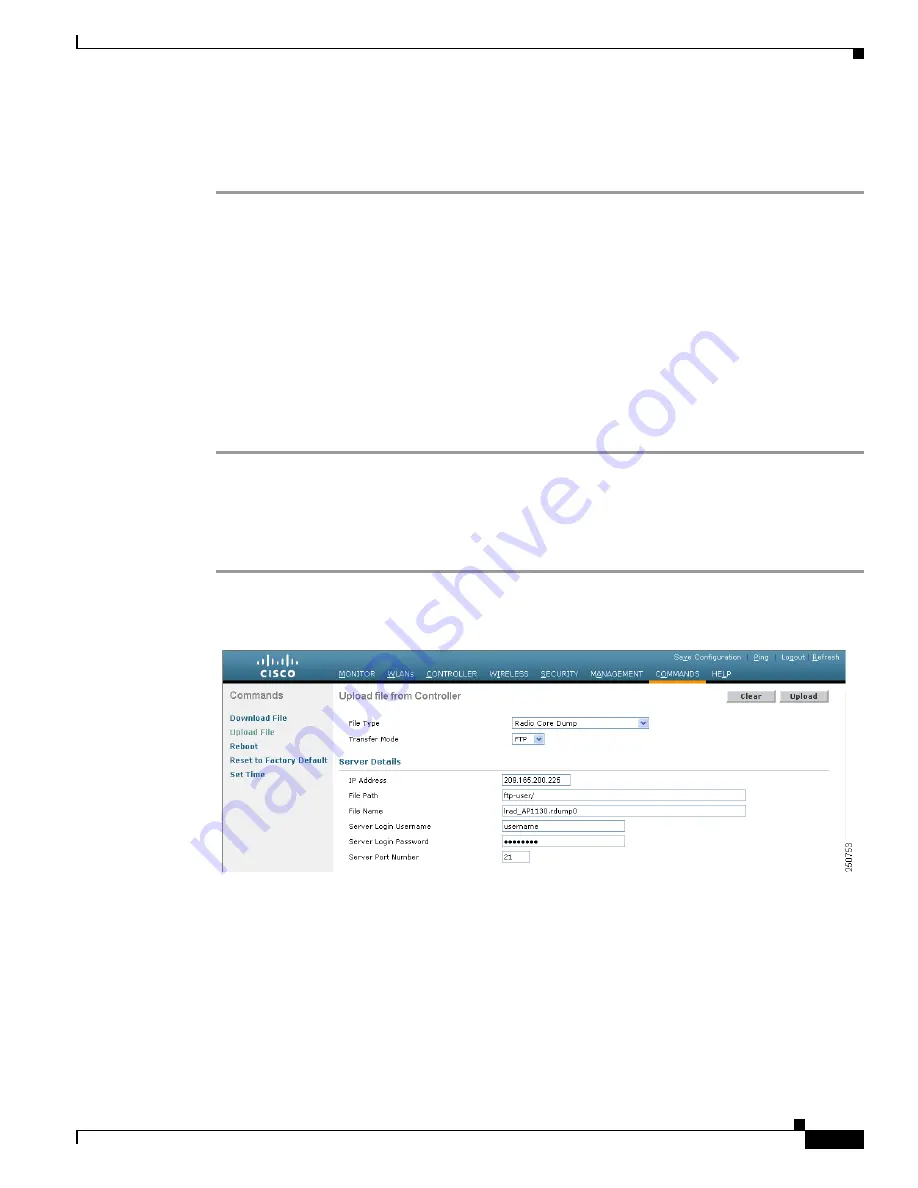
7-29
Cisco Wireless LAN Controller Configuration Guide
OL-17037-01
Chapter 7 Controlling Lightweight Access Points
Autonomous Access Points Converted to Lightweight Mode
Using the CLI to Retrieve Radio Core Dumps
Using the controller CLI, follow these steps to retrieve the radio core dump file.
Step 1
To transfer the radio core dump file from the access point to the controller, enter this command:
config ap crash-file get-radio-core-dump
slot
Cisco_AP
For the
slot
parameter, enter the slot ID of the radio that crashed.
Step 2
To verify that the file was downloaded to the controller, enter this command:
show ap crash-file
Information similar to the following appears:
Local Core Files:
lrad_AP1130.rdump0 (156)
The number in parentheses indicates the size of the file. The size should be greater than zero if a core
dump file is available.
Using the GUI to Upload Radio Core Dumps
Using the controller GUI, follow these steps to upload the radio core dump file to a TFTP or FTP server.
Step 1
Click
Commands
>
Upload File
to open the Upload File from Controller page (see
Figure 7-7
Upload File from Controller Page
Step 2
From the File Type drop-down box, choose
Radio Core Dump
.
Step 3
From the Transfer Mode drop-down box, choose
TFTP
or
FTP
.
Step 4
In the IP Address field, enter the IP address of the TFTP or FTP server.
Step 5
In the File Path field, enter the directory path of the file.